How to Enable or Disable Low Data Mode for a Wifi on iPhone — When your iPhone or iPad is connected to Wi-Fi, it will automatically download many things such as updating apps, photos, backing up data, and files on your iPhone or iPad to cloud storage and many more things. From your device side, there might be no problem in doing those tasks, but it will be a problem if the Wi-Fi that is connected to your device is metered. It means there is a limitation of connection usage. So, to decrease the data usage, the things that you can do is by enabling the Low Data Mode feature on iPhone or iPad.
How to Enable or Disable Low Data Mode for a Wifi on iPhone
To know the detailed way in How to Enable or Disable Low Data Mode for a Wifi on iPhone, here are the steps for you to read and follow:
- First, make sure that your iPhone or iPad is connected to Wi-Fi.
- Launch the Settings app on your iPhone or iPad.
- Then, tap the Wi-Fi option.
- After that, tap the (i) icon button of the Wi-Fi connected to your iPhone or iPad.
- Now, switch on the toggle of the Low Data Mode menu.
- Once the toggle is switched on, it means the Low Data Mode feature is enabled.
- Next time, if you want to disable the feature, you can repeat the steps 1 to 4. Then switch off the Low Data Mode toggle feature.
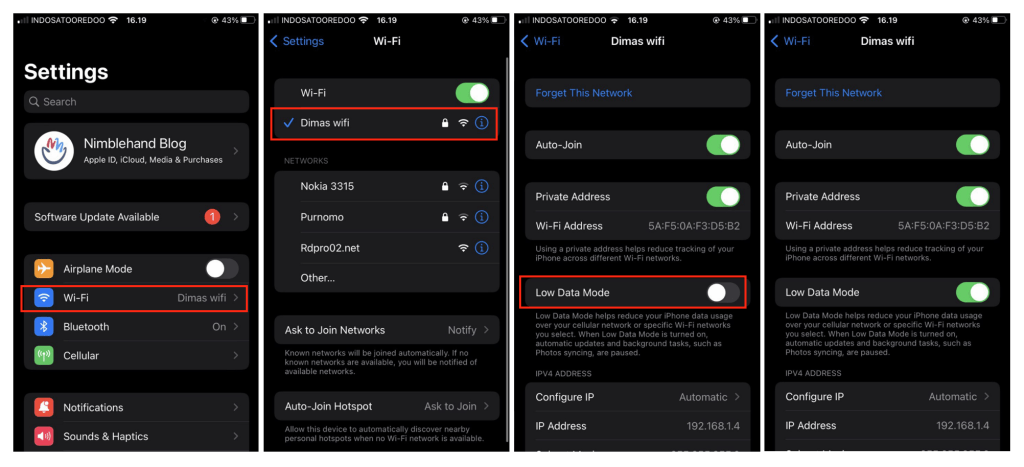
Well, this is the last section of the tutorial. I hope you find this tutorial useful. Let your family and friends know about this article. So they can enable or disable the Low Data Mode feature on their iPhone or iPad when they need it.
Let me know in the comment section below if you found any difficulties in following the steps, or if you have any questions that are related to the topic that is being discussed, I will be happy to answer and help you out.
Thanks a lot for visiting nimblehand.com. As the pandemic hasn’t ended yet, please keep yourself safe and healthy. See you in the next article. Bye 😀





