How to Customize Safari Starting Page on iPhone or iPad — Being able to customize the browser on your iPhone or iPad (in this case is Safari) can make it feel so you. Just like doing art. You can express yourself as who you are. Then, in purpose to make it true you can make some changes to your Safari browser of your iPhone or iPad. For example, you can change the background with an image that you like such as a photo of flowers, the singer that you like most, your pets, and many more.
How to Customize Safari Starting Page on iPhone or iPad
To know How to Customize Safari Starting Page on iPhone or iPad, here are the detailed steps of that for you to read and follow:
- First, launch the Safari browser on your iPhone or iPad.
- Scroll down the screen until you see the Edit button. When you see it, tap it.
- Then, switch on or switch off the toggle of the options that you prefer to customize. Reorder the options by tap and hold the three-line button, then move it to the top or bottom as you like. You can also customize the Safari browser background. Tap the + section on the background image choices, then upload yours.
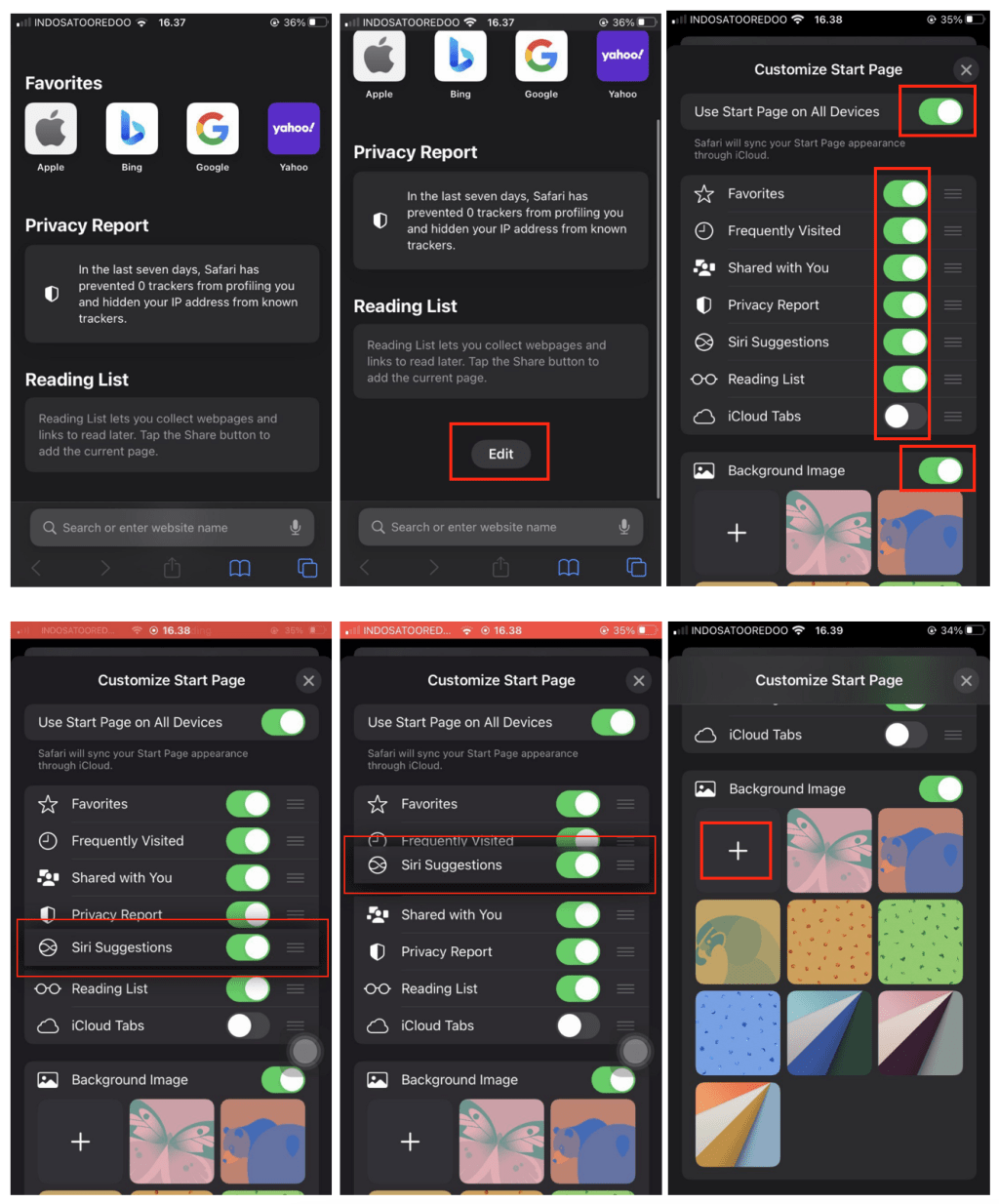
Well, this is the last section of the tutorial. I hope you find this tutorial useful. Let your family and friends know about this article. So they can enjoy watching YouTube videos while using any other apps.
Let me know in the comment section below if you found any difficulties in following the steps, or if you have any questions that are related to the topic that is being discussed, I will be happy to answer and help you out.
Thanks a lot for visiting nimblehand.com. As the pandemic hasn’t ended yet, please keep yourself safe and healthy. See you in the next article. Bye 😀





