Capturing great action shots taken with your iPhone can be difficult. Maybe you’re trying to get a skateboard trick in the perfect moment, an in-air pose, or anything else with motion. Pressing the shutter button at the wrong time will result in a blurry picture.
Are you looking for a better way to take photos with your iPhone? Burst Mode is a setting on iPhones that allows users to capture multiple photos in sequence. Burst Mode on an iPhone isn’t as obvious as it once was. Here are some things you should know when using this setting.
What Is Burst Mode?
Burst Mode is an iPhone camera mode that takes a series of photos in rapid succession without requiring you to press the shutter button multiple times.
With Burst Mode enabled, all you have to do is hold down the shutter button for about 10 seconds to capture about 10 photos per second. Then you can go through them later and save the best ones.
Burst Mode is ideal for photographing dynamic, fast-moving action because you don’t have to worry about getting the timing just right because you know that one of the burst photos will have captured what you were looking for.
How Do You Take Burst Photos on an iPhone?
Taking Burst Mode photos on an iPhone used to be as simple as holding down the shutter button in the Camera app or the Side button while using the Camera app.
Holding the shutter button, on the other hand, initiates the recording of a QuickTake video. Fortunately, you can still enable Burst Mode in Settings.
Step 1. Enable Burst Mode in the Settings
On your iPhone, go to Settings > Camera and enable the option to Use Volume Up for Burst.
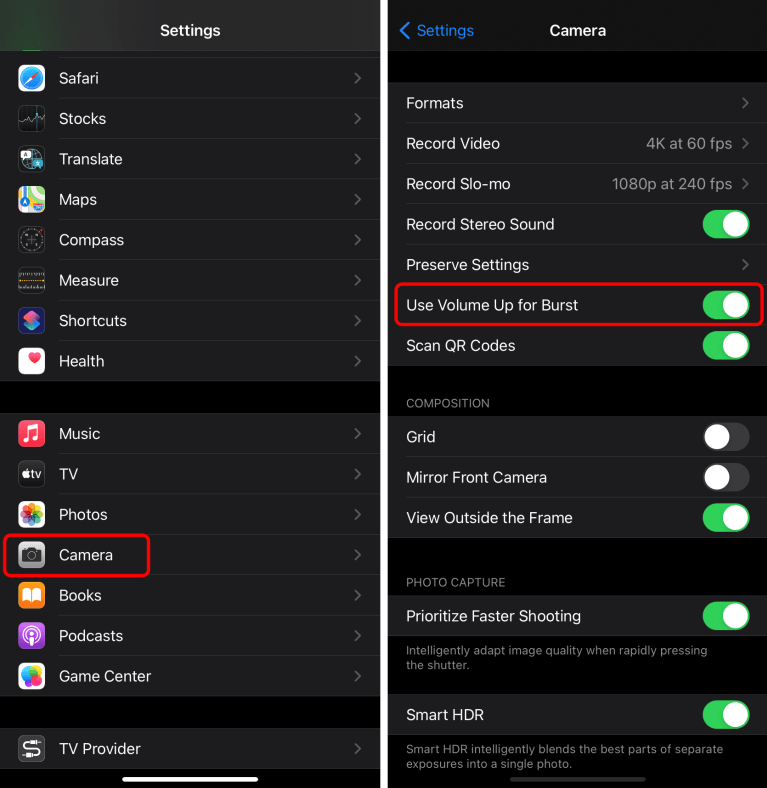
Note: If you have an iPhone 11 or iPhone 11 Pro, you may be able to skip this step and take burst photos by dragging the shutter button to the left instead, as explained on Apple’s website.
Step 2. Hold the Volume Up Button to Capture Burst Photos
With the above settings enabled, launch the Camera app and press and hold the Volume Up button to begin taking Burst Mode photos.
Hold down the button for as long as you want to capture photos, then let go when you’re done. All of the photos from a single burst will be grouped together in the Photos app for later sorting.
Sort Through Burst Photos to Select Your Favorites
After taking some burst photos, open the Photos app to sort through them and choose your favorites.
After selecting a group of burst photos, tap the Select option to sort through them. Swipe left and right to see all of the burst photos, then tap to keep the ones you want.
After you’ve made your selection, tap Done and select Keep Only Favorites to delete all of the photos you didn’t choose. Photos divide the burst photo collection into individual images if you choose to Keep Everything.
Check out our in-depth guide to learn more about the features of your iPhone. Also, please leave us a comment if you have any questions!





