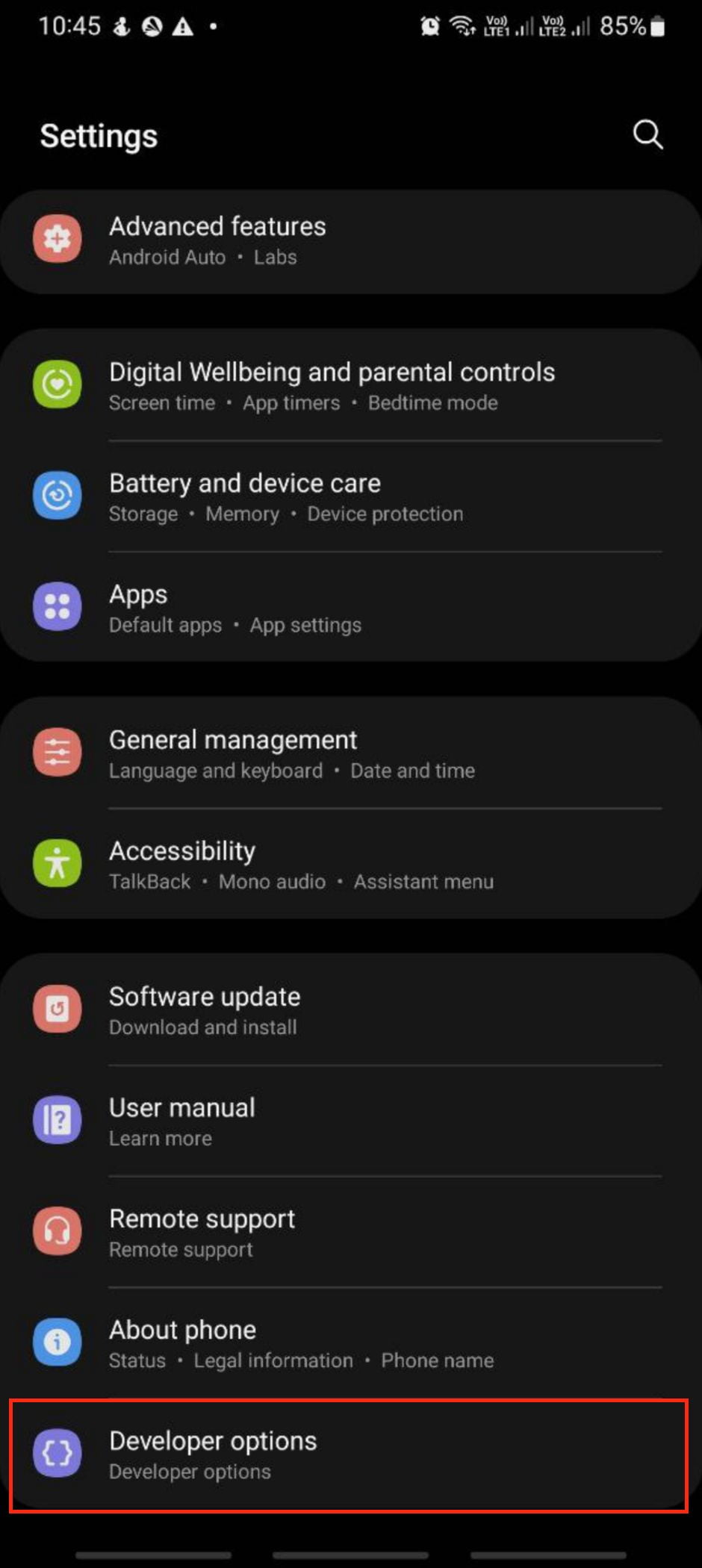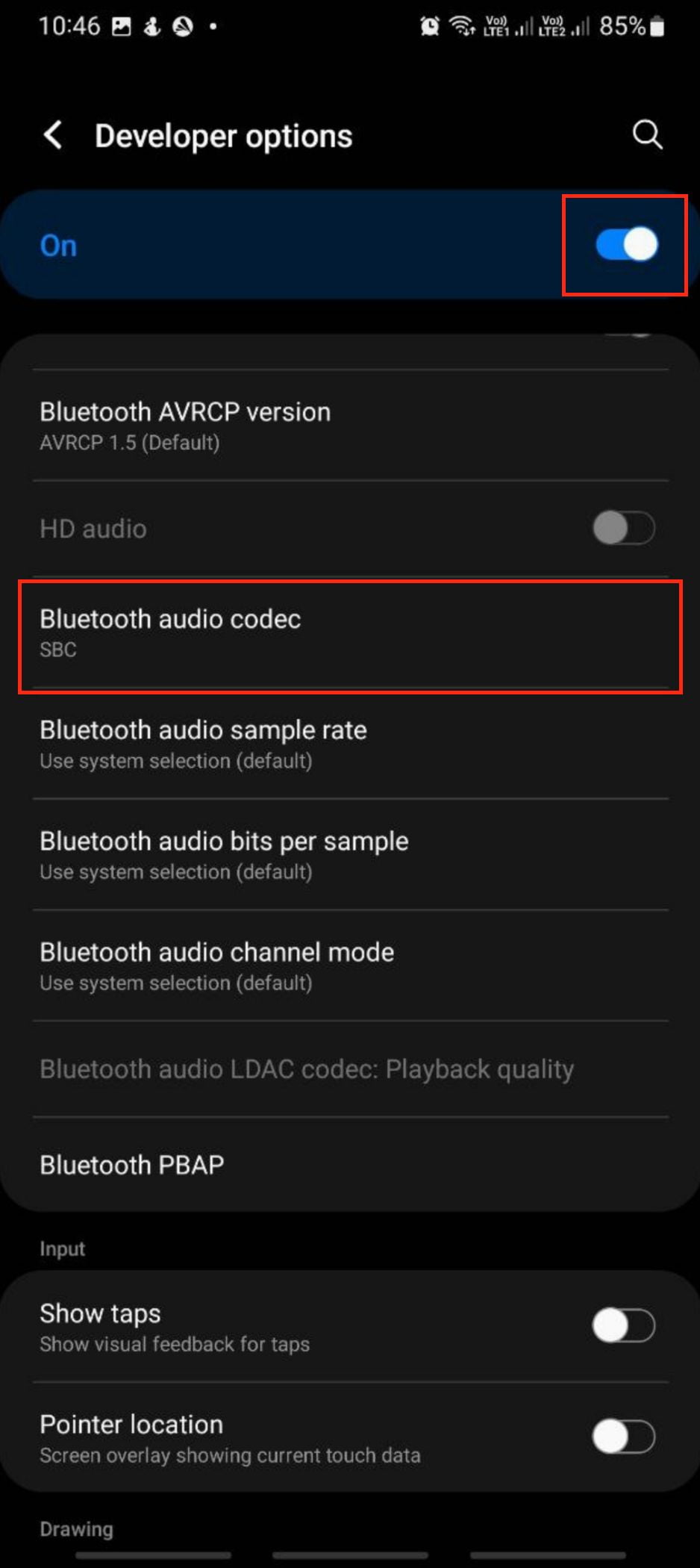It is very common for us to have an external speaker to listen to the songs or listen to the audio of movies that we watch. However, not all audio is transmitted to the speaker as we wish. Sometimes the audio is not as smooth as we expected because of the Bluetooth audio codec we set. As the solution, we must adjust the audio codec of our Android first.
What is Bluetooth Audio Codec?
A codec is a software program that compresses and decompresses digital signals. It can encode digital data, decode the digital data, or both. In Bluetooth transmission, a codec is used to define how the signal is transmitted from a device, such as your smartphone or tablet, to external speakers and other devices over short distances.
Who develops Bluetooth Audio Codec?
There are many codecs to choose from and each of them is developed by different company. One example is LDAC codec, which was created by Sony. Using LDAC (also known as SBC – Sony’s proprietary codec) an audio connection can handle high-resolution streams at up to 990 kbps (kilo bits per second) at 32 bit/96 kHz.
Why do we choose the Bluetooth Audio Codec on our Android device?
As we know currently there are a lot of audio codecs in the world. Each codec has a different ability in transmitting audio from a source to the targeted device. To adjust the type of speaker that will receive the audio transmission from the audio source appropriately, we must change the Bluetooth audio codec from our Android smartphone.
How to Choose the Bluetooth Audio Codec on Your Android Device
Here are the steps on How to Choose the Bluetooth Audio Codec on Your Android Device that you can read and follow.
- First, open the Settings app on your Android smartphone.
- Then, tap the Developer option.

- Switch on the Developer option toggle to enable all the menus there.
- Scroll down a bit far and find the Bluetooth audio codec.

- Now, select the available option there and tap the OK button.

Well, this is the last section of the tutorial. I hope you found this tutorial useful. Let your buddies know about this trick. So, they can choose the Bluetooth Audio Codec on our Android device.
Let me know in the comment section below if you found any difficulties in following the steps, or if you have any questions that are related to the topic that is being discussed, I will be happy to answer and help you out.
Thanks a lot for visiting nimblehand.com. Have an extra-special, amazingly fun, undeniably awesome, super fantastic day, and see you in the next article. Bye 😀