How to Make and Share a QR Code for Your Files on Google Docs — Sharing some links on the internet using QR Code seems magnificent. By using a QR Code we don’t need to share untidy raw links with people. Besides, the steps in accessing something through QR Codes are shorter. People are only needed to open the QR Scanner on their smartphone and they will be directed to the link automatically. If you want to know the detailed way in making and sharing links to Google Docs files, let’s move to the next paragraph.
How to Make and Share a QR Code for Your Files on Google Docs
Here are the steps of How to Make and Share a QR Code for Your Files on Google Docs for you to read and try:
- Open the Google Docs file that you want to use.
- Open the access of the Google Docs file so that the people you share its QR Code with can open the file.
- Copy the link of the Docs file.
- Then, go to QR Code Generator.
- After that, paste the link.
- Please wait for few seconds until the generating process is done.
- Once it is done, you will see the QR Code result. You can also download the QR Code and share it to everybody who needs to read the Google Docs file.
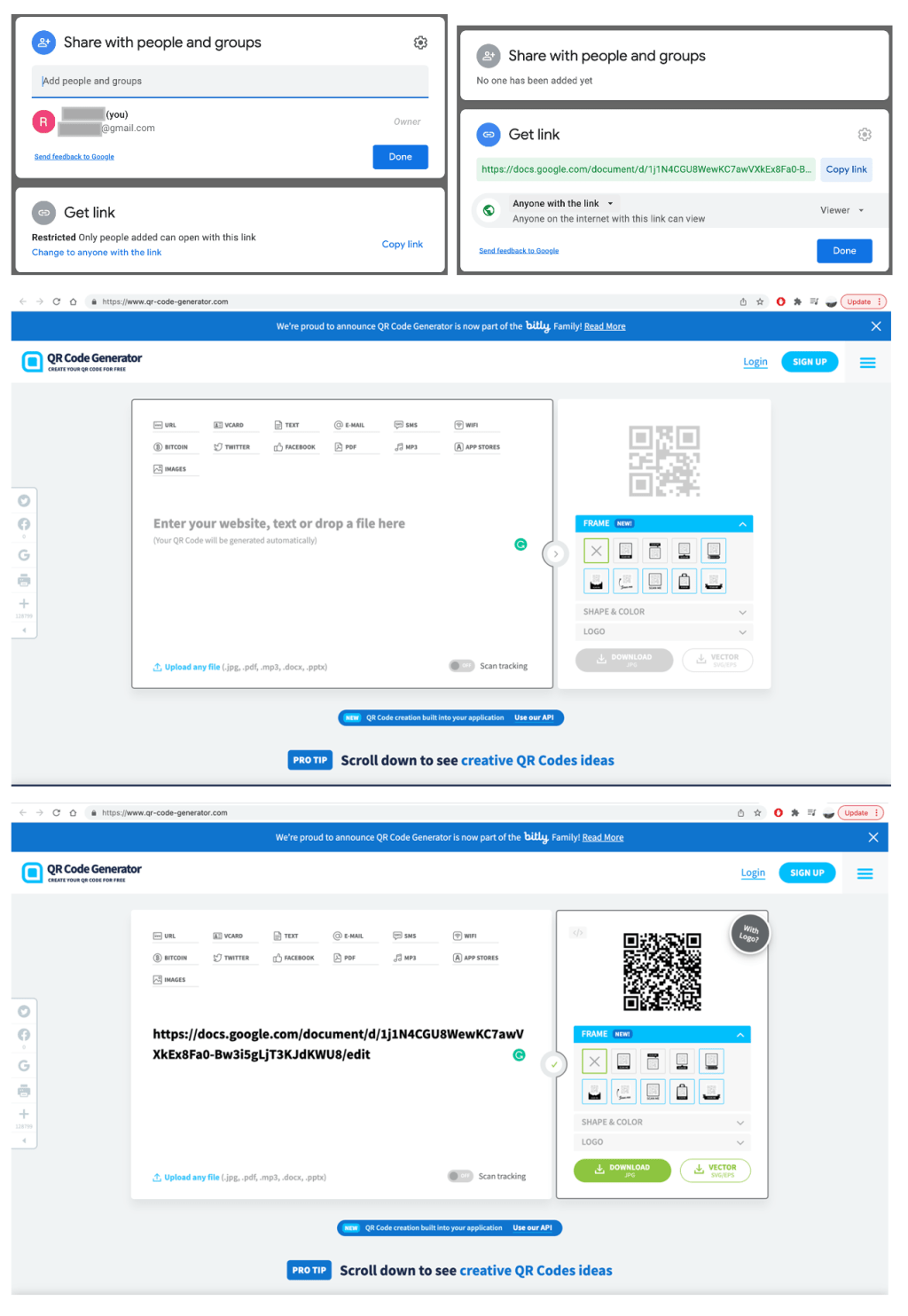
Well, this is the last section of the tutorial. I hope you find this tutorial useful. Let your family and friends know about this article. So they can generate a QR Code of their Google Docs file by themselves.
Let me know in the comment section below if you found any difficulties in following the steps, or if you have any questions that are related to the topic that is being discussed, I will be happy to answer and help you out.
Thanks a lot for visiting nimblehand.com. As the pandemic hasn’t ended yet, please keep yourself safe and healthy. See you in the next article. Bye 😀





