How to Change Your Personal Signature in Gmail from Web Browser — Commonly, people who use their office email have signatures in the emails they sent to recipients. However, people who use personal email cannot set signatures on their email even though they actually can also set it too. Because of that, a question is raised. Why can they not set the signature? The reason is that the signature feature is hidden and they need to explore more about their Gmail account. To know the steps in changing the Gmail personal signature, please read the next paragraph.
How to Change Your Personal Signature in Gmail from Web Browser
Here are the steps of How to Change Your Personal Signature in Gmail from Web Browser for you to read and follow. Before you start, please make sure that you follow the steps carefully and orderly to avoid the wrong expected result.
- First, access Gmail from your computer browser. If you haven’t logged in yet, please log in first with your credential.
- Then click on the gear icon button to open Settings.
- After that, click the See all settings button.
- On the General tab, scroll down to the Signature section.
- Click the Create new button.
- You will see a pop-up to fill in your signature. Fill in the field with your signature.
- Once you finish filling in, click the Create button.
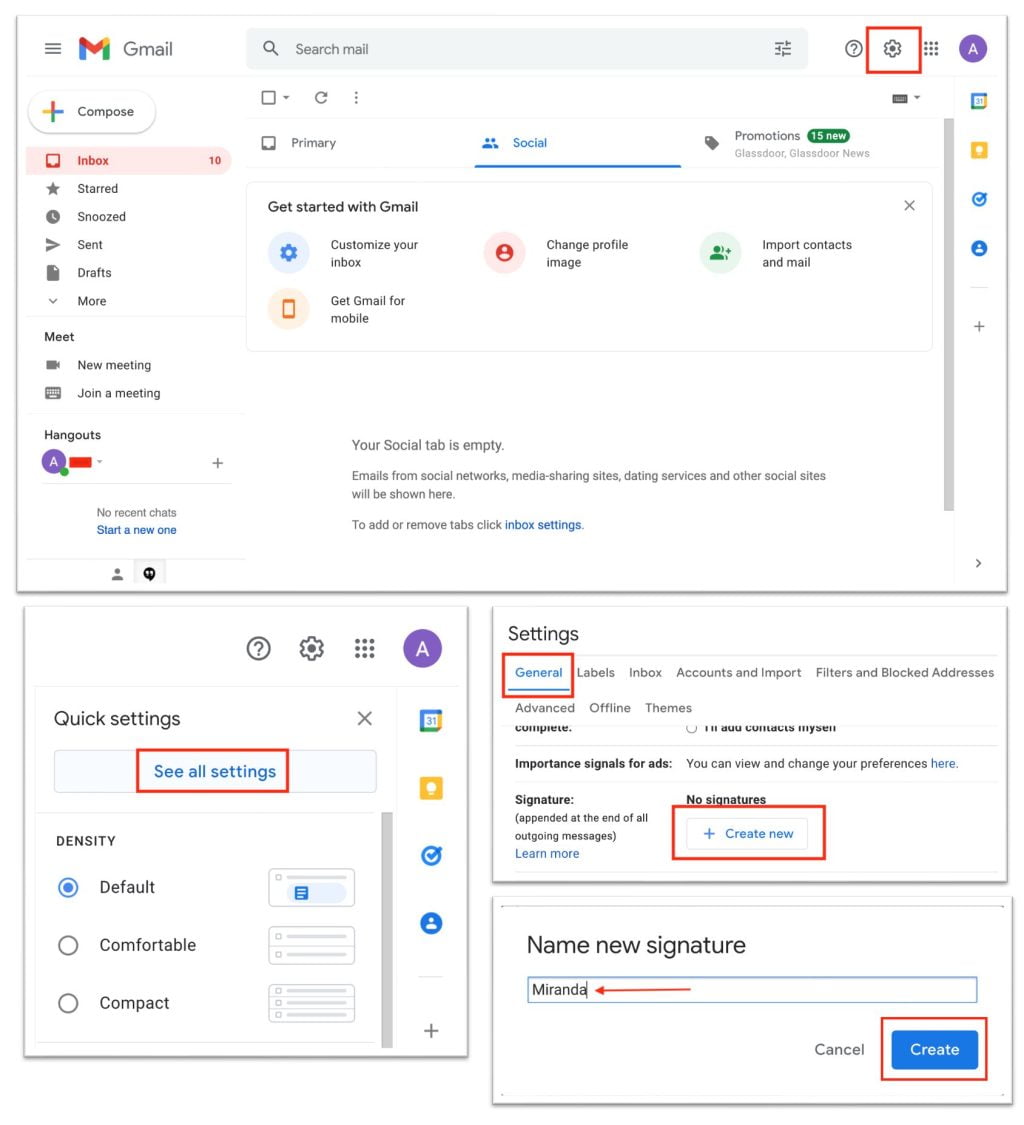
Well, this is the last section of the tutorial. I hope you find this tutorial useful. Let your buddies know about this trick. So, they can change their personal signature in Gmail from Web Browser
Let me know in the comment section below if you found any difficulties in following the steps, or if you have any questions that are related to the topic that is being discussed, I will be happy to answer and help you out.
Thanks a lot for visiting nimblehand.com. Have an extra-special, amazingly fun, undeniably awesome, super fantastic day, and see you in the next article. Bye 😀





