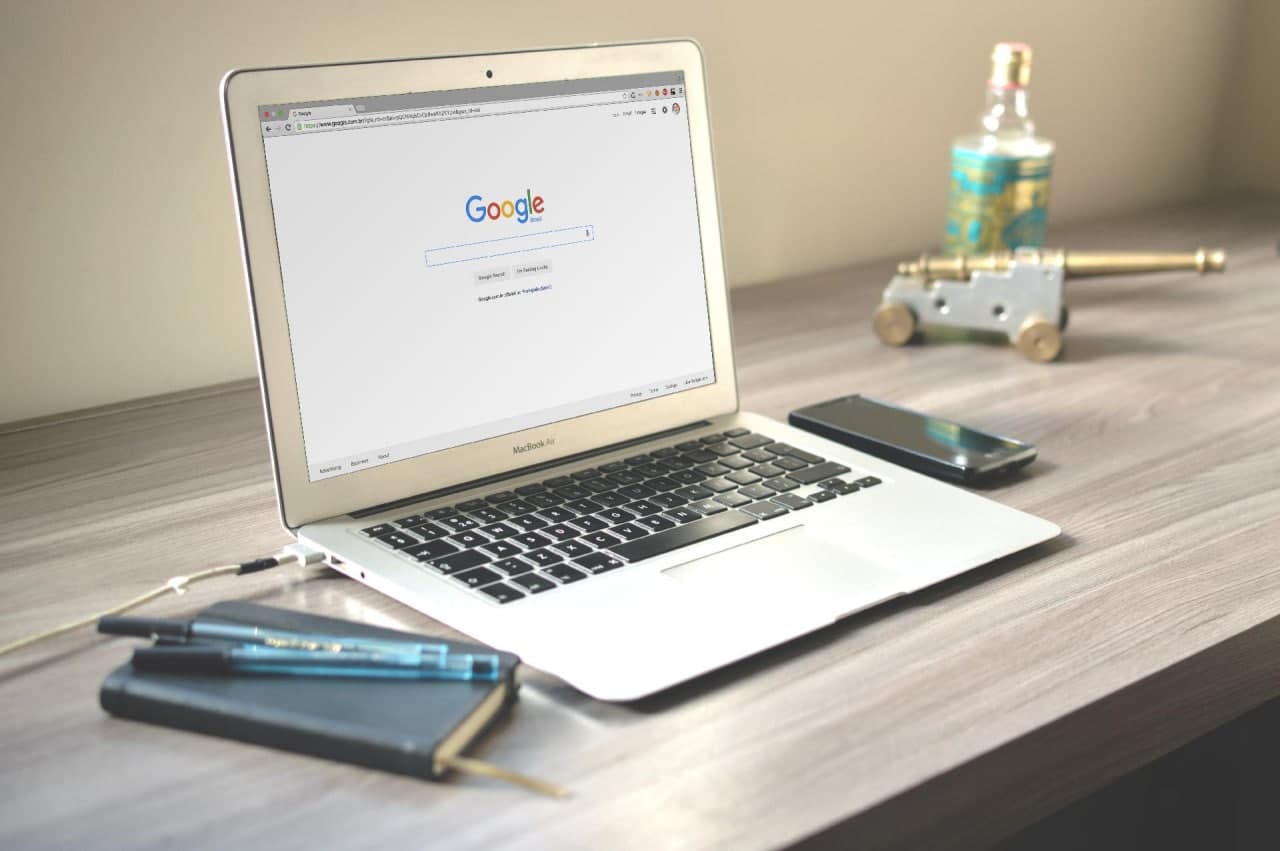How to Sort Files in Google Drive by Size — Have you ever wondered which file that consumes your Google Drive memory the most? If you have, you must figure out that file. But it is so tiring and time-wasting if you find the file manually. So, I suggest you sort the files with the sort files feature. If you are curious, you can read the details of the way in doing that in the next section below.
How to Sort Files in Google Drive by Size
Here are the steps of How to Sort Files in Google Drive by Size for you to follow and to do:
- Launch browser that usually used by you on your laptop.
- On the address bar copy and paste this: https://drive.google.com/. Or, you can directly click this link so you will be redirected to Google Drive.
- Then, on the navigation menu at the left side of the screen, find the Storage menu. Please click it.
- After that, you will see all the files appear there.
- Now pay attention to the right side of the screen.
- Find the Storage used with an arrow in it.
- Click it to sort the files by the size.
- Once you click it all the files will be sorted by size.
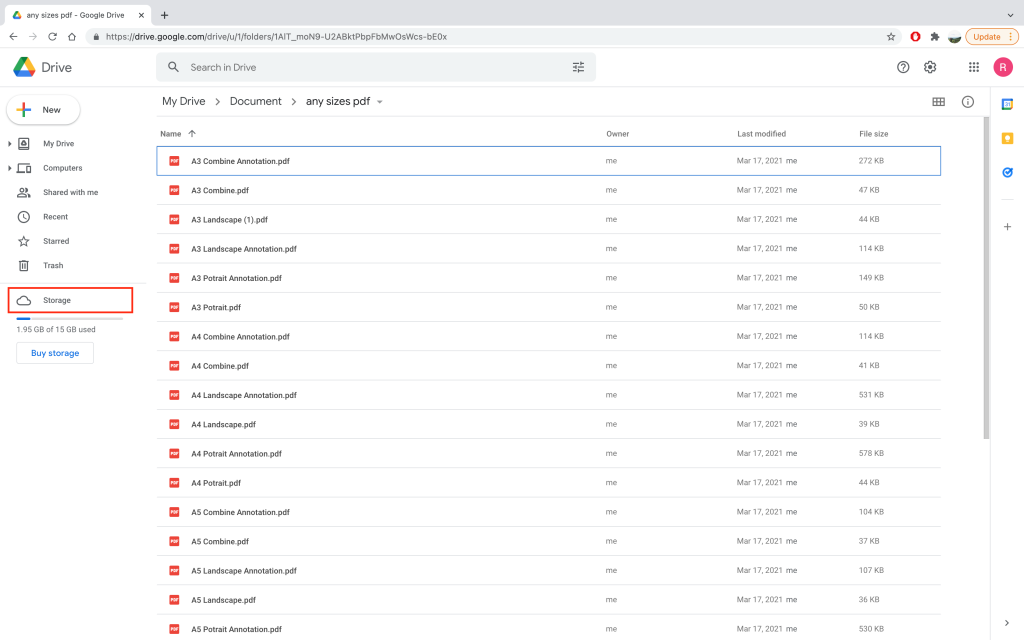
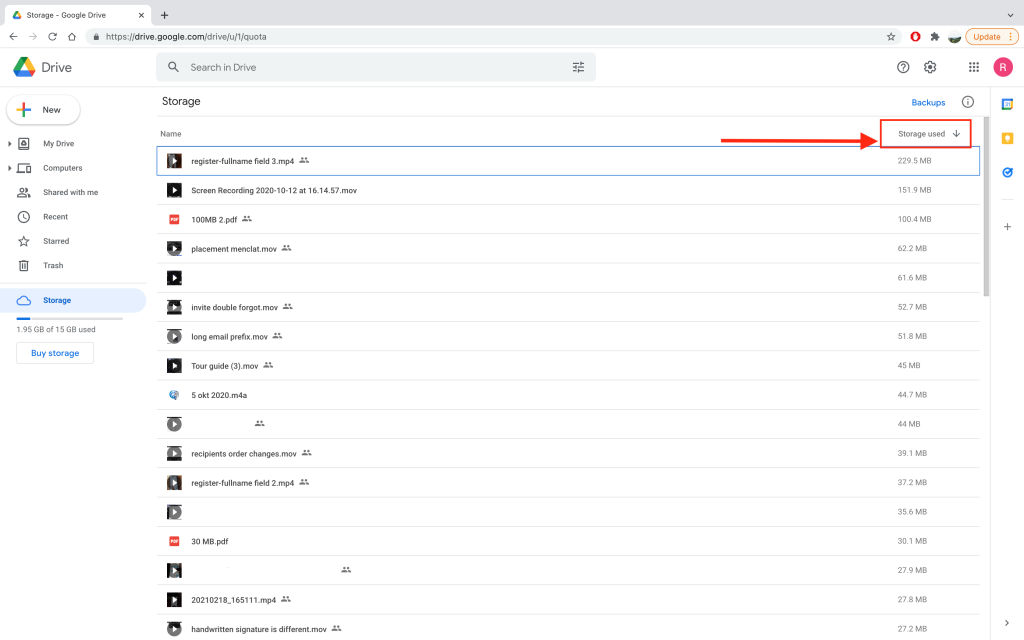
Finish. Now you finally know How to Sort Files in Google Drive by Size. Tell your family and friends about this trick so they will know how to do the same thing when they have the same issue in the future. Don’t hesitate to let me know in the comment section below if you have any difficulties in following the steps provided. Please also do so if you have any questions related to the topic that is being discussed. I will be so happy to answer and help you out.
Thanks a lot for visiting nimblehand.com. As always, stay safe, stay healthy and see you in the next article. Bye 😀