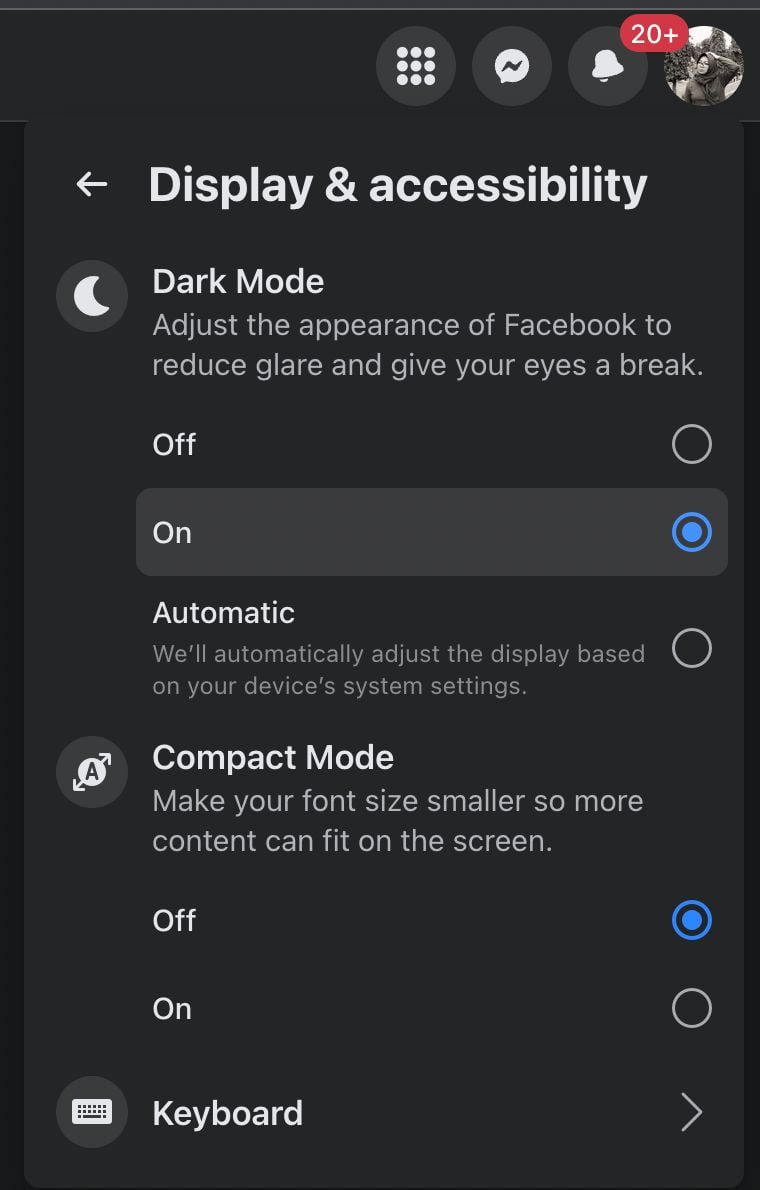Those who are big fans of dark mode will love the idea of using Facebook in the dark mode. Well, it is not only idea since facebook is already releasing the dark mode for the users to use. To know the enable the dark mode on Facebook, let’s read the article entirely.
What is Facebook?
Facebook is an online social media, and social networking service from America . The Facebook name was coming from the Facebook directories often given to American university students. Membership was initially limited to Harvard students, gradually expanding to other North American universities and, since 2006, anyone over 13 years old. As of July 2022, Facebook claimed 2.93 billion monthly active users, and ranked third worldwide among the most visited websites as of July 2022.
Who develops Facebook?
Facebook is developed by Meta Platforms (formerly Facebook) and is founded in 2004 by Mark Zuckerberg. Facebook can be accessed from devices with Internet connectivity, such as personal computers, tablets and smartphones. After registering, users can create a profile revealing information about themselves. They can post text, photos and multimedia which are shared with any other users who have agreed to be their friends or, with different privacy settings, publicly.
Why do we enable Facebook dark mode?
Let’s see the purpose of the dark mode first. If we refer to the science (or lack thereof), people claim that dark mode increases the contrast between the text and the background and improves readability, making it easier to read in low light, thereby reducing eye strain. Because of that, Facebook is also providing the dark mode feature for the users. So, they can feel the benefits of the dark mode while using Facebook itself.
How to Enable Facebook Dark Mode
Here are the steps on How to Enable Facebook Dark Mode that you can read and follow.
- First, head to facebook.com from your computer’s browser.
- If you haven’t logged in yet, please log in using your credential.
- Then, click on your avatar on the top-right corner.
- Select the Display & accessibility.
- There, tick the On option under the Dark Mode section.
- Now, your facebook changes to dark mode.

Well, this is the last section of the tutorial. I hope you found this tutorial useful. Let your buddies know about this trick. So, they can enable Facebook dark mode.
Let me know in the comment section below if you found any difficulties in following the steps, or if you have any questions that are related to the topic that is being discussed, I will be happy to answer and help you out.
Thanks a lot for visiting nimblehand.com. Have an extra-special, amazingly fun, undeniably awesome, super fantastic day, and see you in the next article. Bye 😀