If you are thinking of trade-in your currently used MacBook, the best way to make its settings back like a new MacBook and clean your data is by doing the factory reset. It means that you are resetting and reinstalling your MacBook with the software of the latest macOS. Before you do so to your MacBook, please make sure that you already back up all your data from your MacBook, and log out from your accounts such as the iCloud and iMessage. Please also unpair your Bluetooth from any devices.
Generally, doing factory reset in MacBook and MacBook Air are quite similar. So, here I show you the steps of How to Factory Reset your MacBook and MacBook Air.
Quick-Step
Press & hold the power button > Press Cmd + R while your MacBook is restarting > Release the key after Apple logo appears > Select language > Click Continue > Select Disk Utility > Click Continue > Mashintosh HD > Erase > Select Reinstall macOS > Click Agree on Liscense Agreement > Select your disk boot and choose Install
Step-by-step in Doing Factory Reset your MacBook
1. Restart first your computer. Find the power button on your MacBook or MacBook Air, then press and hold it to do so.
2. Press Command + R keys while your computer is restarting.
3. After the Apple logo shows up, release the keys.
4. Select the language and click Continue.
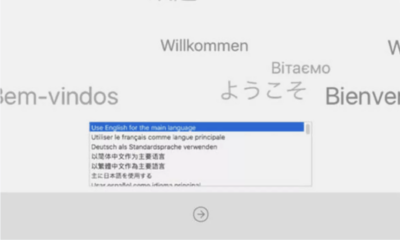
5. When the Recovery Mode menu appears, select Disk Utility then click Continue.
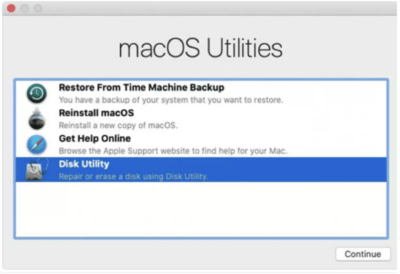
6. Make sure the ‘Macintosh HD’ startup disk is highlighted in your Disk Utility window > select Erase.
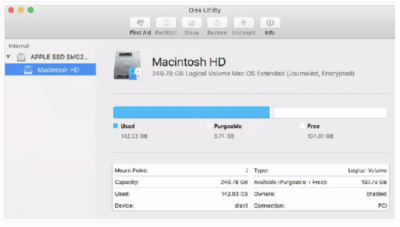
7. Change the Format to macOS Extended (Journaled) > select Erase again in the popup appeared.
8. From the Disk Utilities menu choose Quit Disk Utility.
9. After that a small window appears and offer you the option to reinstall macOS > select Reinstall macOS.
10. Read the License Agreement first, then click Agree.
11. Select your disk boot and choose Install.
12. Then, wait a moment for the first installation step is taken.
13. When the installation has done you have been successfully factory reset your computer. Now if you want to turn on your computer, you can do it normally as usual.
That’s it. Thank you for visiting nimblehand.com and hope it’s useful for you. See you on the next tutorial. :))





