How to Transfer Ownership of a File in Google Drive — Using Google Drive and then sharing the files to be accessible for everyone make our life easier and more efficient. As the file owner, we don’t need to share manually, as it takes a lot of effort and time to do. But in some cases, we have to transfer the file ownership to another person. If we follow the old school way, we have to download the file first, after that we send the file manually to that person, then we delete the file, and he must re-upload it to his drive, then open the access for the existing people with the authority in accessing the file. But now, Google Drive gives us a fancy feature that allows us to transfer file ownership easily.
So, How to Transfer Ownership of a File in Google Drive? Here are the steps for you to follow:
- Launch any browser that you usually use on your laptop.
- Then, copy and paste https://drive.google.com/ on the search bar or URL field of your browser and hit enter.
- After Google Drive site is opened, please log in with your credential if you haven’t.
- Now, find the file on your Google Drive that you want to transfer its ownership.
- Do right-click on the file, and click the Get Link option.
- Find the participant that you want to offer for ownership. You can also add the person’s email first if that person isn’t added as the participant of the file yet.
- Then, click the role dropdown of the person, and click Transfer Ownership.
- On the confirmation pop-up, click Send Invitation.
- Once that person accepts your invitation, the document owner will be transferred to him.
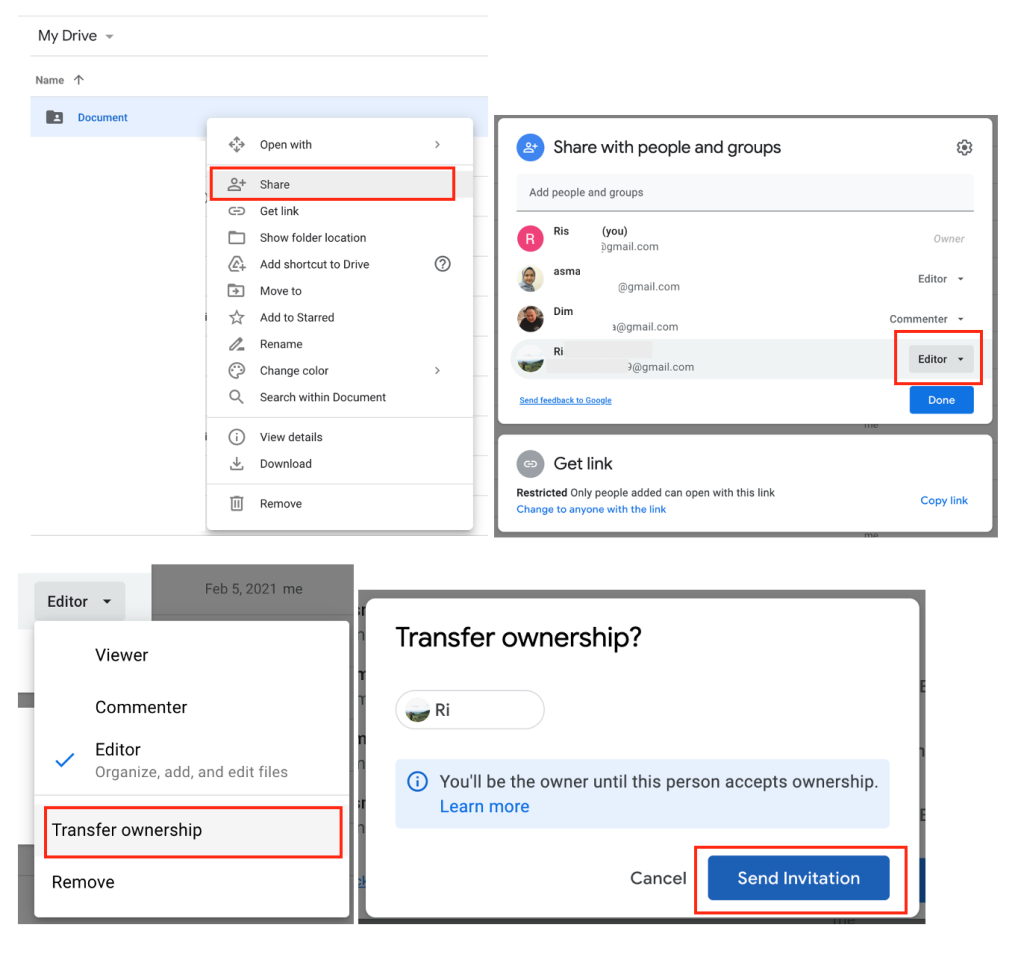
That’s it. Have some questions related to the topic that is being discussed? Please let me know in the comment section below. Or, tell me if you find difficulties in following the provided steps above. I will be here to answer and help you out.
Thanks a lot for visiting nimblehand.com. As this pandemic doesn’t seem over yet, stay safe, stay healthy and see you in the next article. Bye 😀





