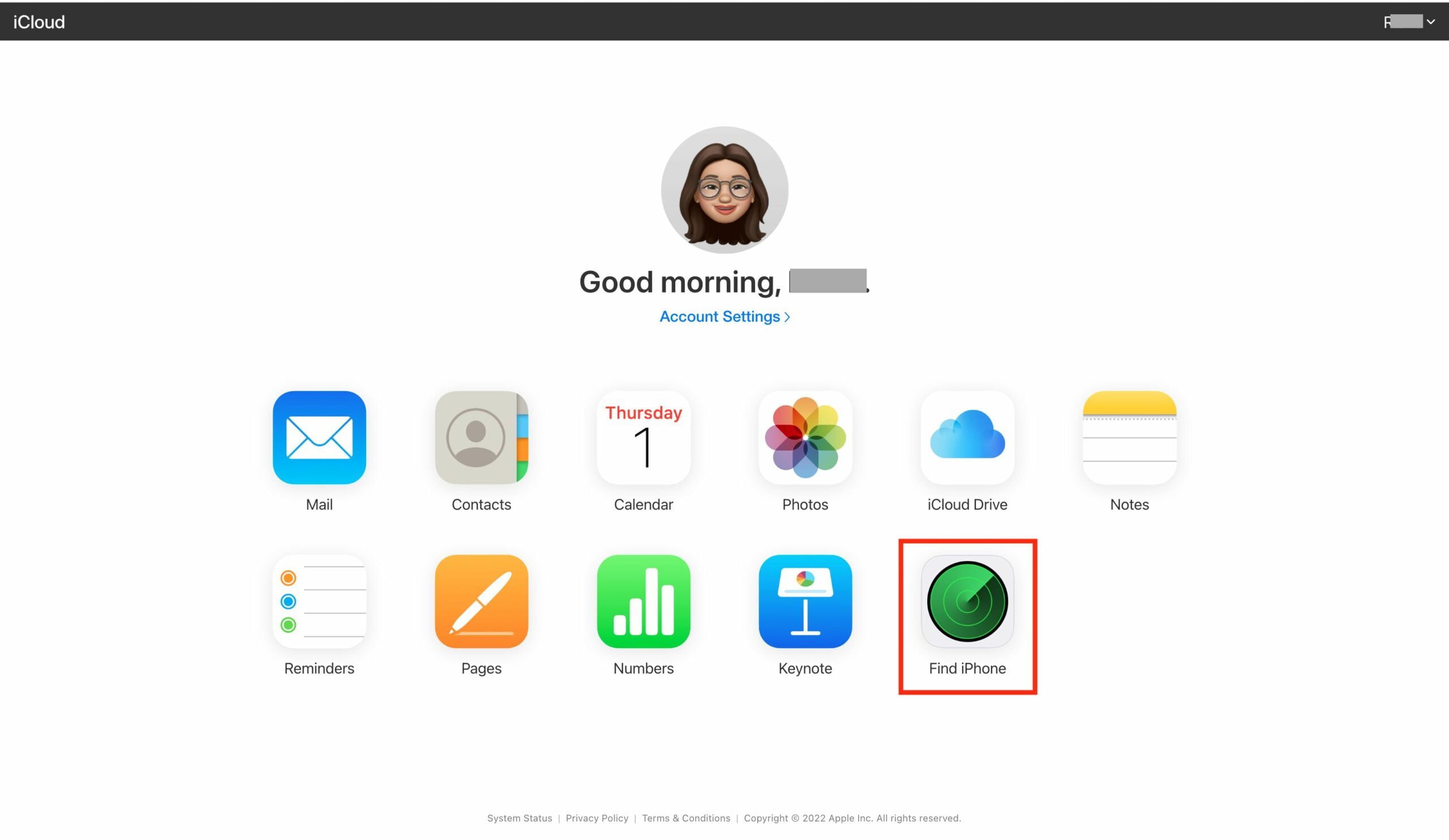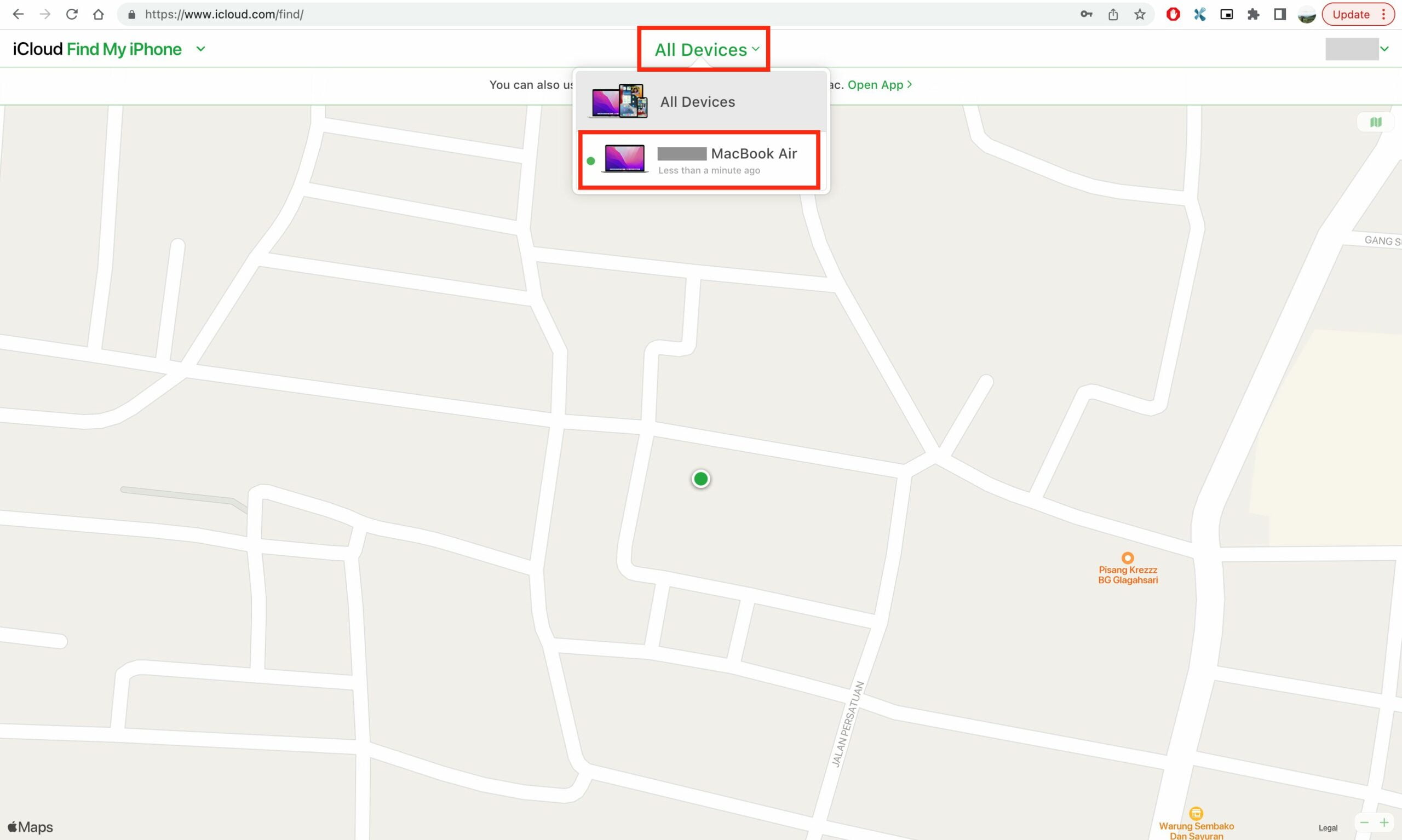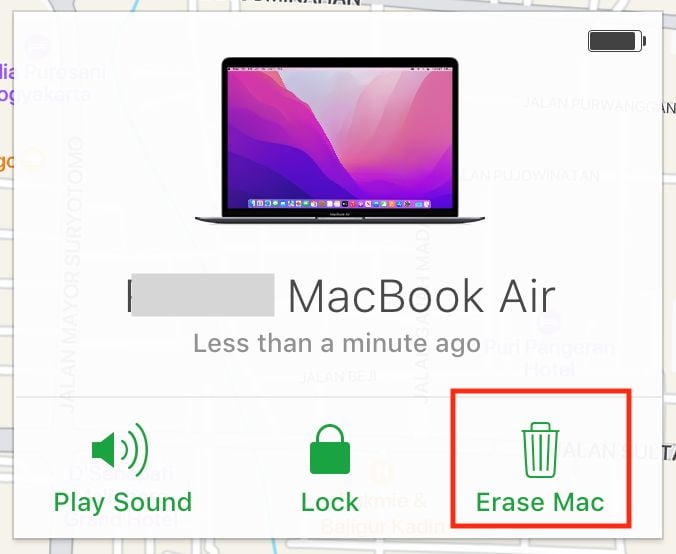Not only from Mac, iPhone, or iPad, but we can also log in to our iCloud from any PC. From that PC, we can access all the data from many devices we have. In this article, we will focus on discussing the way in wiping our data on Mac remotely from any PC using iCloud. To get the thing, let’s read the article entirely.
What is iCloud?
iCloud helps us to keep our most important information such as photos, files, backups, etc more secure, up to date, and available across all our devices. It’s built into every Apple device and everyone gets 5GB of storage to start. We can also upgrade to iCloud+ for more storage and premium features, including iCloud Private Relay (beta), Hide My Email, and HomeKit Secure Video support.
Who develops iCloud?
iCloud is developed by Apple Inc and was very first time released on October 12, 2011, which is 11 years ago. The official website, www.icloud.com, went live in early August for Apple Developers. On October 12, 2011, iCloud became available to use via an iTunes update.[23] iCloud had 20 million users in less than a week after launch.
Why do we wipe our data on Mac remotely from any PC using iCloud?
Normally, in other brands of devices, we must delete the data from the device itself. So, when the device is lost the owner mostly will not be able to protect their data. However, there is a difference in Mac because we will be able to wipe our data on our Mac remotely from any PC using iCloud to help us to protect our data when our Mac is unexpectedly lost or stolen by criminals.
How to Wipe Your Data on Mac Remotely from Any PC Using iCloud
Here are the steps on How to Wipe Your Data on Mac Remotely from Any PC Using iCloud that you can read and follow.
- Head to iCloud.
- Log in with your credentials.
- Then, click the Find iPhone menu.

- After that, click the All Devices dropdown.
- Click the Mac that you are going to wipe its data.

- Next, click the Erase Mac option.

- Last, enter your passcode of the device and the data on your Mac will be wiped.
Well, this is the last section of the tutorial. I hope you found this tutorial useful. Let your buddies know about this trick. So, they can wipe your data on Mac remotely from any PC using iCloud.
Let me know in the comment section below if you found any difficulties in following the steps, or if you have any questions that are related to the topic that is being discussed, I will be happy to answer and help you out.
Thanks a lot for visiting nimblehand.com. Have an extra-special, amazingly fun, undeniably awesome, super fantastic day, and see you in the next article. Bye 😀