How to Disable Two-Factor Authentication on Instagram — There are various ways that we can do to give more protection to our Instagram account. One of the way is by enabling the Two-Factor Authentication feature. Wind this feature is enabled on our Instagram, it will increase the security of our account as there is more protection layer to prevent impostor from hacking our account. However, for some reasons this Two-Factor Authentication feature makes the login process more complicated. Because of that, some people decided to disable this feature. If you are also considering to disable it but don’t know how to do it yet, you are on the right place. Basically, you just need to open Settings and disable all of the Two-Factor Authentication available options. If you still confused, don’t worry, I will show you the way in detail.
How to Disable Two-Factor Authentication on Instagram
Here are the steps of How to Disable Two-Factor Authentication on Instagram for you to read and follow:
- First, open Instagram app on your Android smartphone.
- After that, go to profile.
- Then, tap the three-dot button on top right corner of the screen.
- Tap the Settings menu.
- Next, choose the Security option.
- Find the Two-factor authentication, and tap it.
- Then, switch off any active toggle. There, you can see WhatsApp, Authentication app, and text messages options.
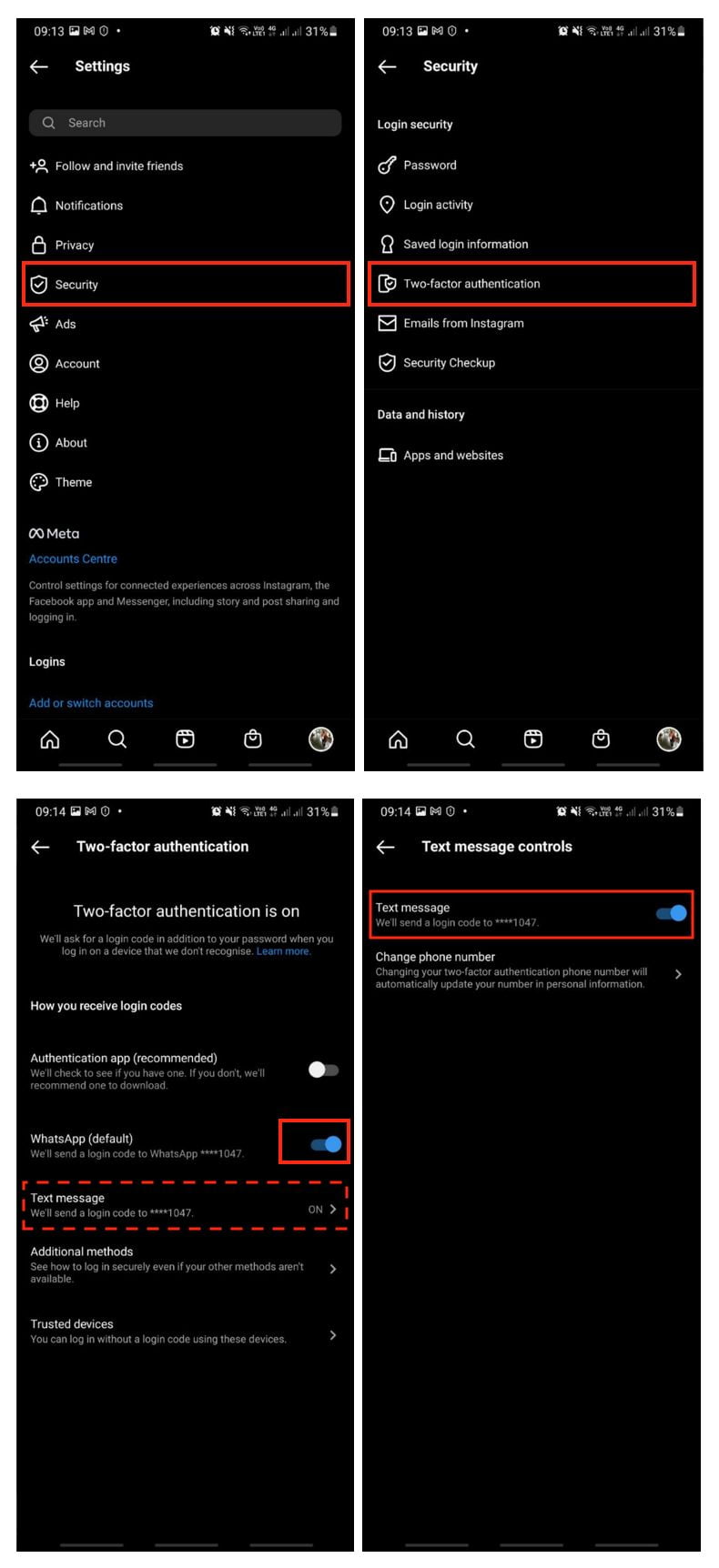
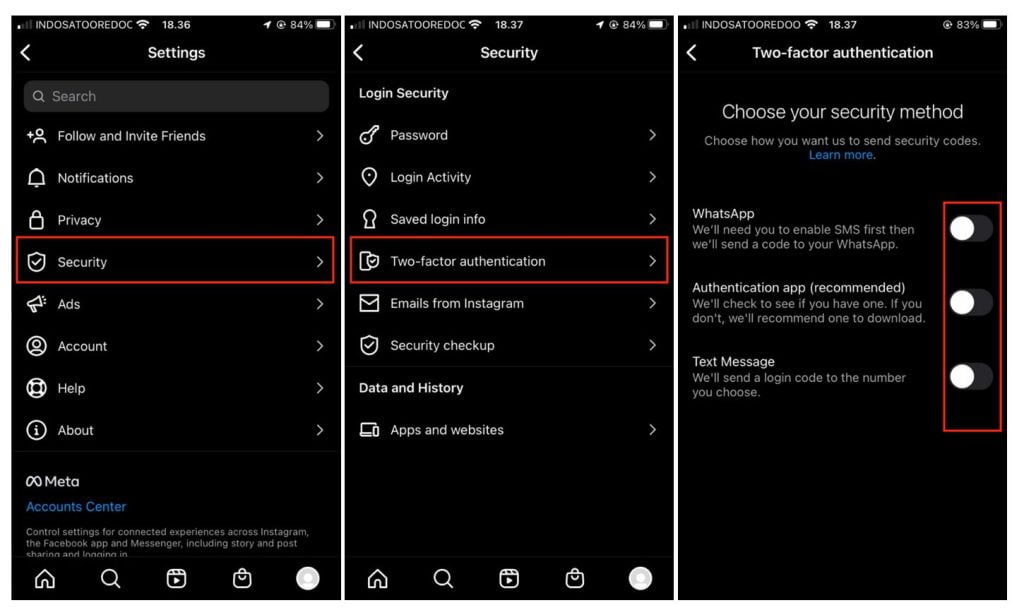
Well, this is the last section of the tutorial. I hope you find this tutorial useful. Let your family and friends know about this article. So, they can disable the Two-factor Authentication on their Instagram accounts.
Let me know in the comment section below if you found any difficulties in following the steps, or if you have any questions that are related to the topic that is being discussed, I will be happy to answer and help you out.
Thanks a lot for visiting nimblehand.com. Have an extra-special, amazingly fun, undeniably awesome, super fantastic day and see you in the next article. Bye 😀





