How to Set, Change, and Delete Reminders on Your iPhone — If you are the kind of forgetful person, Reminders features on your iPhone will be very beneficial and helpful for you. You can add any plan or activities that you want to do the next time or a few days ahead. Once you are already done with the reminder, you can simply delete and change it, but do you know how to do this? If you don’t, I am going to show you.
Here are the steps of How to Set, Change, and Delete Reminders on Your iPhone that you can follow:
Set a Reminder:
- Launch the Reminder app.
- Tap New Reminder on the left-buttom of the screen.
- Type the event as the name of reminder.
- After that tap the i button.
- Then set the Date, Time, and Location bu swithcing on each of the toggles.
- Once you have done, tap the Done button on top-right of the screen.
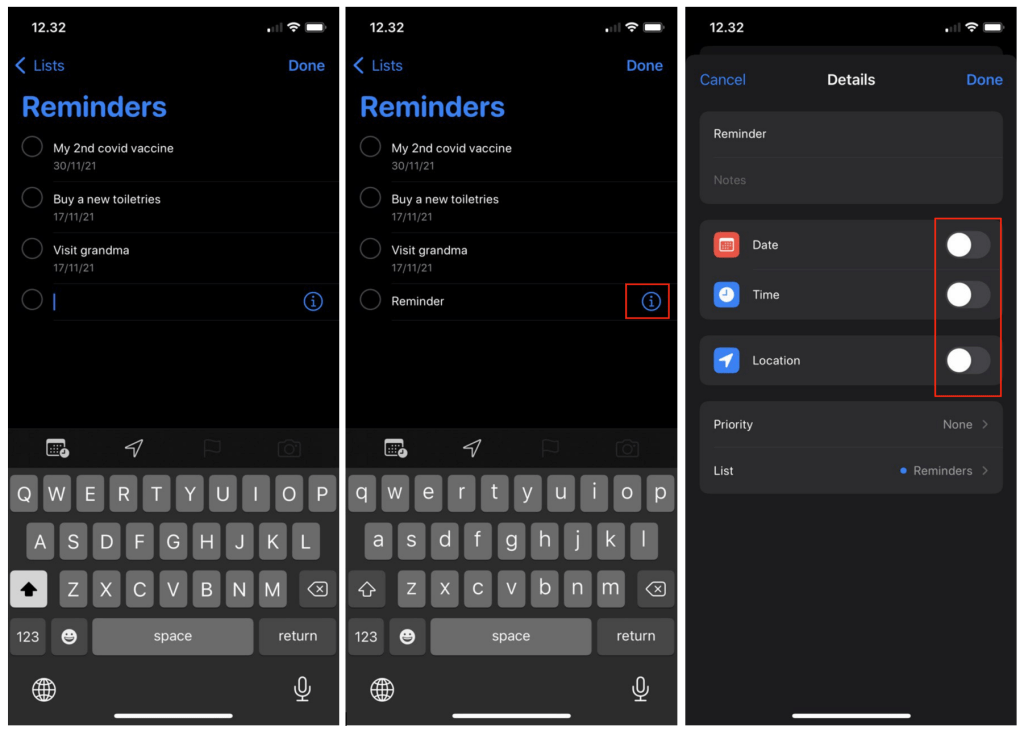
Change the Reminder:
- Tap the title of the reminder.
- Once the typing cursor appears, you can edit the title.
- If you want to edit the Date, Time and the Location tap the i button.
- Last, tap Done if you are done editing.
Delete a Reminder:
- Launch the Reminders app on your iPhone. If you can’t find it, search for Reminders on the search field of your iPhone.
- Tap to mark the existing list item there.
- Wait a second until the marked item is deleted automatically.
- To delete several reminder items, mark some items there and again, wait for a second and see that the items are deleted automatically.
- To delete the entire list at once, tap the three-dot button on the top-right corner of the screen.
- Then, tap the Delete List menu on the bottom of the extended menu of the three-dot button.
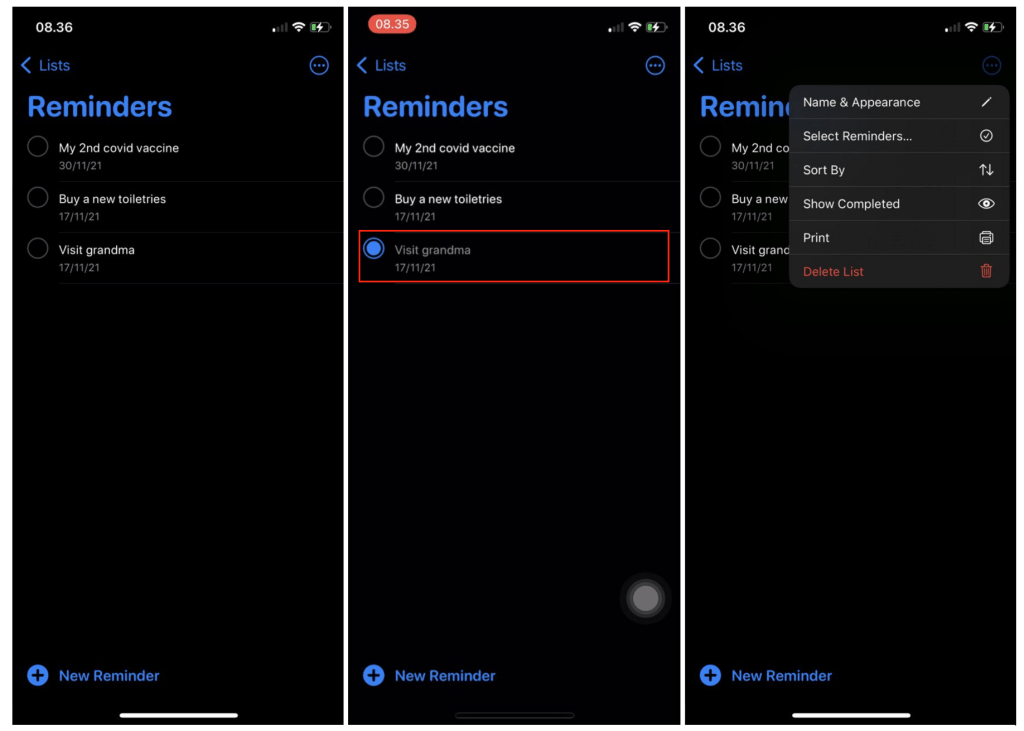
Finish. Now you know How to Set, Change, and Delete Reminders on Your iPhone. Share this article with your family and friends so they will know how to delete reminders on their iPhone. Please let me know in the comment section below if you find some difficulties in following the steps. You can also do so if there are any questions or a certain topic that you want me to explain. I will be happy to answer and help you out.
Thanks a lot for visiting nimblehand.com. Please free your time to come every day so you will not miss all the releases of the new insightful articles here.
Last, as always. Stay safe, stay healthy and see you at the next tutorial. Bye 😀





