How to Reset Your iPhone to Factory Settings From Mac or MacBook — If you feel uncomfortable to do factory reset directly on your iPhone, there is an alternative way. You can do it through your Mac or MacBook. Before you start, you have to prepare the data cable that is compatible to connect your iPhone to Mac or MacBook. Once you are ready, we can start.
Here are the steps of How to Reset Your iPhone to Factory Settings From Mac or MacBook for you to read and follow:
- For those who own MacBook with macOS catalina or later, please open the Finder. For those who own MacBook with macOS Mojave or earlier, or using a PC, please open iTunes.
- Then, connect your iPhone to your MacBook or PC.
- If you are being asked to enter the passcode of your device or being asked to Trust This Computer, please follow the steps appear on the screen.
- After that, select the device of yours when it is appeared on your computer.
- Now, click Restore [your device].
- If you are currently signed into Find My, please sign out first before you can click Restore.
- Click the Restore again to confirm.
- Then, your computer will erase your iPhone and install the latest iOS version software.
- Once the installation process id done, your iPhone will restart and then you can set it up as a new one.
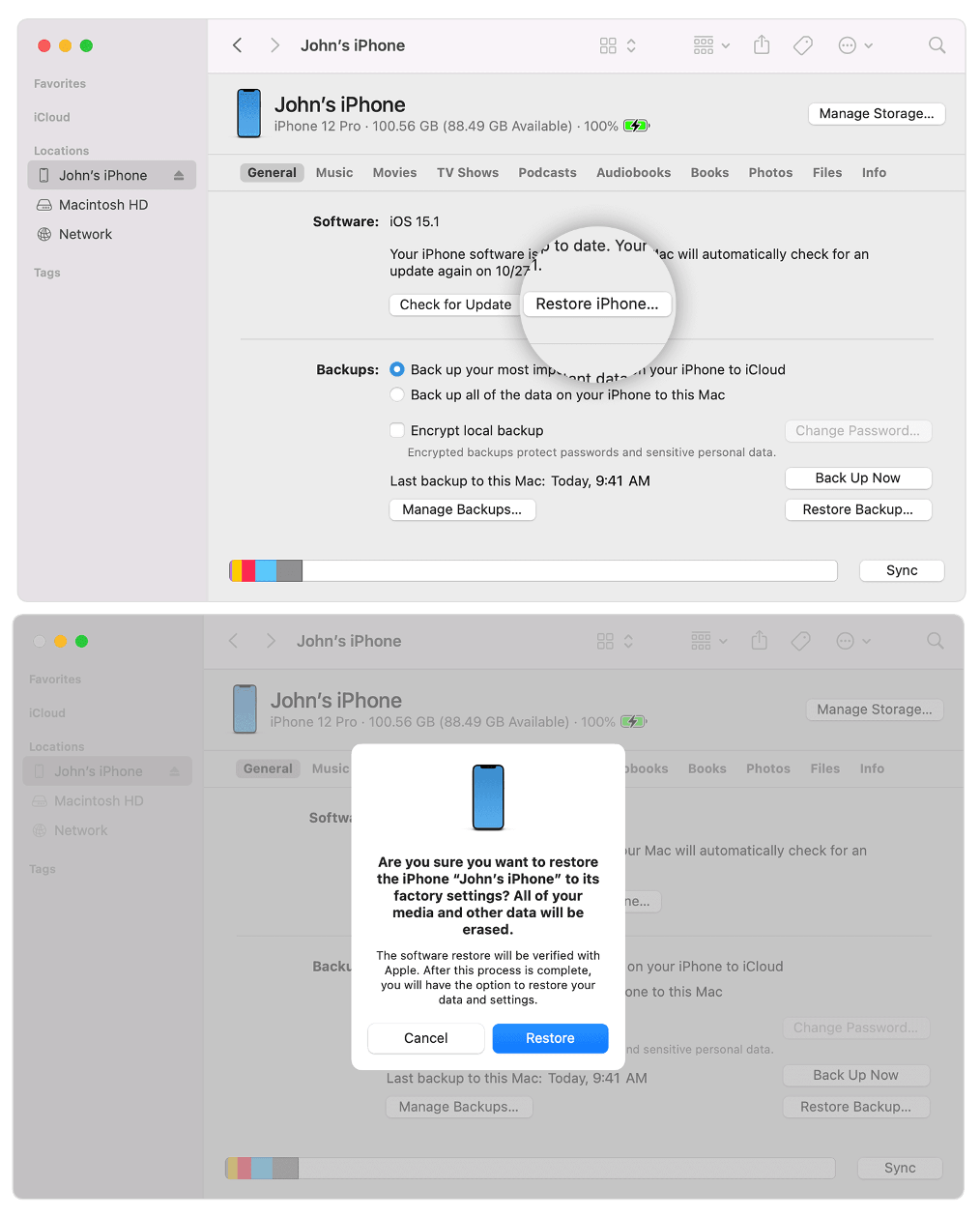
Well, this is the last section of the tutorial. I hope you find this tutorial useful. Let your family and friends know about this article. So they can do factory reset their iPhone from Mac or MacBook.
Let me know in the comment section below if you found any difficulties in following the steps, or if you have any questions that are related to the topic that is being discussed, I will be happy to answer and help you out.
Thanks a lot for visiting nimblehand.com. As the pandemic hasn’t ended yet, please keep yourself safe and healthy. See you in the next article. Bye 😀





