How to Share Wi-Fi Password That You Connected from iPhone — Connecting our iPhone to a WiFi connection is an easy thing to do. If the connection has no password, we just need to tap on the name of the WiFi. However, if the WiFi connection is passworded, we need to input the password first to join. To avoid entering WiFi password every time we connect to the WiFi, we usually save the password so our iPhone will be able to connect automatically to the connection. However, this way makes us easy to forget the password. It will cause another problem when we purchase another iPhone unit and it needs to connect to the same WiFi connection. So as the solution, we can maximize a feature in iPhone called Share WiFi password.
How to Share Wi-Fi Password That You Connected from iPhone
Before you follow the tutorial please ensure the following points:
- Activate your WiFi and Bluetooth on your iPhone.
- Turn off your personal hotspot.
- Make sure that the email address you use for your Apple ID is already saved in the other person’s Contacts. To save the email: Contacts app > Contact > Tap Edit at the top right > add email. Also, make sure that you have their email address saved in your Contacts too.
Here are the steps about How to Share Wi-Fi Password That You Connected from your iPhone that you can follow. Again, I remind you that this tutorial will only work in iPhone not Android.
- First, unlock your iPhone and connect your iPhone to the WiFi network. If it is not connected yet, go to Settings app > WiFi > Connect your iPhone with a WiFi connection.
- Then, connect your second device to the same WiFi connection.
- A pop-up will appear on your iPhone and ask you if you want to share the password with the other device.
- Next, tap the Share Password and hit Done to finish.
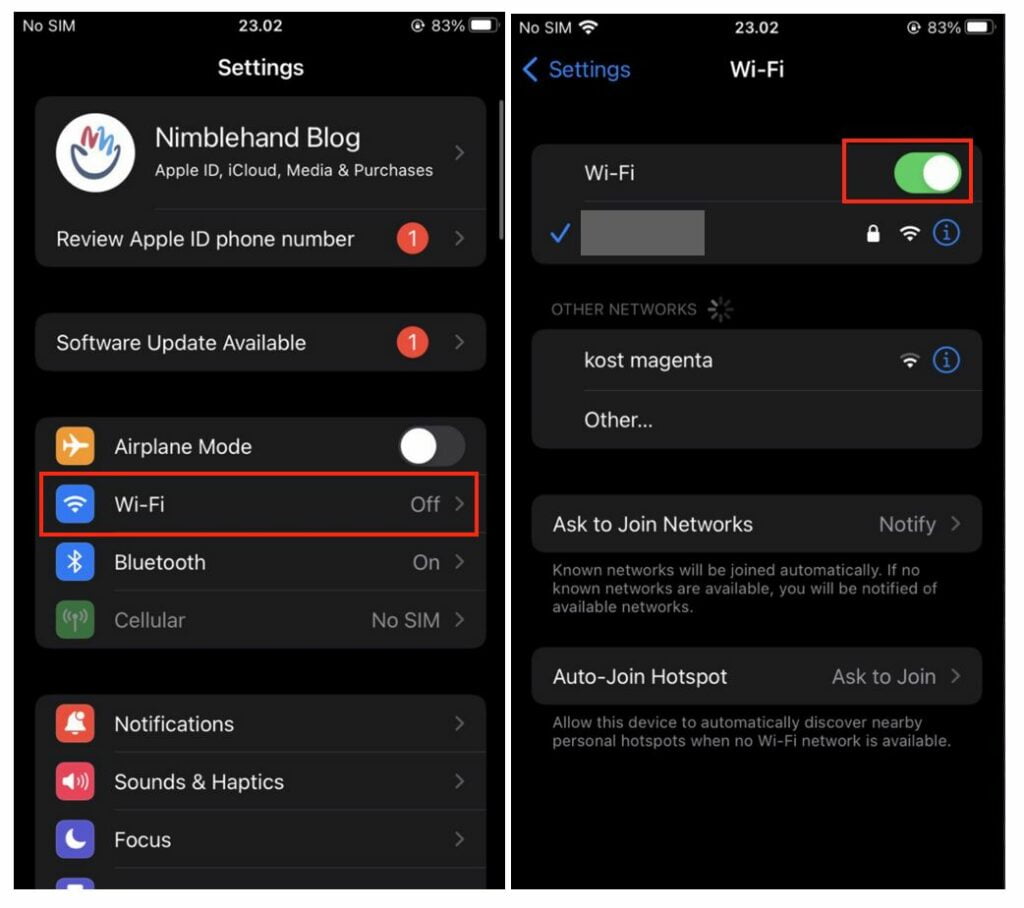
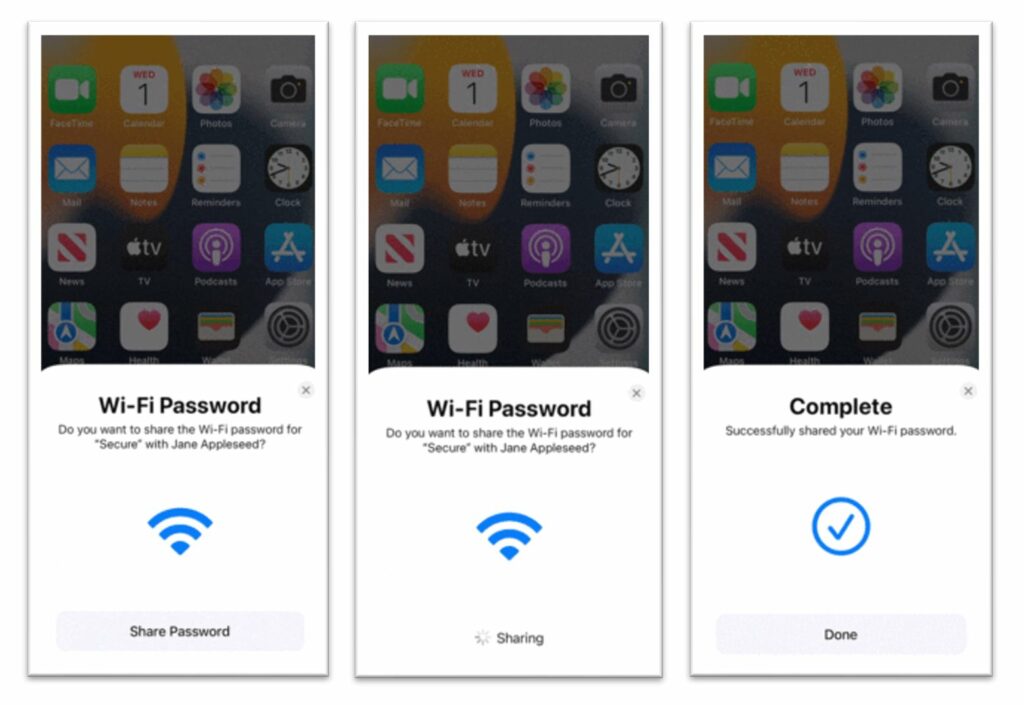
Well, this is the last section of the tutorial. I hope you found this tutorial useful. Let your buddies know about this trick. So, they can create their own Snapchat filter.
Let me know in the comment section below if you found any difficulties in following the steps, or if you have any questions that are related to the topic that is being discussed, I will be happy to answer and help you out.
Thanks a lot for visiting nimblehand.com. Have an extra-special, amazingly fun, undeniably awesome, super fantastic day, and see you in the next article. Bye 😀





