How to Add More Devices to Your Google Play Store Account — Before downloading and installing an app to our smartphone from Google Play Store we have to log in first using our Google account. Then, having our Google Play Store account logged in to some devices will make it easier in managing the apps installed on your devices. We can monitor which apps are installed and also the apps that are already uninstalled on our devices. Besides, we can uninstall some apps that we think have no use anymore at once. Now, the question is do you know how to add more devices to your Google Play Store account? If you don’t know yet, let’s move to the next section.
How to Add More Devices to Your Google Play Store Account
Here are the steps of How to Add More Devices to Your Google Play Store Account for you to read and follow:
- Open Gmail on your new device.
- Log in using email that is used in the Google Play Store of your old device.
- Once you log in successfully, launch the Google Play Store.
- Select the the account that youpreviously logged in into Gmail.
- Finish. Now, your Google Play Store account has more devices.
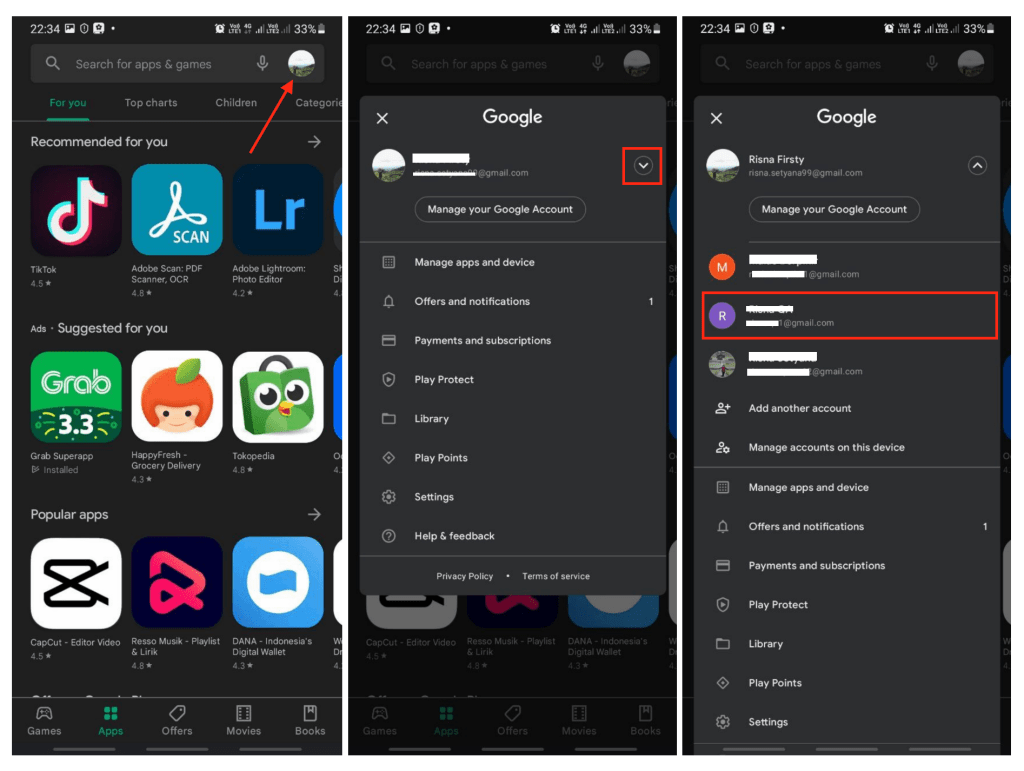
Well, this is the last section of the tutorial. I hope you find this tutorial useful. Let your family and friends know about this article. So they can add more devices to their Google Play Store account.
Let me know in the comment section below if you found any difficulties in following the steps, or if you have any questions that are related to the topic that is being discussed, I will be happy to answer and help you out.
Thanks a lot for visiting nimblehand.com. As the pandemic hasn’t ended yet, please keep yourself safe and healthy. See you in the next article. Bye 😀





