When we have a busy life sometimes it feels hard for us to do the other simple things as we don’t have a lot of time. We prefer to do those things once and set it automatically to be regular so that we will not need to do that again and again next time. The example of this case is emptying the Trash of our MacBook. Of course it will waste our time if we have to empty our Trash many times. Imagine if we can set automatic deletion for the files on our Trash. You will save your precious time to do any other things in your life. Because of that I suggest you to set your MacBook to empty the Trash automatically. Now imagine this. Once this feature is being activated it will help you to Empty your Trash once it’s already full of unused files you moved previously.
Quick-Step
Click Apple logo button > About This Mac > Storage > Manage
> Empty Trash Automatically > Turn On
Setting Our Mac or MacBook Trash Empty Automatically
Don’t know how to do it yet? Don’t worry. Here is How to Empty Your Trash Automatically on MacOS step by step for you:
1. First, find the Apple logo button on the left top corner of your screen, then click it.
2. Choose the About This Mac menu.
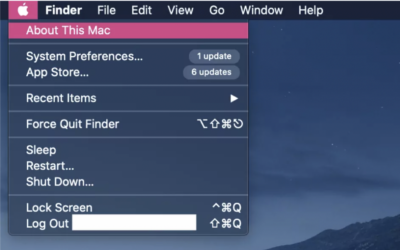
3. You will see a popup with the OS information of your Mac. Then, see the third tab, which is the Storage. Now, click it.
4. Then click the Manage button.
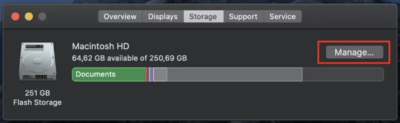
5. Now, find the Empty Trash Automatically, then click the Turn On button.
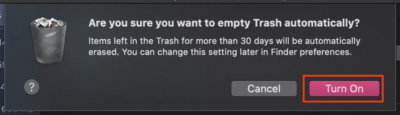
That’s it. From now on you don’t need to empty your Trash manually. There will be no worry whether the files on your Trash are already full or not.
If you find this useful, let your friends know this article so anytime they found the same problem they will not get confused about how to solve it.
Last, stay safe, satay healthy and see you on the next article. :))





