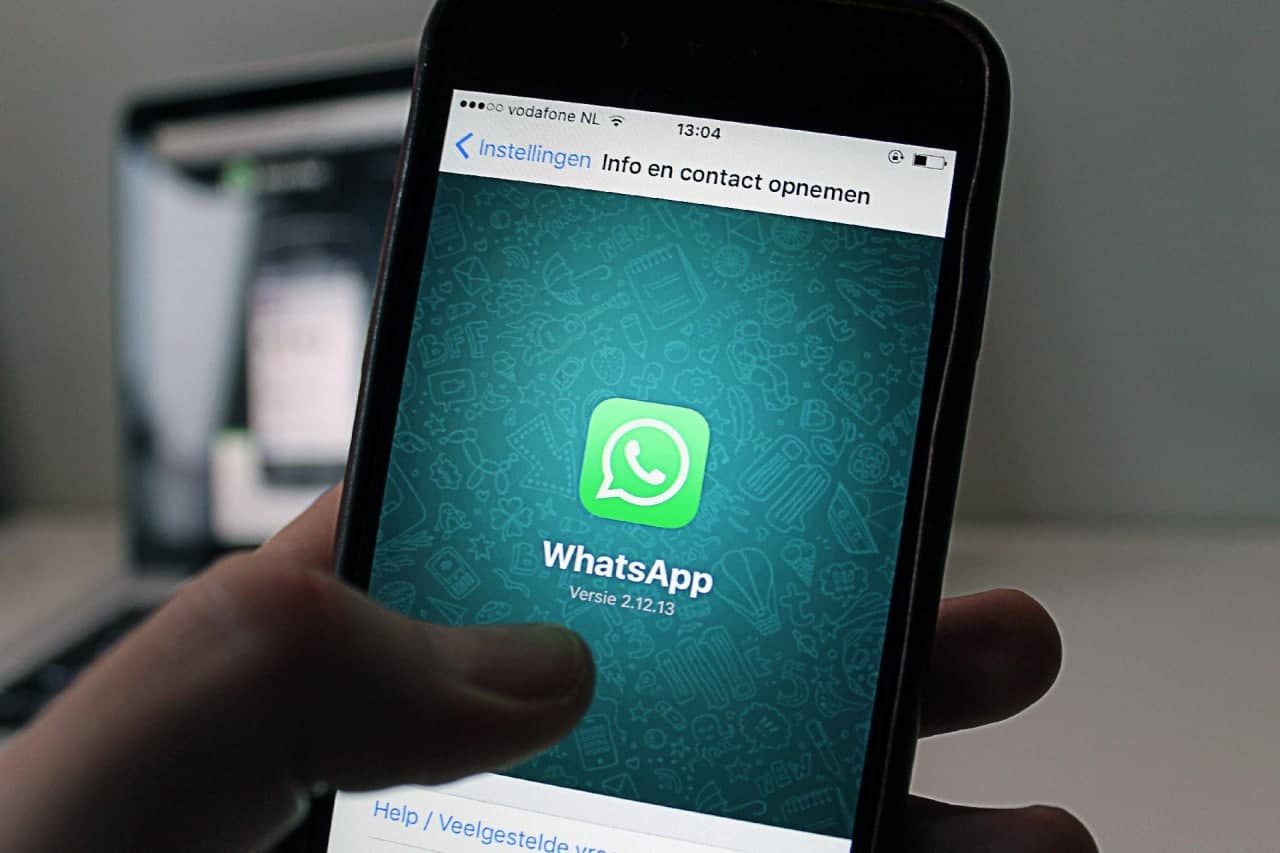As much as the world enjoys the Android vs. iOS battles, switching from one to the other is always a disaster. When switching devices, it is critical to ensure that your contacts, photos, and other files are transferred from your old device to the new one. It is also critical to ensure that your WhatsApp messages are properly transferred.
Unfortunately, WhatsApp does not provide an official method for easily transferring data from one device to another unless both devices are running the same platform. However, the most popular instant messaging apps, such as WhatsApp, do not support data migration, including chats and media, when switching from Android to iOS and vice versa.
The primary reason WhatsApp is unable to migrate chat data between operating systems is due to differences in how backup works in iOS and Android. WhatsApp for Android uses Google Drive to back up its data, whereas WhatsApp for iOS uses iCloud. This makes syncing WhatsApp data between Android and iOS impossible. Telegram, on the other hand, automatically backs up data to the cloud, making multi-device login and syncing across operating systems possible.
Here is how you can transfer your WhatsApp chats from Android to iOS. Follow these steps to do it.
Transfer WhatsApp Messages from Android to iPhone
Go through the step-by-step instructions to transfer WhatsApp data from Android to iPhone with one click using MobileTrans.
Step 1: Download and install MobileTrans on your PC or Mac using the link here. Now, from the main screen, select “Phone to Phone.”
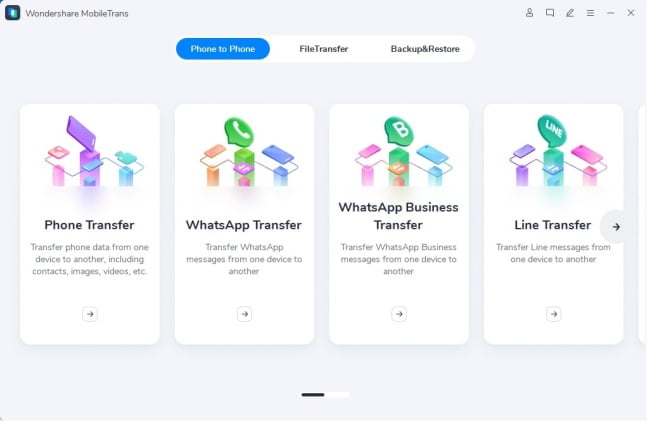
Step 2: On the left panel, select the “WhatsApp Transfer” tab. There are various types of data that can be transferred.
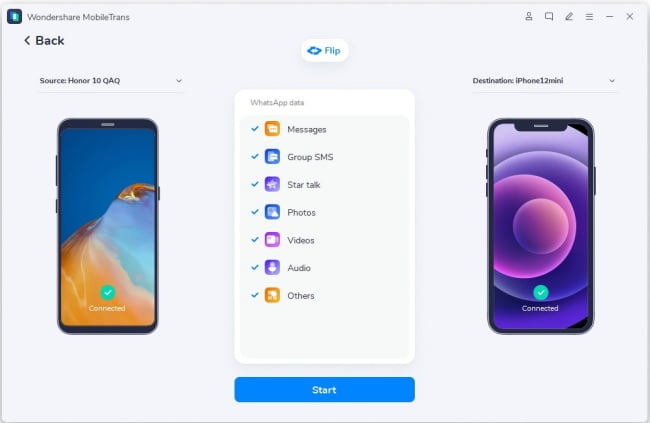
Step 3: Take the source and target devices, whether Android or iOS; the tool supports both. Connect your device to the computer using the appropriate cables. You will see the screen shown below. If your device’s positions are incorrect, click the “Flip” button.
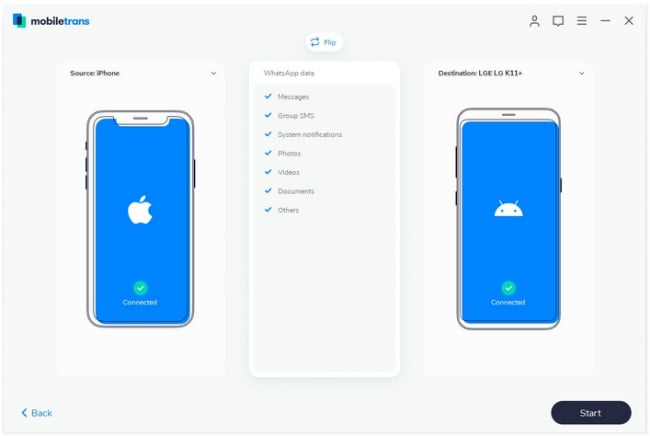
Step 4: You will now see a pop-up if you click the “Start” button. To proceed, click “Yes.” The transfer procedure will begin immediately. Wait until the transfer completion notification appears on your screen.
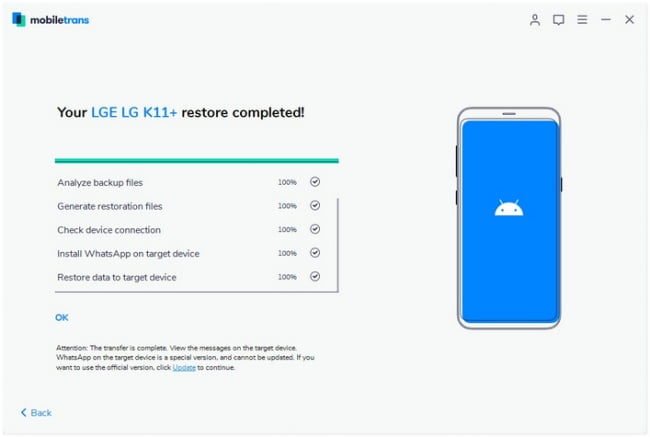
Mobiletrans can be your all-in-one transfer tool to transfer data from Android to iPhone. Its way of operating is easy and simple. Anyone can do it by themselves anytime & anywhere.