How to Install the Google Keep Extension in Chrome — Google Keep is a note-taking service included as part of the free, web-based Google Docs Editors suite offered by Google. By using Google keep we can record some plain-text notes when we need it. Besides, we can also organize edit or share them with any other participants using a suite of collaboration tools. We can also create voice notes or set two types of Reminders. Those are set time and location-based reminders. In addition, Google Keep has an extension that can be installed in chrome browser. If you don’t know how to install it yet I’ll show you how.
How to Install the Google Keep Extension in Chrome
Here are the steps of How to Install the Google Keep Extension in Chrome for you to read and follow. Please note that you need to follow the steps carefully to avoid the wrong expected result. So let’s restart:
- First, open the Chrome browser on your computer.
- Then, visit the Chrome Web Store, or you can directly click here.
- On the search bar, type Google Keep Chrome Extension and hit enter.
- After you see the result click it.
- Click on the add to chrome button.
- After you see a confirmation pop-up click Add Extension button.
- Once you finished downloading the extension, install it to your Chrome browser.
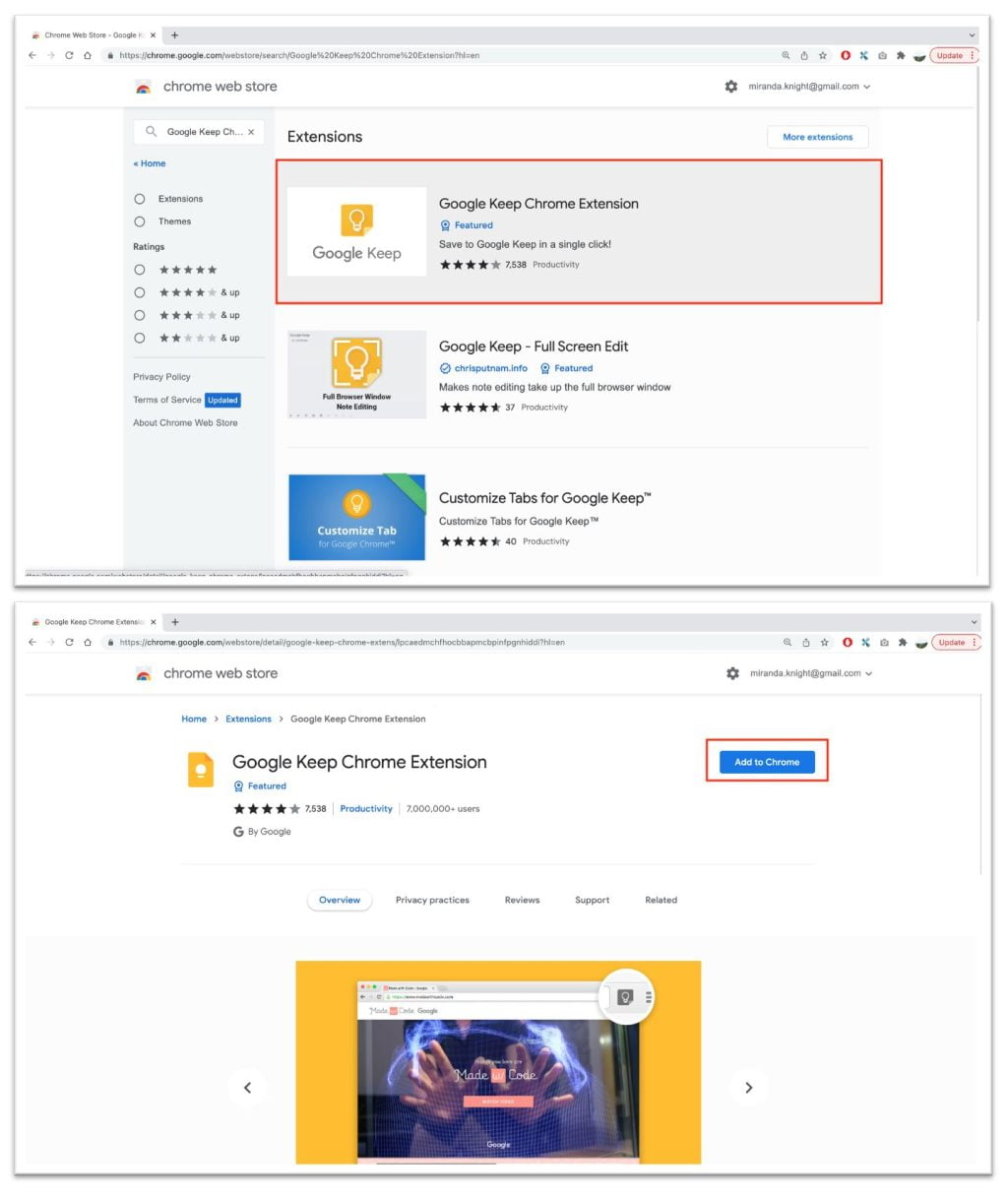
Well, this is the last section of the tutorial. I hope you find this tutorial useful. Let your buddies know about this trick. So, they can install Google Keep chrome extension on Chrome browser of their computer.
Let me know in the comment section below if you found any difficulties in following the steps, or if you have any questions that are related to the topic that is being discussed, I will be happy to answer and help you out.
Thanks a lot for visiting nimblehand.com. Have an extra-special, amazingly fun, undeniably awesome, super fantastic day, and see you in the next article. Bye 😀





