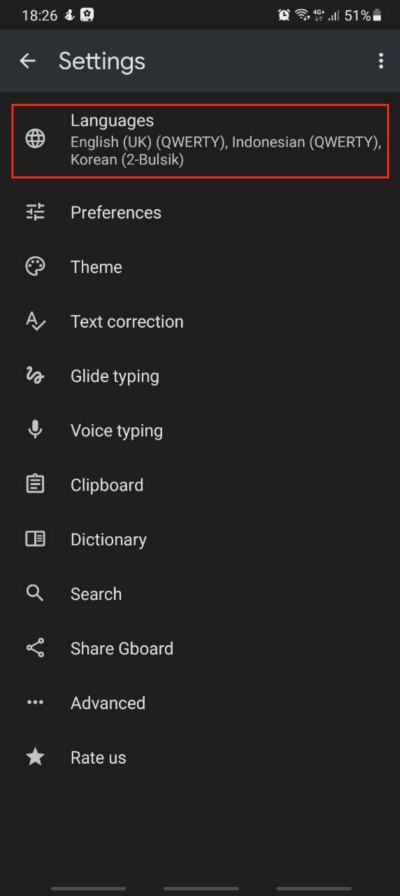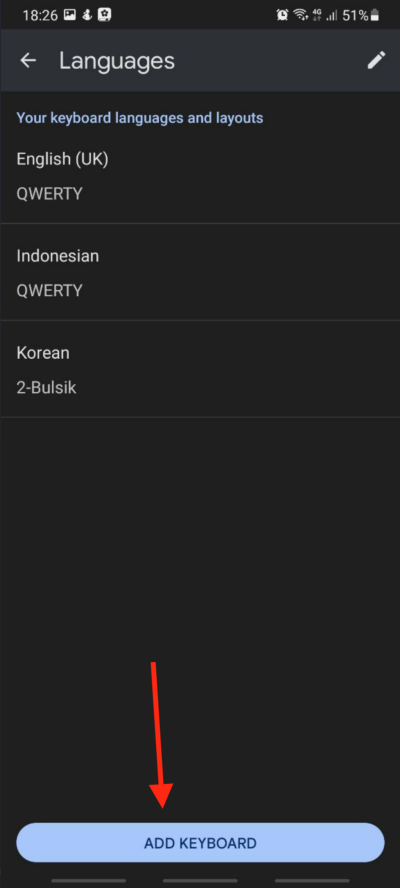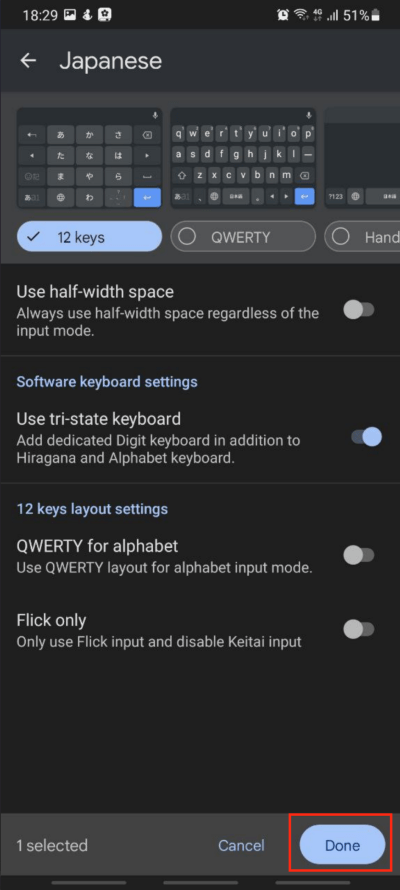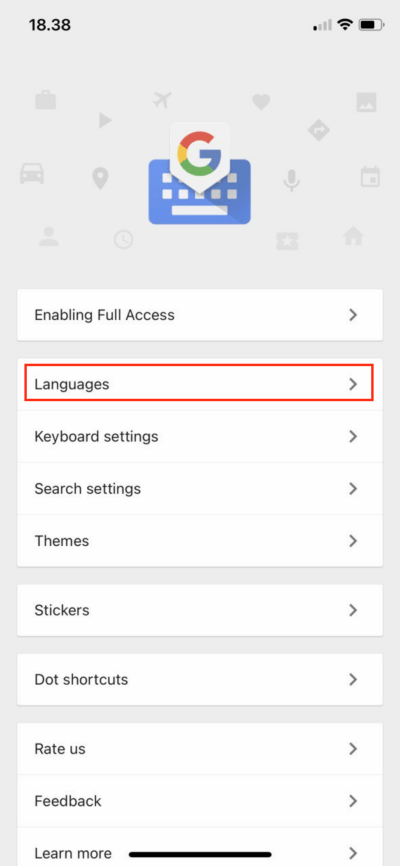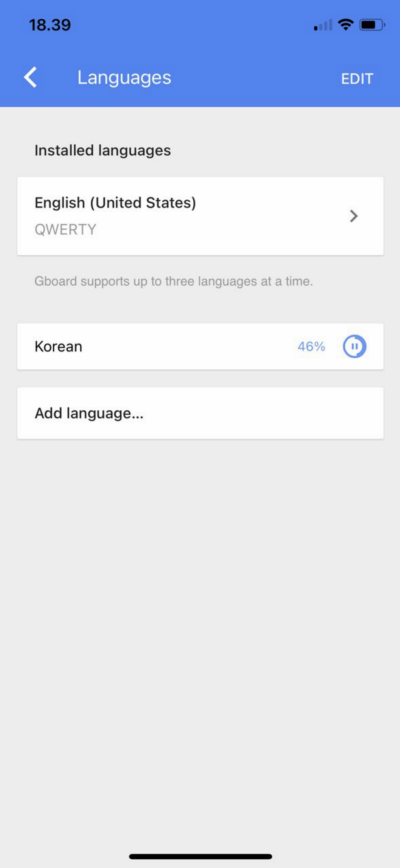How to Add More Languages to Gboard — No matter what kind of smartphone OS you use, if we are using Gboard and not only using English in your communication we have to add manually the language we need. Basically, adding languages on Gboard both on Android and iOS are quite similar. Things that make differences are only the UI and the OS behaviors. Well, not to spend more of your time, read the explanation in the next section to add more language to your Gboard.
Here are the steps of How to Add More Languages to Gboard for you to follow:
On Android
You have to know that changing the languages on Gborad will not affect the language of your Android device.
- Please install Gborad on your Android smartphone. You can go to Play Store to download and install it.
- Then, launch the Gboard.
- After that, tap the Languages menu.

- Next, tap the ADD KEYBOARD button at the bottom of the screen.

- Now, add the language that you prefer. For example, I chose Japanese.
- Adjust the keyboard of the language and its behavior.

- Once you are done adjusting, tap the DONE button.
On iOS (iPhone & iPad)
- Download and install the Gboard on your iPhone or iPad
- Once it is installed, please launch it.
- Now, tap the Languages menu.

. - Then, tap the Add language button.
- After that find the language that you want to add. In this case, I chose Korean.
- The language that is being chosen previously will be downloaded for a few seconds.

- Once the download process is done, the language is already added.
Finish! Now you already know How to Add More Languages to Gboard. Share this with your family and friends so they will know how to do the same thing. Let me know in the comment section below if you have any questions or problems that are related to the topic. I will be happy to answer and help you out.
Thanks a lot for visiting nimblehand.com. Last, as always, stay safe, stay healthy and see you in the next article. Bye 😀