Android is an open-source platform, it makes you have more options than with a closed-source platform like iOS. One of these liberties is the ability to install apps from sources other than the Google Play Store. We don’t recommend it because the Play Store has so many security measures. However, for whatever reason, you wish to install something from a different location. We can still assist you with that.
There are two methods for installing third-party apps that do not require the Google Play Store. The first method is to install an APK on your Android device. The second method is to install APK Files from your computer. In this tutorial, we will go over both methods.
What is APK File?
The Android operating system’s package file format for distribution and installation of mobile apps is known as an Android Package Kit (APK). In the same way that Windows (PC) systems use.exe files to install applications, Android uses APK files.
When you obtain an APK from the internet, you’re basically downloading an app. The majority of people download apps from the Google Play Store without ever hearing the term APK. However, there are times when you might want to do something different.
Why Would You Need to Install an APK File?
New Android builds’ APK files are frequently leaked ahead of time, allowing you early access to all of the exciting new features that would otherwise be unavailable to you. Furthermore, certain apps are only available in certain areas. App updates might take a long time to arrive automatically over the air, which can be aggravating. You can skip the line by downloading the most recent APK for your favorite apps. You might also decide that after an update, you don’t like a particular program and wish to install an earlier version instead.
If you don’t have access to the Google Play Store on your Android smartphone, APK files may be your only choice for installing apps.
But be cautious; you don’t want to download hacked programs. You can obtain pirated software from some APK services. This is against the law and should be avoided at all costs. Worse, as many people who thought they were downloading early copies of Fortnite on Android discovered to their dismay, shady APK files may contain spyware. Do some study before downloading to ensure you don’t break any laws or taint your device.
Enable APK Installation on Android
This will not require root access or an unlocked bootloader. As long as you know where to look, enabling Android’s third-party app capabilities is as simple as going into settings.
Navigate to Menu > Settings > Security > and check Unknown Sources to allow your phone to install apps from sources other than the Google Play Store.
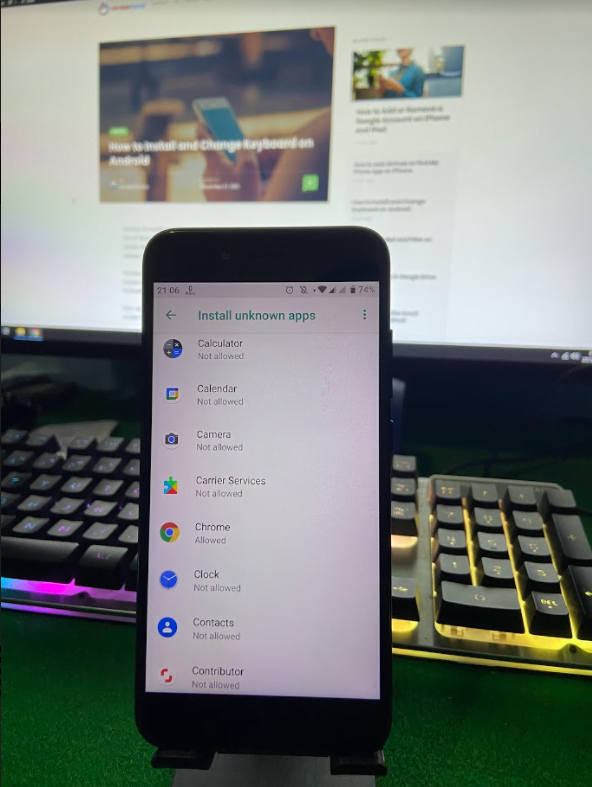
Newer versions of Android operate in a slightly different manner. Rather than checking a global setting to allow installation from unknown sources, the first time you try to install APKs, you’ll be prompted to allow your browser or file manager to do so.
How to Install App from an APK File on Android device
- APK files can be installed simply from your browser on your Android smartphone or tablet.
- Simply open your browser, find the APK file you want to download, and press it; you should see it downloading on your device’s top bar.
- When it’s finished downloading, go to Downloads, touch on the APK file, and select Yes when prompted.
- The software will begin to download and install on your device. Simple.
How to Install APK Files Using Computer
APK files can be downloaded and installed without the use of an Android smartphone. This is also possible on a desktop computer. This is how it goes.
- Connect your Android device to your computer after you’ve downloaded the APK file.
- You may be asked if you want to charge your phone or connect it as a’media device’ at this time. Select a media device.
- Then, on your computer, look for your phone’s folder. On Windows, it will be in ‘My Computer‘ or ‘Computer‘ (PC).
- In your Android smartphone, copy the APK file to a folder of your choice.
- You may now find the file in your device’s My files folder by searching for it.
- Locate the APK file, tap it, and then install it.
You should be able to use your new third-party app store to download and install apps without issue. To be honest, most apps available in third-party app stores are also available in the Play Store. If it still doesn’t work, try using an alternative APK file. It’s possible that you’ll have to try another APK site.





