For years, Minecraft has been a fan favorite. Many updates have been made to the game, making it even more enjoyable for fans. If you’re new to Minecraft, the thought of playing a solo game for hours on end may put you off. The single-player building aspect of Minecraft is a fun way to kill time while getting your creative juices flowing. However, most users will get far more enjoyment out of the game when they play with their friends, whether online or offline.
What is Minecraft?
In the video game Minecraft, players build and destroy different sorts of blocks in three-dimensional environments. There are two primary game modes: Survival and Creative. Players in Survival are required to procure their building materials and food. They can also interact with moving creatures or mobs that resemble blocks. (Some of the deadly ones include zombies and creepers.) Players in Creative receive materials and don’t need to eat to survive. They are also instantly capable of breaking any type of block.
Who is Minecraft Developer?
Mojang Studios created the sandbox video game Minecraft. Markus “Notch” Persson used the Java programming language to construct the game. It was first made public in May 2009 after undergoing numerous early private testing iterations, and it was completely released in November 2011 after Notch stepped down and Jens “Jeb” Bergensten took over development. With over 238 million copies sold and almost 140 million monthly active users as of 2021, Minecraft is the best-selling video game of all time. It has since been adapted to several other platforms.
In Minecraft, users can locate and extract raw materials, make tools and things, and construct buildings, earthworks, and rudimentary machinery in a blocky randomly generated 3D world with nearly unlimited topography. Players can cooperate with or compete with other players in the same globe depending on the game style they are playing. They can also combat hostile mobs. There are several game modes, including a survival mode (where players must gather resources to construct in the world and keep themselves healthy) and a creative mode (where players have unlimited resources and access to flight). A large range of user-generated content is also available, adding additional game mechanics and opportunities. Examples include mods, servers, skins, texture packs, and custom maps.
Why Set Up Minecraft Online
Playing Minecraft by yourself is a lot of fun… but playing Minecraft with friends is an entirely different ballgame. Your kids love Minecraft, and so do their friends, and they want to play it together even when they can’t be in the same physical location—and they’re begging you to make it happen. Don’t worry, you don’t have to figure it out alone: we’re here to help.
How to Set Up Minecraft Online
Here are the steps of How to Set Up Minecraft Online for you to read and follow. Follow the provided steps carefully.
Purchase a Minecraft Realm for Dead Simple Shared Play
The most straightforward solution is to purchase a Minecraft Realms subscription. Minecraft Realms is the world’s only officially hosted Minecraft server platform, as it is hosted and maintained directly by Mojang, Minecraft’s parent company.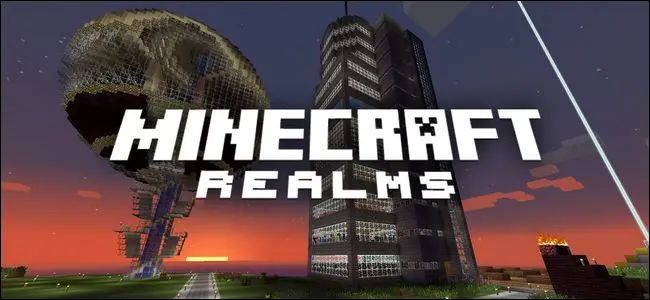
For $7.99 per month (the first month is free to give it a try), you get an easily accessible and always up-to-date Minecraft server with three world slots (so your kids can rotate which Minecraft worlds they play on) and a slew of mini-game templates if they want to play mini-games with their friends.
The Realms servers are strictly whitelisted only, which means players have to be manually approved to gain access to the server—a random person can never join the server with your kids. They can accommodate up to ten players.
If your children only want to play Minecraft with their friends, have no interest in using Minecraft game mods or server plugins (advanced tools that extend the functionality of Minecraft), and only require space for 10 players or less, getting a Minecraft Realms account is a no-brainer.
Third-Party Hosts Are Flexible But More Hands On
If you’re willing to put in a little more effort (or if you have a very tech-savvy child who is), you might consider purchasing a third-party Minecraft host.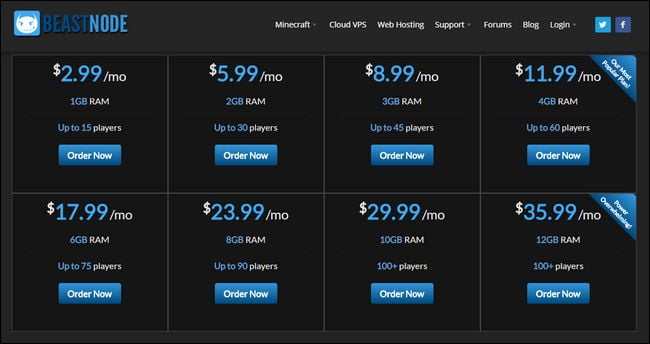
There are numerous advantages to using a third-party host over a Realms server. For starters, you’ll get more bang for your buck: the $8 per month you spend on a Realms server will get you a third-party host that can accommodate many more players (typically 20 or more in that price range).
Furthermore, most hosts will include support for plugins that add cool features to Minecraft, a subdomain so your child’s server will have a memorable name like “coolkidsbuilding.someMChost.com,” and a web-based control panel where you can control the server (like managing the whitelist and toggling plugins on and off).
On the downside, while you’re getting more bang for your buck than purchasing a Realms account, you’re also getting more work: you’ll be in charge of managing all the whiz-bang extras that come with a more advanced host, for example.
It is unquestionably more work than simply purchasing a Realms server subscription, but it is also far more flexible. Picking up an inexpensive hosting plan from a reputable third-party hosting service like BeastNode or MCProHosting if you’re willing to be more hands-on or have a child who is mature enough to be their server administrator.
Share a LAN Game, Where Huge Headaches Await
We’re nothing if not thorough, so we’re including this last entry as a probably-don’t tip rather than a how-to tip. If your child has suggested that all you need to do to get them and their friends playing together is figure out how to connect the local play feature to the internet, we’re here to tell you that it’s not worth it.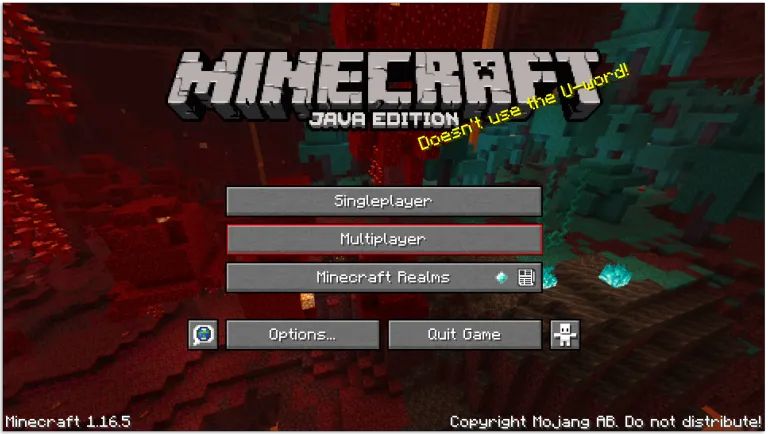
- Go into one of your single-player worlds in Minecraft on your PC or console.
- To access the game menu, press Escape.
- Select Open to LAN. Choose whether or not to enable cheats and which game mode to enable for other players.
- Choose Start LAN World.
- In the main menu, select Multiplayer.
- The game will search the LAN for an active world.
- If a LAN world has been created, the game will display LAN World on the list, along with the name of the world and the creator’s username.
- To join, double-click on the server name, then click Join Server.
Playing Minecraft alone can be a great way to kill time, but playing with friends can bring out the best (and worst) in your group and force you to think outside the box. You now understand how to play Minecraft in multiplayer mode. Setting up your server can be a great way to improve your tech knowledge while also playing online for free if you’re tech-savvy.
What is your preferred method of Minecraft play? Which platform do you use for multiplayer? Tell us in the comments section below.





