How to Automatically Forward Emails using Gmail Web Services — Sending and receiving emails are the common things we do in this era. Sometimes we are also being asked to give our email to others when they have an urge to send us emails. However, for some reason, we do not use the previous email address we shared anymore and use a new one. Because of that, we will not receive emails that people sent to us. If you are using Gmail, there is a solution, we can set the automatic forward emails on our old email to the new one. To know the detailed steps of this way, you can move to the next section.
How to Automatically Forward Emails using Gmail Web Services
Here are the steps of How to Automatically Forward Emails using Gmail Web Services for you to read and follow. Before you start, I remind you that the steps provided below are only applied to the Gmail web, not the app. If you are trying to do the steps on the Gmail app, you might find some different steps there. Once you are ready, let’s start.
- First access the Gmail from the browser on your computer.
- After that, click the gear icon button to open Quick settings.
- There, click the See all settings.
- Then, click the Forwarding and POP/MAP tab option.
- Next, click the Add a forwarding address button.
- On the pop-up, input an email that you want to set to forward emails.
- Once you are done filling in the email, click the Create button.
- After that, open the email that you input to be set to receive the forwarded email.
- There, click the link to confirm.
- Now, back to the settings of your previous email. You will see that the email address is now available to set as the recipient of the forwarded email.
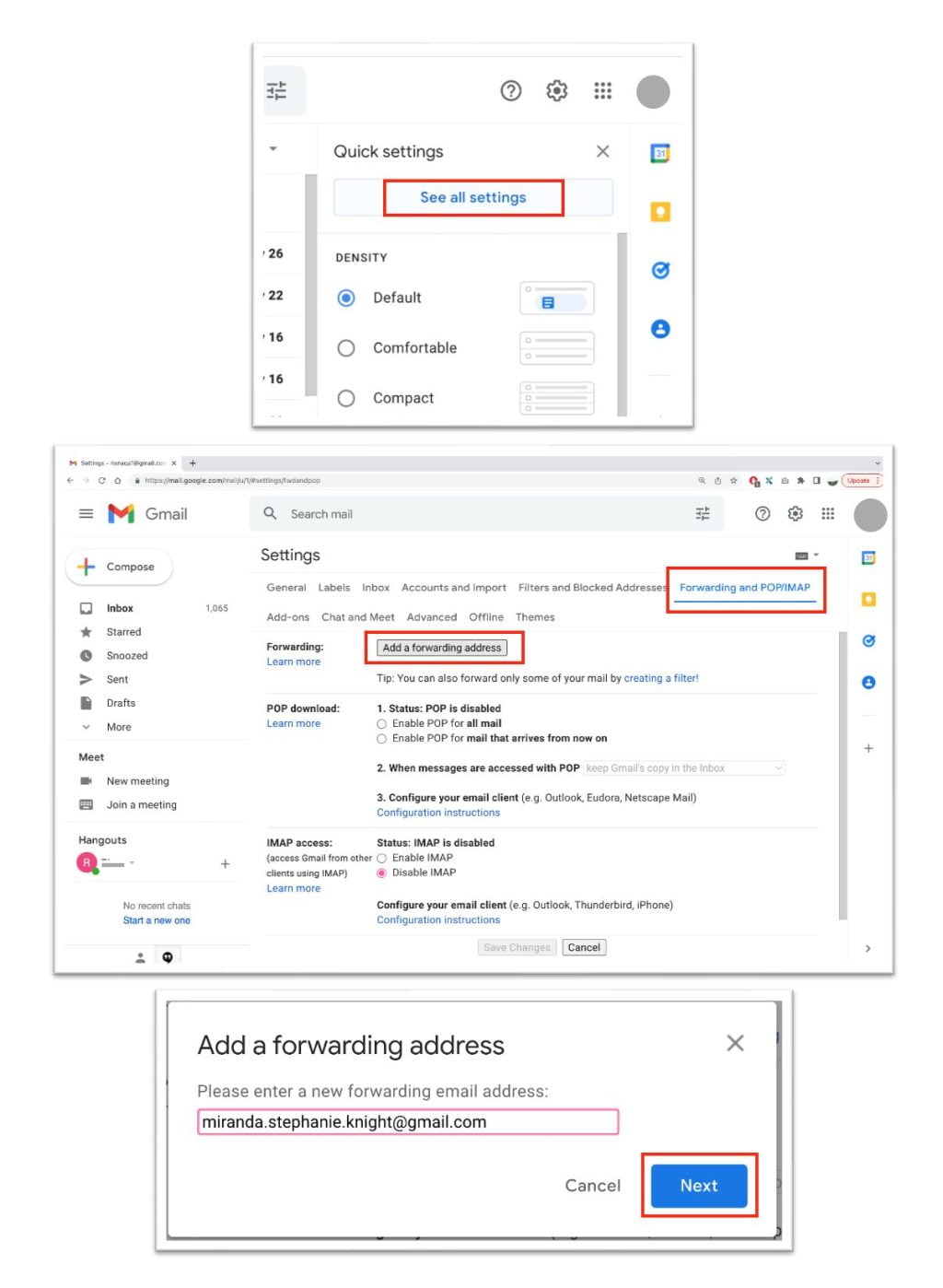
Well, this is the last section of the tutorial. I hope you find this tutorial useful. Let your buddies know about this trick. So, they can automatically forward emails using Gmail web services.
Let me know in the comment section below if you found any difficulties in following the steps, or if you have any questions that are related to the topic that is being discussed, I will be happy to answer and help you out.
Thanks a lot for visiting nimblehand.com. Have an extra-special, amazingly fun, undeniably awesome, super fantastic day, and see you in the next article. Bye 😀





