MAC Address is a media access control address is a unique identifier assigned to a network interface controller for use as a network address in communications within a network segment. This use is common in most IEEE 802 networking technologies, including Ethernet, Wi-Fi, and Bluetooth. Now, the question is, do you know how to see the MAC Address of your Apple laptop or MacBook?If you don’t know yet, you are in the right place.
Quick-Step
Press Cmd + space > Type Network > Click Network on the result
> Click Advanced > Click Hardware
Finding the MAC Address on Our Mac or MacBook
To know the detailed way of How to Find the MAC Address on Your Your Mac or MacBook, here are the steps for you to read and follow:
The faster way:
1. First, open your MacBook and press Command + Space keys.
2. Then, type Network.
3. Click the Network option that appears on the result list.
4. After that, click the Advanced button.
5. Now, click the Hardware tab.
6. There, you will see the MAC Address of your MacBook.
The normal way:
1. Click the Apple button on the top-left corner of your MacBook screen.
2. Then, choose the Network menu. This menu has globe likely icon.
3. After that, click the Advanced button.
4. Click the Hardware tab.
5. There you are. You now can see the MAC Address of your MacBook.
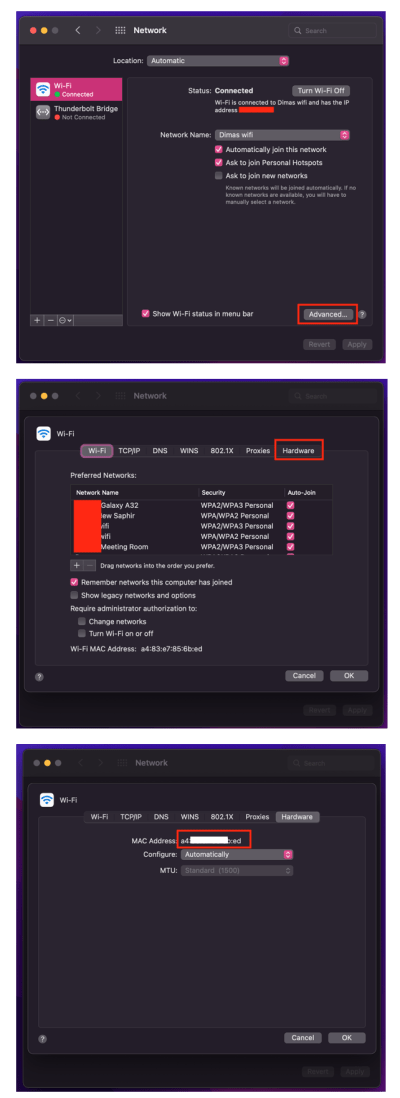
Well, this is the last section of the tutorial. I hope you find this tutorial useful. Let your family and friends know about this article. So they can see their MAC Address on their MacBook by themselves when they need it.
Let me know in the comment section below if you found any difficulties in following the steps, or if you have any questions that are related to the topic that is being discussed, I will be happy to answer and help you out.
Thanks a lot for visiting nimblehand.com. As the pandemic hasn’t ended yet, please keep yourself safe and healthy. See you in the next article. Bye 😀





