Discord has a clean interface and basic themes. Many people, however, are tired of the default background and would prefer to customize it to suit their needs. However, changing your Discord theme is more difficult than changing the theme of other apps.
Although Discord provides a few options for changing the theme, if you want more customization, you can change the background by using a third-party app called BetterDiscord.
BetterDiscord is a tool for adding plugins and themes to Discord. Plugins are used to extend the functionality and features of a program. These themes can also be used to completely change the look and feel of Discord.
BetterDiscord also has a slew of other useful features, such as emotes, custom CSS, display modes, plugins, and custom themes.
As a result, in this guide, you’ll learn how to change your Discord background using BetterDiscord. But first, we’ll look at BetterDiscord and the features it provides.
How to Change Your Background or Theme in Discord on Windows PC and Laptop
You can change your appearance in Discord by selecting one of the built-in options or by visiting the BetterDiscord website and selecting a theme. Here’s how you can do both from your computer:
Pre-installed options:
Step 1 – Start the Discord app on your computer.
Step 2 – At the bottom of the left pane, select the “User Settings” gear option.
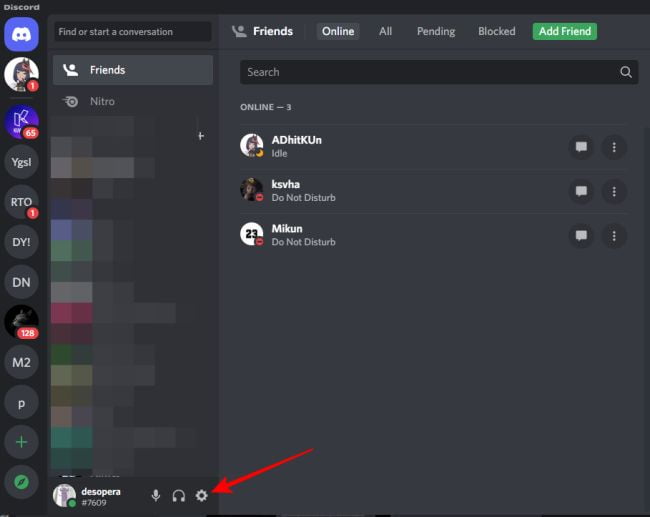
Step 3 – Select “Appearance” from the “App Settings” menu.
Step 4 – Choose “Dark,” “Light,” or “Sync with your computer” from the “Theme” drop-down menu.
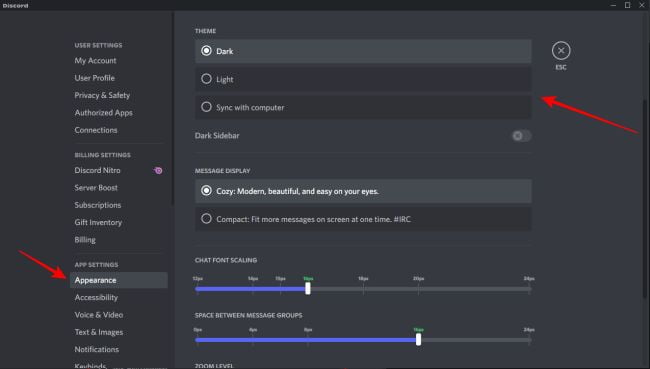
Step 5 – Return to the Home screen by pressing the “Esc” button, and your chosen theme will be applied.
BetterDiscord:
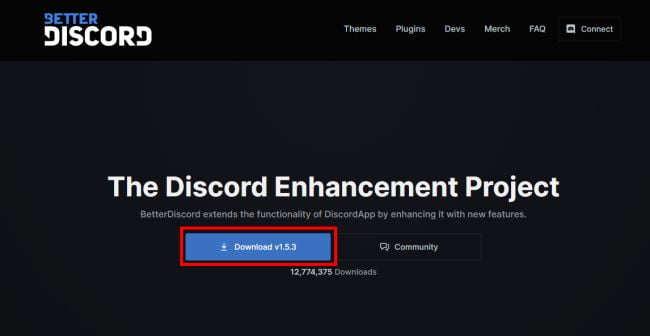
- To install the app, go to BetterDiscord.app.
- To download the most recent installer, click the “Download (version)” button.
- When finished, run the BetterDiscord windows.exe file to begin the installation.
- Follow the on-screen instructions. Once installed, the app will restart.
- To change the theme, go to the BetterDiscord website’s Themes page.
- Choose a theme and save it to Discord’s theme folder. Typically, the default path is “C:UsersUsernameAppDataRoamingBetterDiscordthemes.”
- Alternatively, you can open the theme folder and copy the theme into it. Then navigate to “User Settings” in Discord.
- Then, go to “BetterDiscord Themes” and make sure the one you chose is enabled.
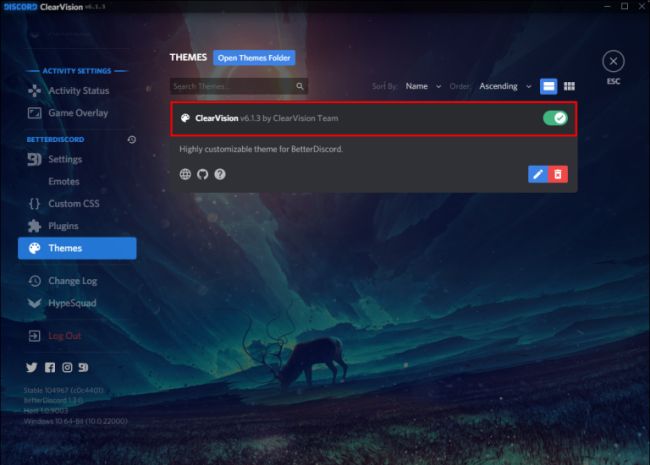
Discord’s default theme may not be to everyone’s liking or may become monotonous after a while.
Fortunately, Discord provides some excellent options for changing the appearance of your interface. Furthermore, installing the BetterDiscord app provides you with even more creative freedom.




