How to Hide Your Location on Instagram Posts Using iPhone — People on the age of teens to adults love to use Instagram. They can both exploring contents that are funny or amusing to them and also post the moments they captured. When they are posting photos or videos of certain events in the certain places to Instagram, the location of where the photos and videos are taken can be shown. If you doesn’t like to show the location, it can be hid. However, you have to hide it manually from your iPhone settings. Basically, you just need to change the location permission of the Instagram. If you unfamiliar with this way, i will show you in detail step by step on the next section.
How to Hide Your Location on Instagram Posts Using iPhone
Here are the steps of How to Hide Your Location on Instagram Posts Using iPhone for you to follow. Please note that you might find minor differences when you following the steps since every type of iPhone has their own term or step to do the same thing.
- First, launch the Settings on your iPhone.
- Scroll down the screen, find Instagram, then tap it.
- After that, tap Location.
- On Allow Location Access check the Never option.
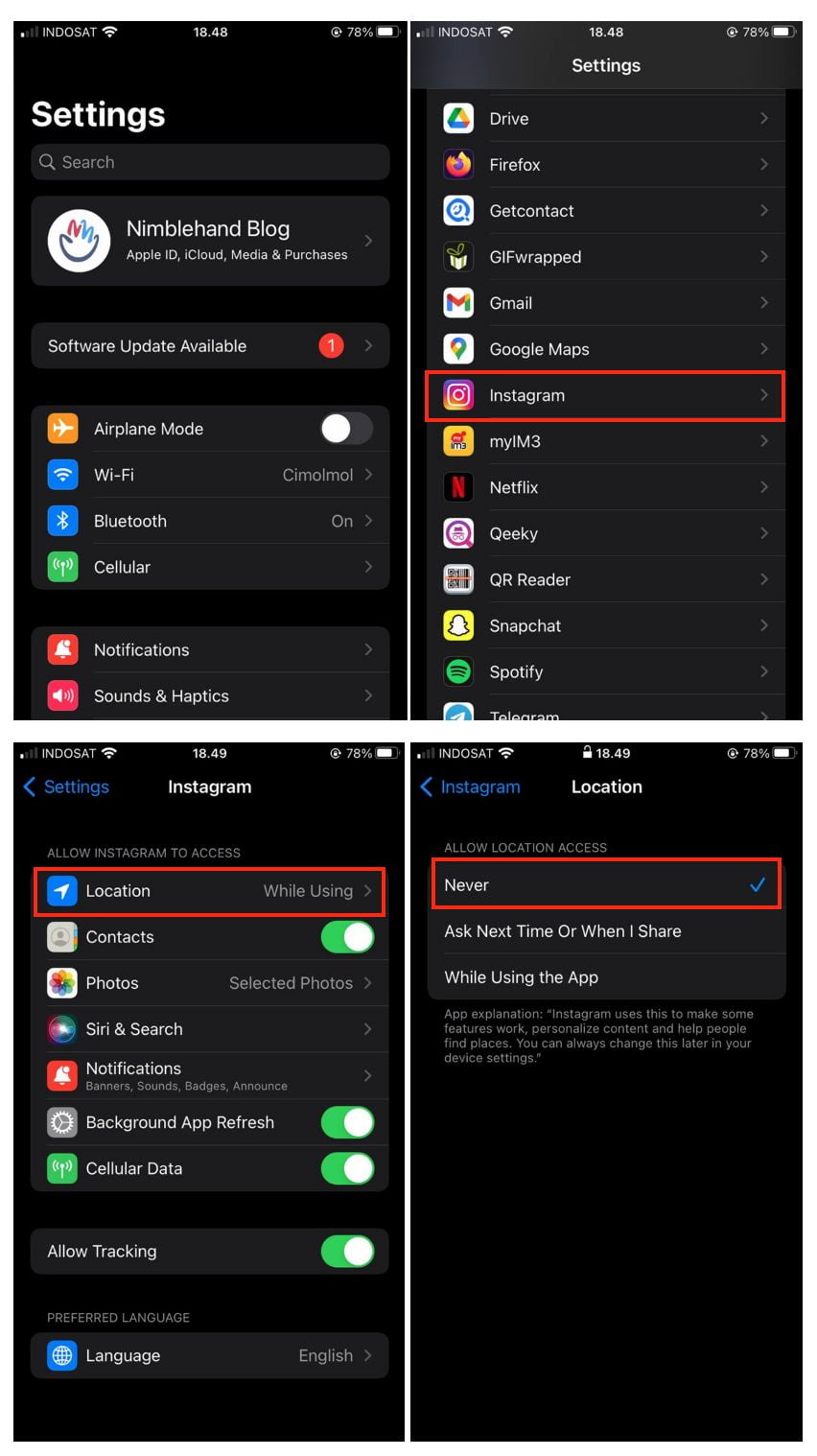
Well, this is the last section of the tutorial. I hope you find this tutorial useful. Let your buddies know about this trick. So, they can hide their location on Instagram posts using iPhone.
Let me know in the comment section below if you found any difficulties in following the steps, or if you have any questions that are related to the topic that is being discussed, I will be happy to answer and help you out.
Thanks a lot for visiting nimblehand.com. Have an extra-special, amazingly fun, undeniably awesome, super fantastic day, and see you in the next article. Bye 😀





