How to Restore Your iPhone or iPad from an iCloud Backup — When you purchase a new device, of course, all of the data, files and the app settings from your old device must be restore to the new device if you want to have the same experience as same as your old device. Before starting restoring the data, you have to back up it first to iCloud. After that you can initiate to restore it to the new device. If you want to know the detailed steps on doing it, you can move to the next paragraph.
How to Restore Your iPhone or iPad from an iCloud Backup
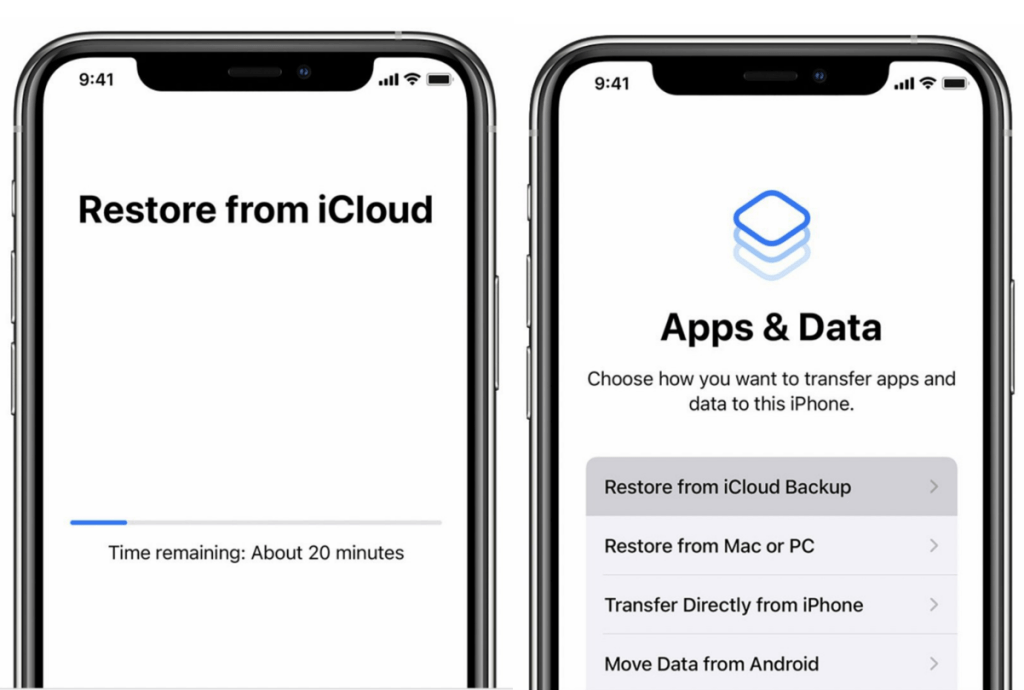
Here are the steps that you can do in Restoring Your iPhone or iPad from an iCloud Backup:
- First, grab your iPhone or iPad and turn it on. You will see a Hello on your screen.
- If your iPhone or iPad is already set up, you have to delete all the contents before continue following the next steps in restoring files and data from your backup.
- Then you will see the setup steps on your iPhone or ipad screen. Follow the steps until you arrive at the Apps & Data Screen.
- After that tap Restore from iCloud Backup.
- Now, sign in to the iCloud using your AppleID.
- Select a backup that you want to restore. Pay attention to the date and the size of every backup. You can choose the most relevant backup.
- After the backup is chosen, the transfer process is started.
- Please make sure that your device is still connected to the internet connection of WiFi until the transfer process is done. You can also disconnect the internet connection and reconnect it later if there is an urge that require you to disconnect the internet as the progress will be paused until the the internet is reconnected.
- Once the transferring process has finished, you can continue to set up using your new device. All the contents such as photos, musics, apps and any other information will be restored in the background. The duration that are needed by your device to restored depend on the size of your files and information.
Well, this is the last section of the tutorial. I hope you find this tutorial useful. Let your family and friends know about this article. So they will know how to do the same thing.
Let me know in the comment section below if you found any difficulties in following the steps, or if you have any questions that are related to the topic that is being discussed, I will be happy to answer and help you out.
Thanks a lot for visiting nimblehand.com. As the pandemic hasn’t ended yet, please keep yourself safe and healthy. See you in the next article. Bye 😀





