Google Drive is a file storage and synchronization service provided by Google. A user can save files, sync them across devices, and share them. It can securely store photos, videos, presentations, PDFs, Microsoft Office files, and other files. Google Drive makes it simple to upload and download large files.
It enables you to distribute file links to others. Google Drive allows you to easily share large files that cannot be mailed. It is appropriate for both official and non-official projects.
Google Drive also has a unique offline feature that allows you to access files even when you don’t have an active internet connection. Here’s how to access Google Drive files when you’re not connected to the internet on iOS.
How to use Google Drive Files Offline on iPhone and iPad
If your iOS device is not connected to a Wi-Fi or mobile network, you can still view and edit your files, including:
- Google Docs
- Google Sheets
- Google Slides
How to Save Files for Offline Use on iPhone and iPad
Step 1: Navigate to Google Drive on your iPhone and iPad device.
Step 2: Next, go to the file or folders, and tap on the More icon, which is represented by three dots.
Step 3: Enable “available offline” to save a preview of the file offline.
Tip: You can use the Google Docs, Sheets, or Slides application to edit Google Docs, Sheets, or Slides files offline.
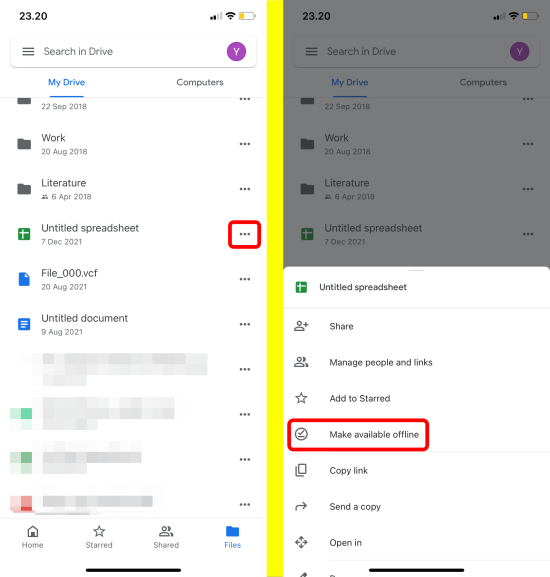
How to Find Files You Saved for Offline Access on iPhone and iPad
Step 1: Launch the Drive, Docs, Sheets, or Slides app.
Step 2: Next, tap the three horizontal-lined menu icons.
Step 3: Select ‘offline.’
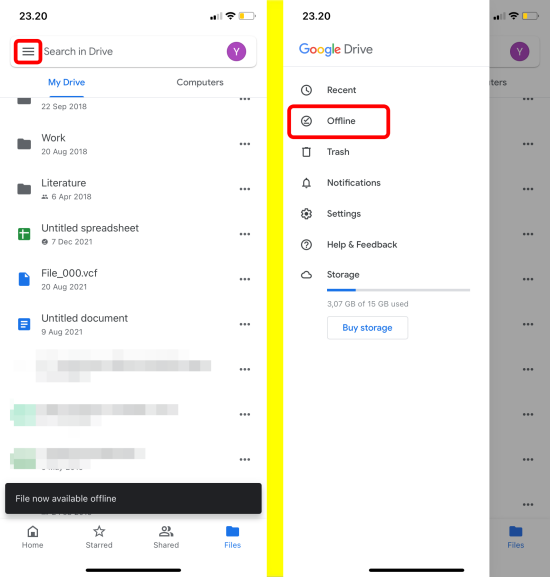
You can now create, open, and edit files without needing to connect to the internet. Any offline edits will be synced once you regain internet access.





