We’ll walk you through the top 10 iPad writing apps that will improve your writing abilities and help you break into the writing industry.
There is an app store on every iPad to download various apps. It can be challenging to decide which of the available options will be best for creating and editing your documents. Is that it, though? No. To spend quality time writing rather than worrying about the app’s complexity, we need to choose the right one that will help us create and edit our documents and be user-friendly.
You may remember the stereotypes of a writer wearing glasses, slouching over a typewriter, and pounding out large letters while sipping copious amounts of coffee. However, today’s world is dynamic. We are constantly moving—either in our cars or eating fast food—so having a writing app at our fingertips will make life much simpler for writers.
Even though it may seem absurd to write anything longer than a few hundred words on an iPad, doing so gives you the freedom to capitalize on inspiration whenever and wherever it strikes. With the aid of an app, an iPad, and a great idea, it’s now easier and more comfortable than ever to draft a masterpiece while away from your desk. Without any further, let’s discuss the 10 Best Writing Apps on iPad right now.
Final Draft Mobile
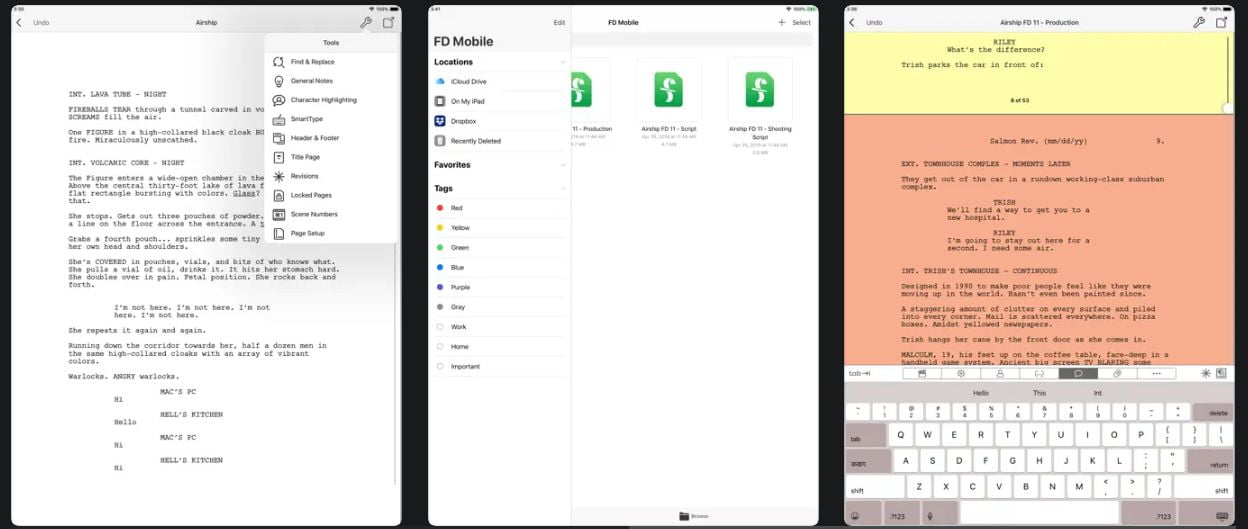
Developer: Cast & Crew Production Software, LLC
Cost: $9.99
App Store rating: 4.6 from 6.1K Ratings
The first writing app we will recommend to you is Final Draft Mobile. If screenwriting is your area of expertise, you ought to use Final Draft as well. The app offers intelligent auto-suggestions to format your work by industry standards. It automatically compiles character and scene location lists. A Story Map aids in keeping the story on track for pacing and script length, while a Beat Board feature mimics the old notecard method of scene organization. Final Draft is one of the priciest writing apps available, but it’s worth the money and only requires a one-time payment rather than a recurring subscription.
Focus Mode, PDF import tool, and Track Changes are three noteworthy features. While working on your script, you can use Focus Mode to reduce distractions. Track Changes primarily improves Final Draft’s collaboration options. It functions similarly to other apps that provide Track Changes, with different colors representing different collaborators’ changes, the ability to accept and reject changes individually or globally, and so on. Final Draft allows the PDF import tool to upload a PDF and convert it to editable text. Final Draft interprets the formatting when you upload PDFs of screenplays and other scripts.
Microsoft OneNote
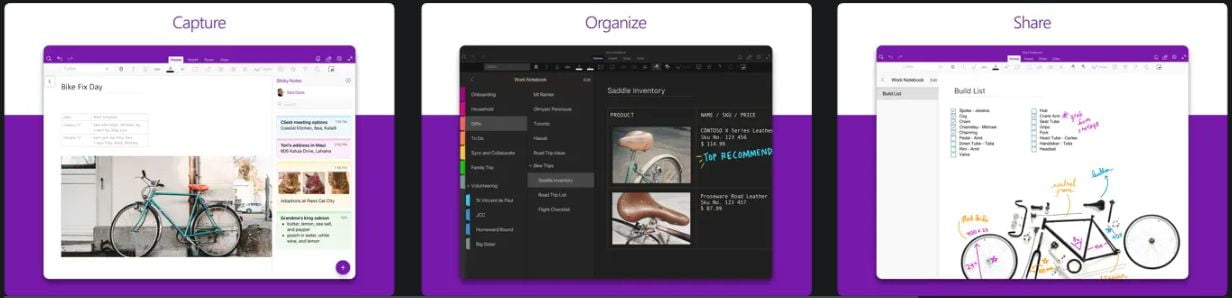
Developer: Microsoft Corporation
Cost: Free (Offers In-App Purchases)
App Store rating: 4.7 from 740.9K Ratings
There is a clear winner when it comes to choosing the best note-taking app, it is Microsoft OneNote. If you want a free app, OneNote is far superior for note-taking and writing your daily ideas. OneNote requires a Microsoft account, but it is not required to be paid. Simply having a free Outlook.com login will suffice.
You can download OneNote on AppStore for free. If you have a paid Microsoft account, you get a few extra features (Opens in a new window), such as Sticker and Math. OneNote free users get 5GB of storage space. There’s also a free education edition(Opens in a new window) with 1TB of online storage.
OneNote has a standard three-panel layout. A collapsible menu with three options is available on the far left: Notebooks, Search, and Recent Notes. When you select the first option, a list of notebooks appears, and the pages of the notebook you select appear to the right. (A notebook and its pages are considered a single panel.) It resembles a standard tree folder structure. When you select a page, the contents of that page appear in the main window.
The feature set of Microsoft OneNote is impressive. Many of the features will be familiar to users of other Office apps. However, a few features do not work as smoothly as you might expect.
The menu bar is an excellent place to begin. The ribbon menus bar in OneNote is very similar to the one in Word Online. You receive all of the formatting tools you could require. You can add images, links, symbols, tables, and audio files that you can record rather than just upload. Images in notes can be enlarged, shrunk, and cropped. You can also send an image to the background with text over it.
OneNote allows you to edit embedded files like text documents. One of the app’s best features is the ability to extract text from images and paste it directly into notes. It works fairly well as long as you start with a good image with a clear print on it.
On a supported device, such as a Surface tablet, a feature called Digital Ink allows you to draw diagrams and images with a stylus. With a Microsoft business account, you can view upcoming meetings in Outlook Calendar while taking notes in OneNote.
Evernote – Notes Organizer
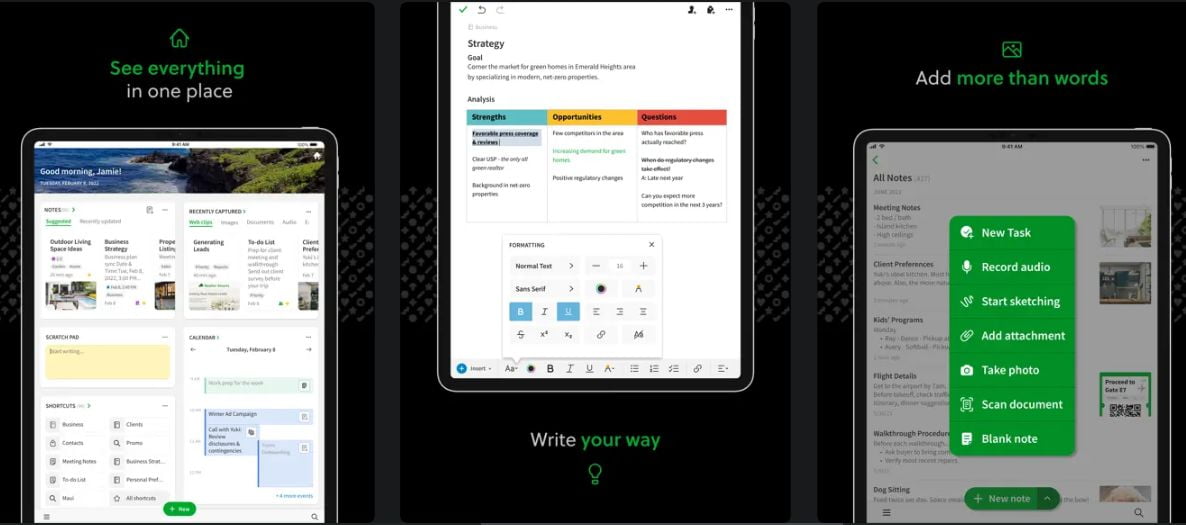
Developer: Evernote Corporation
Cost: Free (Offers In-App Purchases)
App Store rating: 4.4 from 45.1K Ratings
You’ve probably heard of Evernote, even if you’ve never used it. It’s a note-taking app that’s been around since 2004 and can help you organize your digital life. Evernote allows you to take notes, organize your files, and collect clippings and snippets from virtually anywhere on the internet.
Evernote’s greatest strength and primary focus is note-taking, which is unsurprising given its origins as a note-taking app.
Evernote’s default organizational structure is based on the Notes and Notebooks convention. Individual files are saved in Notes and then organized into thematic Notebooks. Notebook Stacks are created by combining multiple Notebooks. It’s as simple as that.
However, as simple as Evernote’s organizational structure is, taking notes in Evernote isn’t as good as it could be. Evernote’s user interface is simple, with familiar icons indicating the tool’s primary functions.
Evernote’s user interface could use an update. The app’s template gallery, however, is one of Evernote’s most useful note-taking features. Evernote includes dozens of note templates divided into three categories: For Work, For School, and Life. These templates make it easier to take notes quickly. Personal planners, calendars, meeting agendas, blog post worksheets, habit trackers, and other examples are available.
Notion – notes, docs, tasks
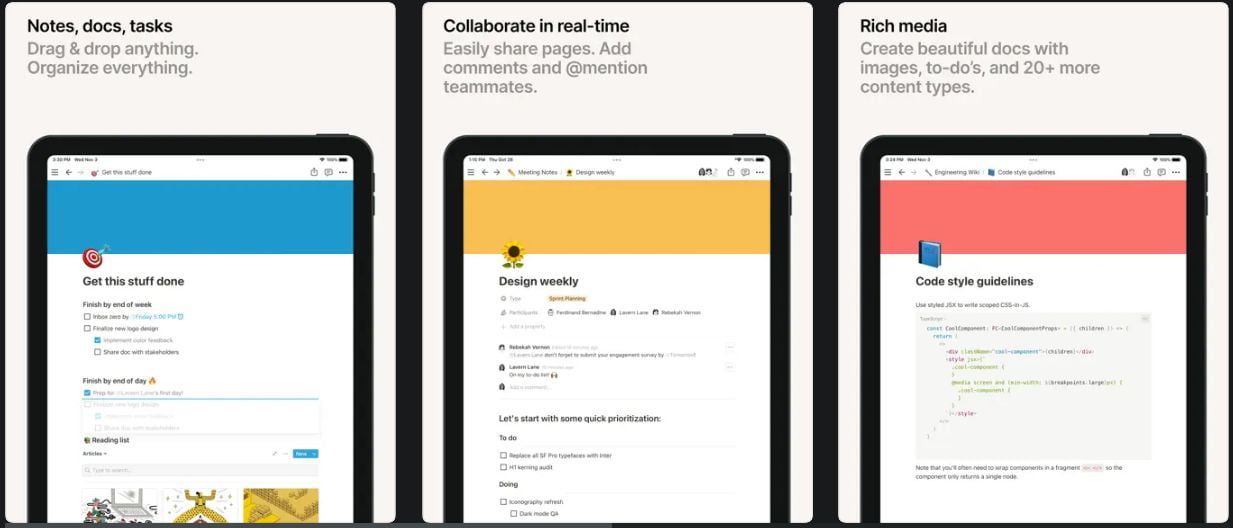
Developer: Notion Labs, Incorporated
Cost: Free (Offers In-App Purchases)
App Store rating: 4.0 from 2.9K Ratings
Notion is a cloud-based application that is difficult to describe. Notion has a free tier, but you may want to upgrade if you do important business and household management.
The Notion has been compared to a variety of other applications, but it is truly unique. It has the appearance of a wiki, the functionality of a database, and the note-taking and data-archiving capabilities of a networked notepad. It’s simple to set up once you understand it, but some people have difficulty wrapping their arms around it.
Notion may be appropriate for freelance writers. If you want to be a successful freelance writer, you must structure your week. It enables you to finish client projects while also marketing your writing services.
It is time-consuming to do this without a project management tool. However, with Notion, you can create a few blocks for various projects. This way, you’ll know what you need to do for the day and how long it will take.
Notion is an excellent distraction-free writing tool. To take notes, select a blank page by clicking the “New Page” button in the bottom left corner. Create a list of any creative ideas you’d like to share with others. Drag and drop video, image, audio, and programming code into the editor.
The calendar view in Notion provides an efficient interface for storing and formatting information. For example, if you have a content creation calendar, you can set deadlines for different articles and assign writers to each project.
Although Notion is a valuable tool for writers, there are a few shortcomings that should be addressed. It can be confusing for new users because there is no tutorial on the app. Another issue is that the mobile app is slow. When you’re typing long walls of text or managing multiple sprints, the app frequently freezes. The app will occasionally close on its own and you will have to restart it.
Google Keep – Notes and lists
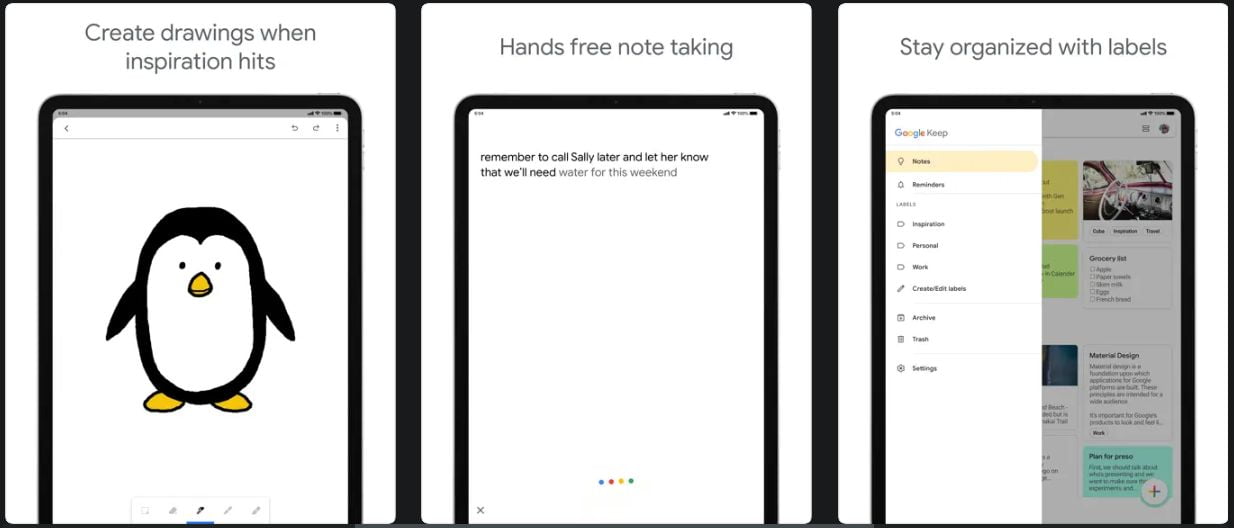
Developer: Google LLC
Cost: Free
App Store rating: 3.5 from 4.3K Ratings
If you use Google Keep the way Google intends, it’s a great note-taking app. This free app quickly captures ideas through mobile apps, a web app, and a web clipper. Google, on the other hand, assumes that when you’re ready to work with those ideas, you’ll move the notes to a more capable app, such as Google Docs. Keep isn’t designed to serve you if you prefer to develop your notes in a note-taking app. Other than labels, it lacks rich text formatting and real tools for organizing notes. There are also no folders or notebooks. Google Keep does have some useful features that may make it worthwhile to use, as long as you are clear about what this app does and does not do.
The amount of storage available for Google Keep is determined by your Google Drive storage. Everyone gets 15GB for free to get started. More space is available for $1.99 per month for 100GB, $2.99 per month for 200GB, and $9.99 per month for 2TB. Be aware that other Google apps, including Gmail, may consume storage space. The maximum file size for upload is 10MB or 25 megapixels, and the file types supported are PNG, GIF, JPG, JPEG, and WEBP. Notes cannot be attached with PDFs or other file types.
Reminders are tightly integrated with Google Keep and are worth investigating, but you don’t need Keep to use them. Reminders are also Google Calendar calendar entries. They are treated differently than appointments, but they are still included in the Calendar app alongside all of your meetings and other events. Reminders can be time-dependent, either specific or generalized, such as “night.” You can specify when “morning” is in the settings. Location-based reminders are another option.
In terms of sharing and collaborating, notes may have coauthors who edit concurrently. You don’t get as much information about who is editing what as you would in a shared Google Doc, but you can see people’s changes on the note in near real-time. However, there is no such thing as sharing a note with read-only access in Google Keep. If you give someone access to a note, they can edit it as much as they want.
Scrivener
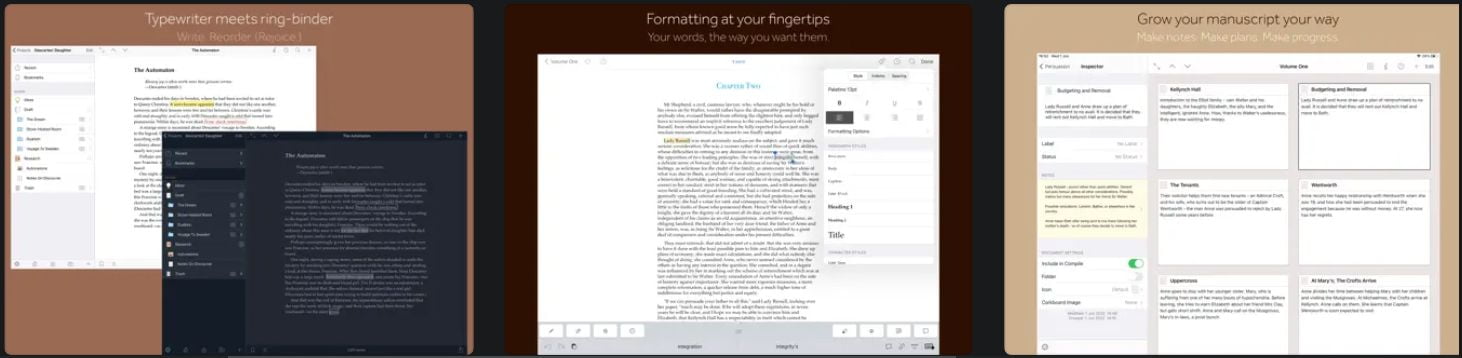
Developer: Literature & Latte Ltd
Cost: $23.99
App Store rating: 4.3 from 2.2K Ratings
Scrivener is a tool for larger writing projects. Scrivener is one of the best iPad word processors for working on screenplay, film, or stage production.
Scrivener prioritizes organization, allowing you to group documents together, save images and PDFs as research material, easily rearrange your content, and search across the entire project. All of this makes it an essential app for those working on larger writing projects.
The Compile function is one of the most important features for long-form writers. Compiling is similar to exporting a project, but it is tailored to the needs of writers. Assume you want to send a copy of a file to a publication for review, and this publication has specific font and line spacing requirements. In addition, the publication does not require your foreword at the time of submission. When you compile your project, you can leave out sections of your file, such as the foreword, and change the formatting for the exported version without affecting the original pages.
Writing Statistics is another important feature for writers. Many writers aim to write a certain number of words per day, and the Writing Statistics track this and other data. You can look up the average paragraph length, sentence length, and even word frequency. Writing Statistics can even estimate how many pages your text will take up in a paperback book.
Scrivener provides numerous options for viewing and organizing your work. It’s simple to rearrange chapters, parts, or scenes once you’ve mastered the basics. Outliner Mode assists writers in creating an outline for longer works that they can refer to while writing. There are also designated areas for storing and referencing general notes, research, character development sheets, and other materials.
Notability

Developer: Ginger Labs, Inc.
Cost: Free (Offers In-App Purchases)
App Store rating: 4.7 from 25.6K Ratings
Notability is one of the best iPad handwriting note-taking apps. Apple now supports family sharing for subscriptions, and all subscription apps should support it. A subscription that you can share with 5 other people is easier to justify (even if it costs slightly more). You can try Notability for free before signing up for a subscription.
Notability allows you to either create a new notebook with native or custom templates or import digital notebooks. Creating a new notebook can be done with a single tap on any device. The app looks familiar across different operating systems, making it simple to switch between devices while working.
The app includes two pen tools: a ballpoint pen and a fountain pen. For handwritten notes, the dashed and dotted pens are inconvenient. They are, however, useful for drawing diagrams and possibly creating other things we haven’t thought of yet.
Your pens all have a good selection of fixed pen thicknesses and default colors. We’ve always liked Notability’s fixed pen thicknesses; they just work! Custom colors can be added to the palette using a Hex code or a color picker. Those are your best options for ensuring you get the exact colors you want. The app supports up to 64 colors. We’d need fewer if we could change or remove the default colors.
Another nice feature is the ability to share your notes with your community through the Notability gallery. We’d like to know how many of you use the gallery. It is simple, minimalist, and straightforward to publish your notes. A word of caution: avoid uploading your notes to developer servers as much as possible.
Awesome Note 2
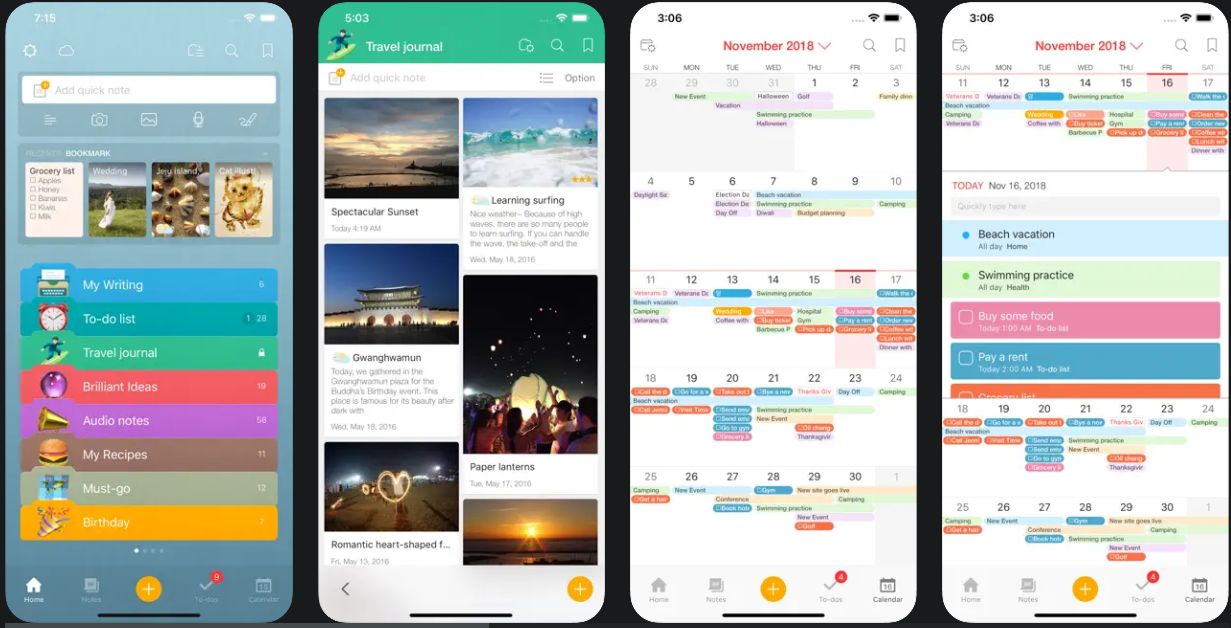
Developer: BRID
Cost: $2.99
App Store rating: 4.0 from 456 Ratings
Awesome Note 2 is, as the name suggests, a fantastic app for making notes, to-do lists, and calendar entries. Awesome Note is one of the most visually appealing personal organization apps available on Apple’s mobile devices, allowing users to customize the colors, background images, fonts, and icons used in their notes and to-do lists.
The app provides more than enough value to justify the $4 one-time fee. Awesome Note can be synced with an Evernote or Google account, allowing you to view and edit your notes from multiple locations. Do you want a passlock? Simply enable that feature. Do you need to keep a variety of lists and notes? No problem, because Awesome Note provides different folders to help you organize all of your tasks. If you want to become a more efficient task manager, Awesome Note is the only app you need on your iPad.
The creators created a well-designed interface for their users who make lists and take notes. Awesome Note provides you with a number of sample folders and notes when you first download the app. These pre-loaded notes contain information about using Awesome Note, so you’ll be learning how to use the app as well as how to access the content. However, because the experience is highly intuitive, you don’t need to read much to figure it out.
Two-way syncing with Evernote and Google, wireless data transfer to any Bluetooth device, Wi-Fi enabled backup/restore to a computer on the same local network as the iPad, and the ability to lock individual folders are among the other essential features that make Awesome Note well worth the very reasonable price.
CollaNote: Note, Journal & PDF
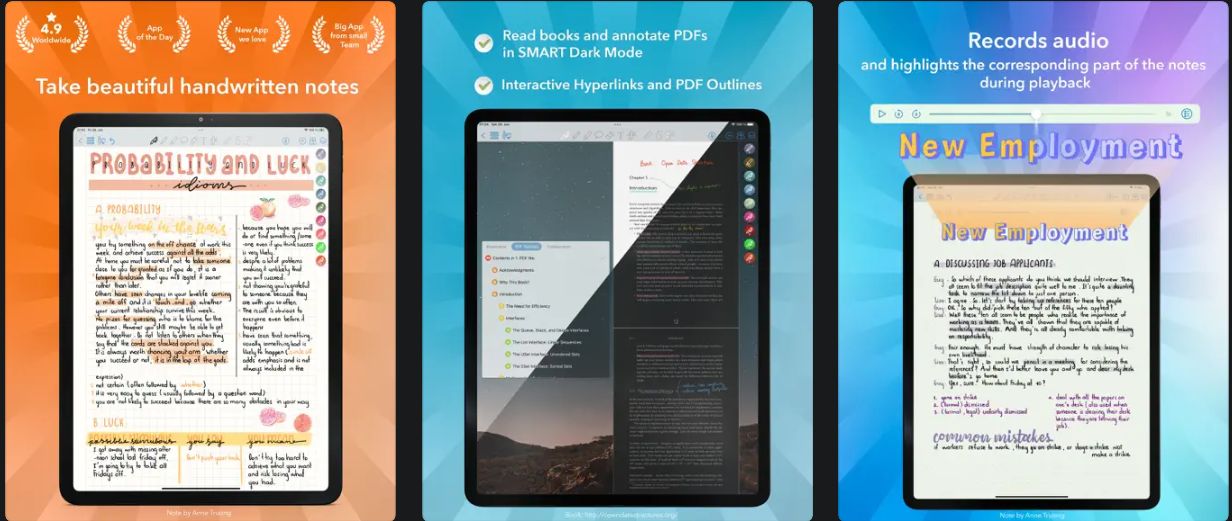
Developer: Quoc Huy Nguyen
Cost: Free
App Store rating: 4.9 from 9.2K Ratings
CollaNote is still a work in progress in many ways, despite gaining a massive following in recent years. The app offers a solid notetaking experience with simple and intuitive tools that look and feel great.
The notetaking interface includes all of the standard tools as well as a few extras. If you have an iPad, CollaNote is a note-taking app you should have for your next term.
CollaNote is the only app we found (aside from Apple Notes) that actively differentiates between a pen and a pencil, both of which provide a completely different writing experience.
This app also includes tools such as the color fill tool for quickly adding color and the curve tool for assisting with the creation of curved lines (great for charts and graphs).
CollaNote’s coolest features include a robust notetaking toolkit that includes everything you’ll need to take great notes. The collaboration features make it simple to collaborate with other notetakers to create a group or shared note. Importing PDFs, images, and other multimedia files is quick and simple.
Noteshelf – Notes, Annotations
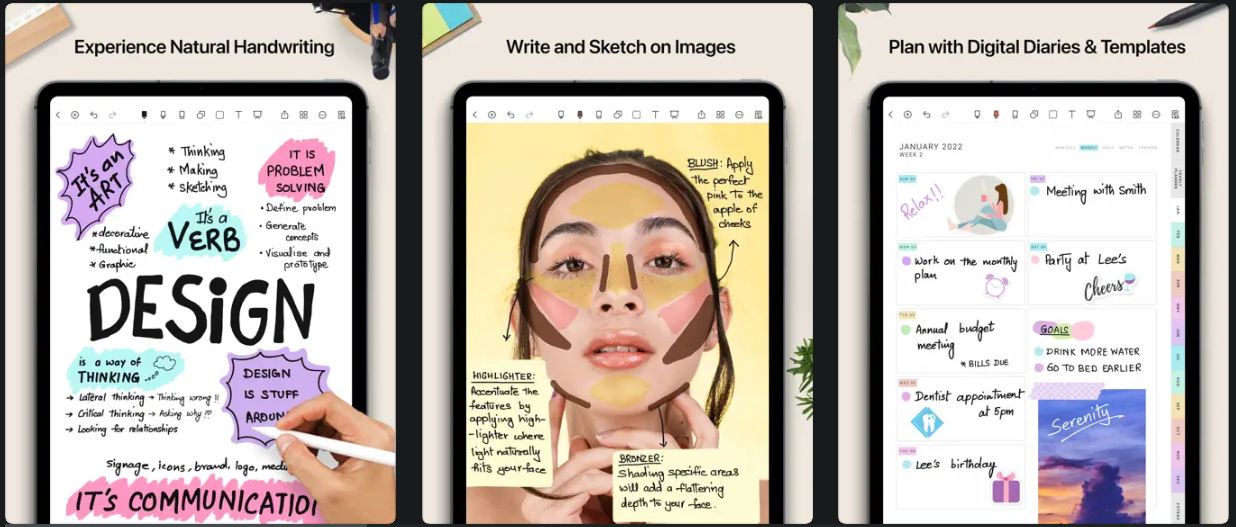
Developer: Fluid Touch Pte. Ltd.
Cost: $9.99
App Store rating: 4.4 from 558 Ratings
Noteshelf, while no longer as popular, is still a fantastic option. It has many of my favorite features, such as the ability to annotate PDFs and multitask with the iPad’s split-screen. You can also record voice notes alongside your handwritten notes, which is useful for later rehashing of a lecture or meeting.
Handwriting recognition in 65 different languages is one of its distinguishing features. I cannot think of a better tool for learning a new language.
Finally, you can save your notes to iCloud, Dropbox, Google Drive, OneDrive, and Evernote. This export from Noteshelf option becomes even more important for serious Evernote users.
That’s all you need to know about our recommendation for 10 Best Writing Apps on iPad. We suggest you to try for free ones first before you decide which one you will use.





