When you are a MacBook user, perhaps it is not a new thing for you to hear about battery cycle count. The number of cycle counts is usually used to determine whether a MacBook battery is still in good condition or not. It is also one of the important aspects for you to consider when you decide to buy a second MacBook.
There are lots of series of MacBook that have already been released by Apple. Each series has a different maximum battery cycle count. Commonly, the range of cycle counts varies from 300 to 1000. The earlier the MacBook release years are, the shorter the range of the cycle count.
Quick Steps
Click Apple icon button > About This Mac > System Report > Power > Cycle Count
MacBook Battery Cycle Count: A Full Guide to See Your Battery Cycle Count
Let me use a MacBook Air 2019 to show you How to Determine Your MacBook Battery Cycle Count. Here are the steps:
1. Find Apple button on the left top corner of your MacBook screen.
2. Then click the Apple button until the menus appear.
3. Now, pay attention to the About This Mac menu and click it.
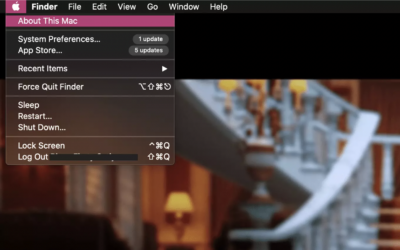
4. After that, you will see this pop-up on your screen.
5. Then, tap the System Report button.
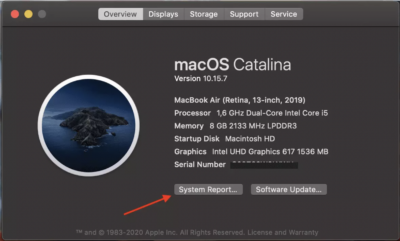
6. As you can see in the picture below, there are some dropdowns such as Hardware and Network. You can choose Power menu on the Hardware dropdown.
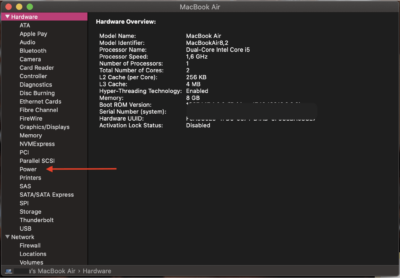
7. Now, you can see battery Cycle Count of your MacBook.
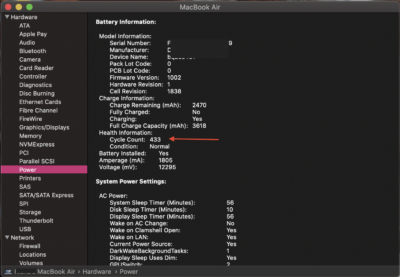
That’s all see you!





