How to Delete Bookmarks You Saved in Chrome — When we browse on the internet and we found things that are attracted our interest, it is not something weird for us to save the page to the Bookmark. However, time by time our Bookmark list becomes overwhelmed and we need to delete the saved Bookmarks that are not relevant anymore or even delete all the Bookmarks to make it clean. If you currently want to delete your saved-Bookmark, let’s move to the next section to know the detailed way.
How to Delete Bookmarks You Saved in Chrome
Here are the steps of How to Delete Bookmarks You Saved in Chrome for you to read and follow:
Before you start, you need to Show the Bookmark bar. Click the three-dot button on the top-right corner of the screen. Then, point to the Bookmark menu with the cursor. On the extended menu, click Show the Bookmark Bar.
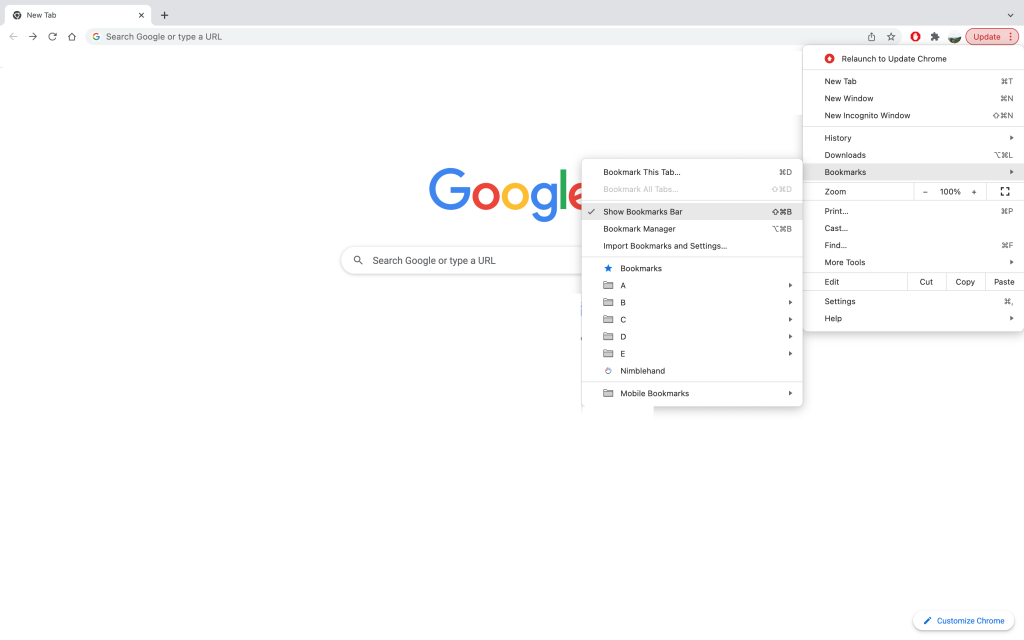
Delete one by one:
- First, launch the Google Chrome on your laptop.
- Point to the bookmark that you want to delete and do right-click.
- After that, click the delete menu.
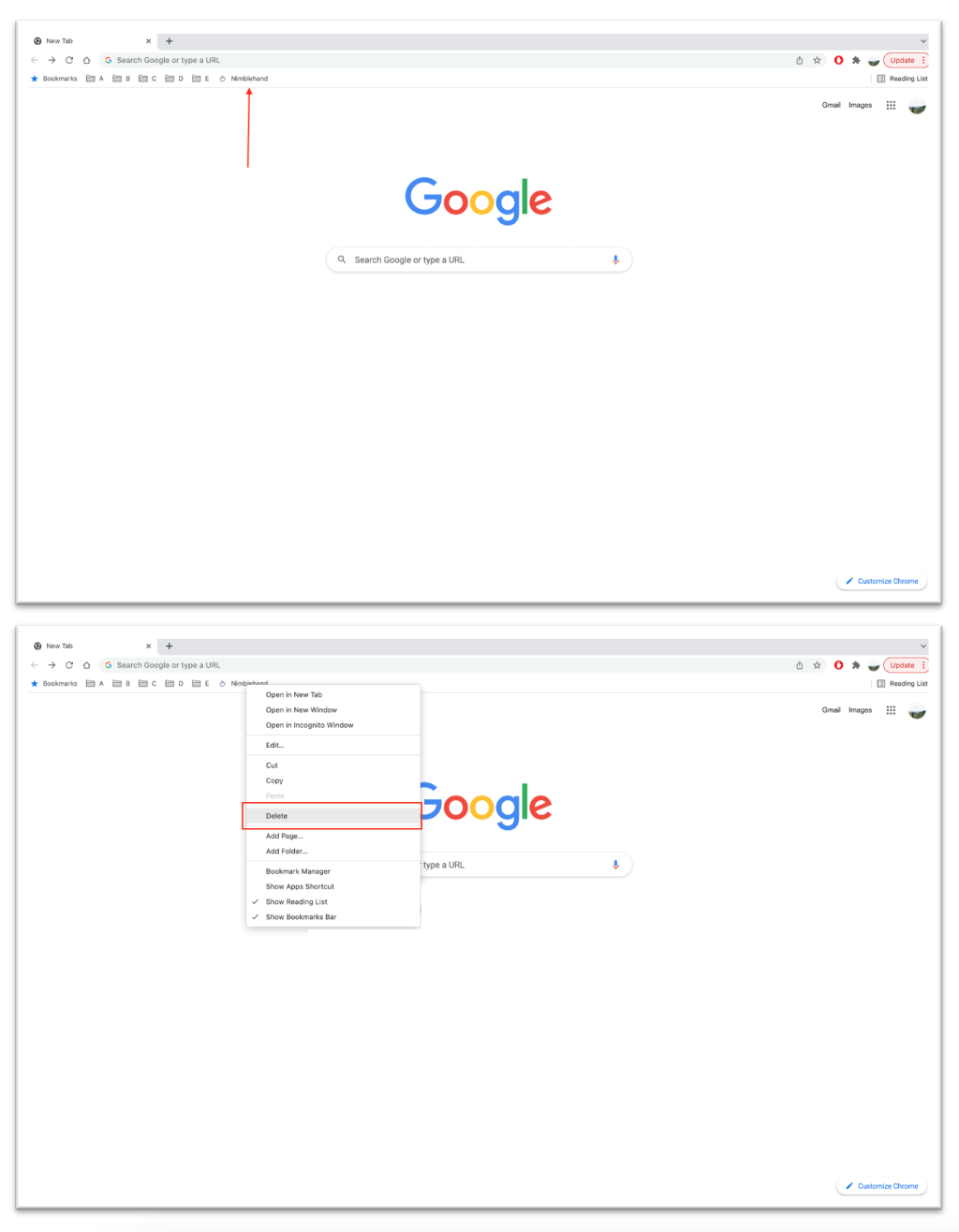
Delete all at once:
- Launch the Google Chrome on your laptop.
- Click the Bookmarks on the left-top of the screen.
- Then, click the three-dot button on the Bookmarks option.
- Select Delete.
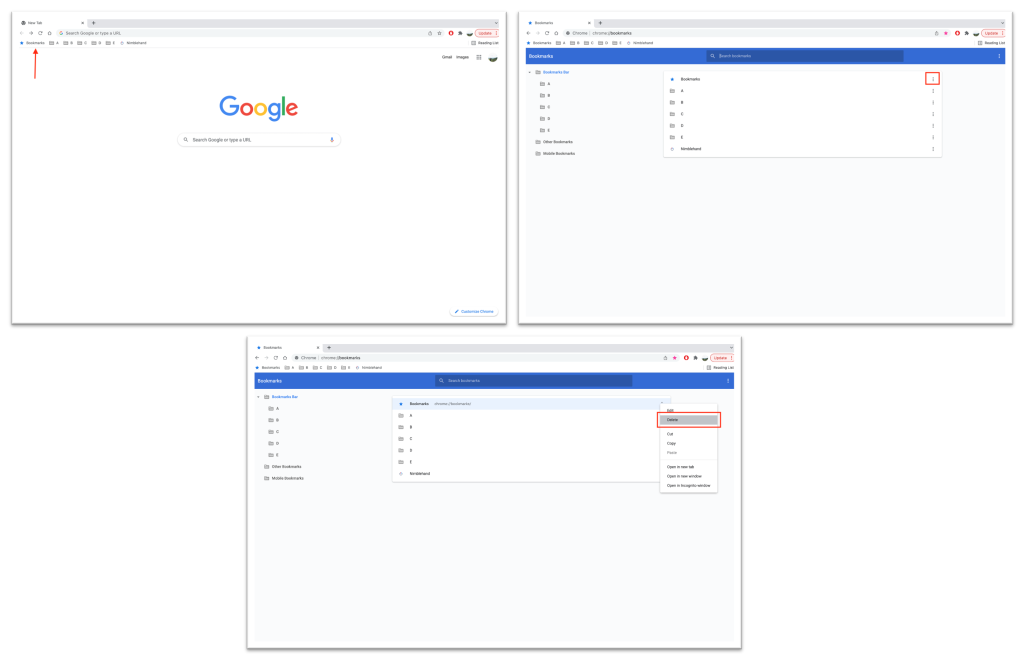
Delete all Bookmark on our Google Account:
- After the Chrome browser is launched, click the profile account on top-right corner of the browser near the three-dot button.
- Then, turn on the Sync.
- After that click + Add.
- Sign in to your Google account first.
- Next, go to the Bookmarks by clicking the three-dot button on top-right corner > Bookmarks > Bookmarks.
- Now, delete any saved Bookmarks that you prefer to delete.
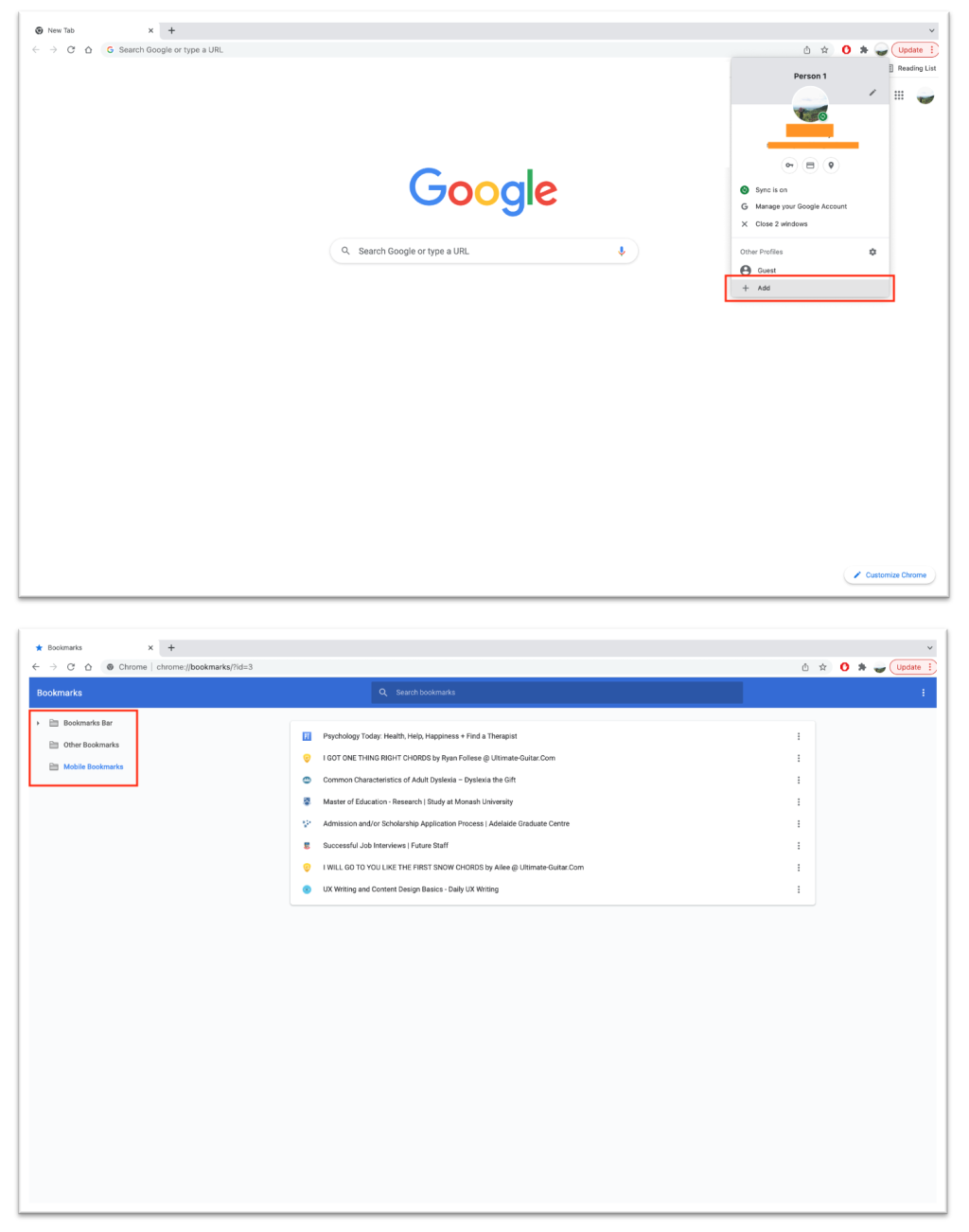
Well, this is the last section of the tutorial. I hope you find this tutorial useful. Let your family and friends know about this article. So they can delete the saved bookmarks on their Google Chrome browser.
Let me know in the comment section below if you found any difficulties in following the steps, or if you have any questions that are related to the topic that is being discussed, I will be happy to answer and help you out.
Thanks a lot for visiting nimblehand.com. As the pandemic hasn’t ended yet, please keep yourself safe and healthy. See you in the next article. Bye 😀





