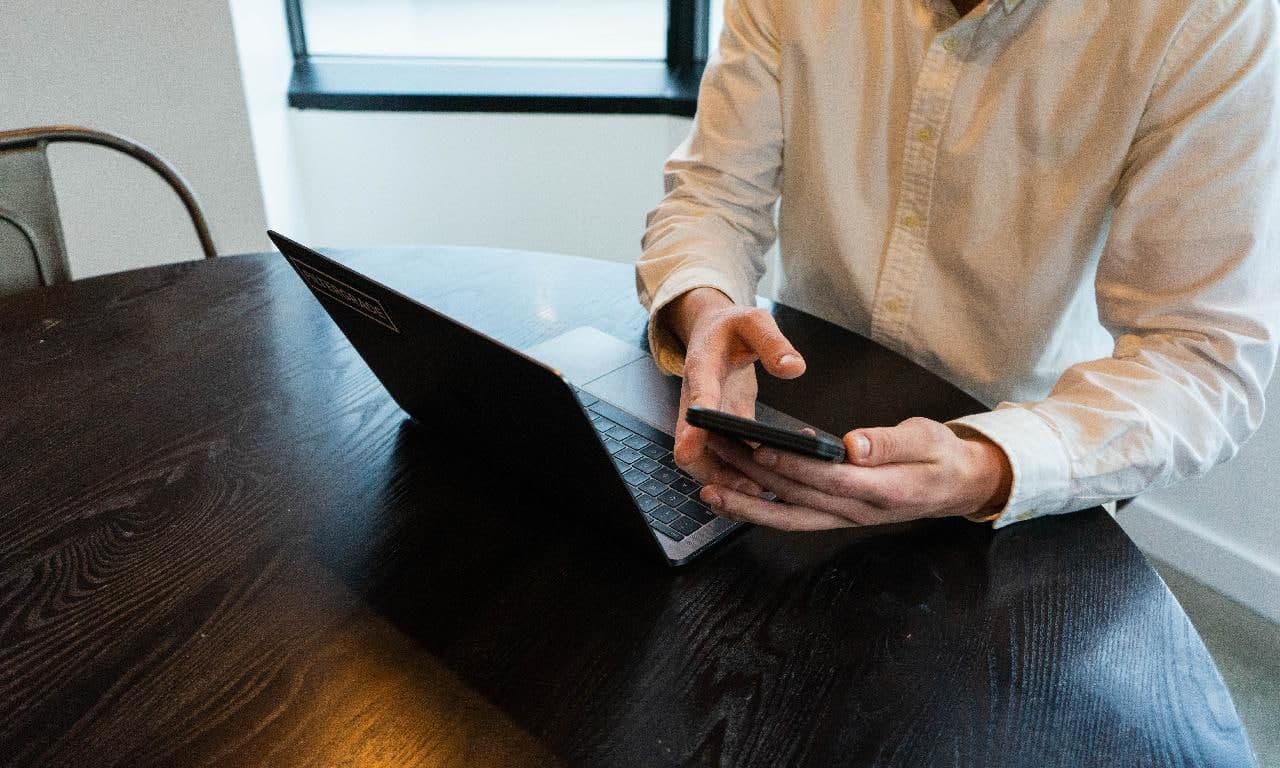Downloading and installing a new app are the common activities we do. When we need a certain app to help us to work efficiently, we will download it to be installed on our MacBook.
But sometimes because of the internet connection issue, we are not so patient to wait for the download process of the app until it’s done, so we usually decided to cancel the download. The problem is we cannot cancel the download process. The default is we can only pause the download. In fact, we can cancel the download process but it is not known by all people.
Quick-Step
Launch AppStore > Find the download process > Click the in-progress app to download > Press the Option key, wait for the Pause button to Cancel > Click Cancel
Canceling an In-progress App to Download on the Mac App Store
Now, I am going to show you how to cancel it. Here are the steps on How to Cancel an Ongoing App Download on the Mac App Store:
1. Launch the AppStore on your MacBook.
2. Find the download process from the app that is currently downloading.
3. Click on the row of the app that is being downloaded.
4. Now, press and hold the Option key on your keyboard. Wait a moment until the Pause button is changed to Cancel.
5. Once the Pause button changes to Cancel, click it.
6. Now, you have already canceled to download of the app.
No difficulties you find in doing the steps right? If you find this article is helpful, please share it with your friends if you think they need it. Leave your questions or any of the problems you found in using MacBook in the comment section below. Thanks a lot for visiting. Make sure that you nimblehand.com every day as we always have some new insightful articles here. Last, stay safe, stay healthy and see you next time in the new article. :))