How to Open ZIP Files When You Are Using MacOS Laptop — ZIP is an archive file format that supports lossless data compression. A ZIP file may contain one or more files or directories that may have been compressed. So, ZIP will have a smaller size than the total actual size of the files there. Normally, if you are Mac or MacBook user, you need to install an app to open what inside the ZIP are. However, we actually can see what the inside is without any additional app. We do it through the Terminal. If you don’t know yet how to do that, let’s move to the next paragraph.
How to Open ZIP Files When You Are Using MacOS Laptop
Here are the steps of How to Open ZIP Files When You Are Using MacOS Laptop for you to read and follow:
- First press the Command + Space. Type for Archive Utility and press enter to launch the app.
- After that click the Archive Utility on the top left corner beside the Apple icon button.
- Then click the preferences option there.
- The archive utility preferences window will appear. You can modify anything there as you need.
- Now open the Terminal by pressing the Command + Space and type terminal.
- After you see the Terminal, click it.
- Before we start connection to the terminal please make sure that you know the pass file location of your zip.
- After that, on your Terminal type zipinfo and follows by the location of the zip on your local storage.
- Wait a second until you see the file info on your zip there. However if you need to unzip the zip file, please use the third-party app to unzip it.
Example of command to see the contents of your zip through Terminal.
zipinfo ~/Downloads/Flowers.zip
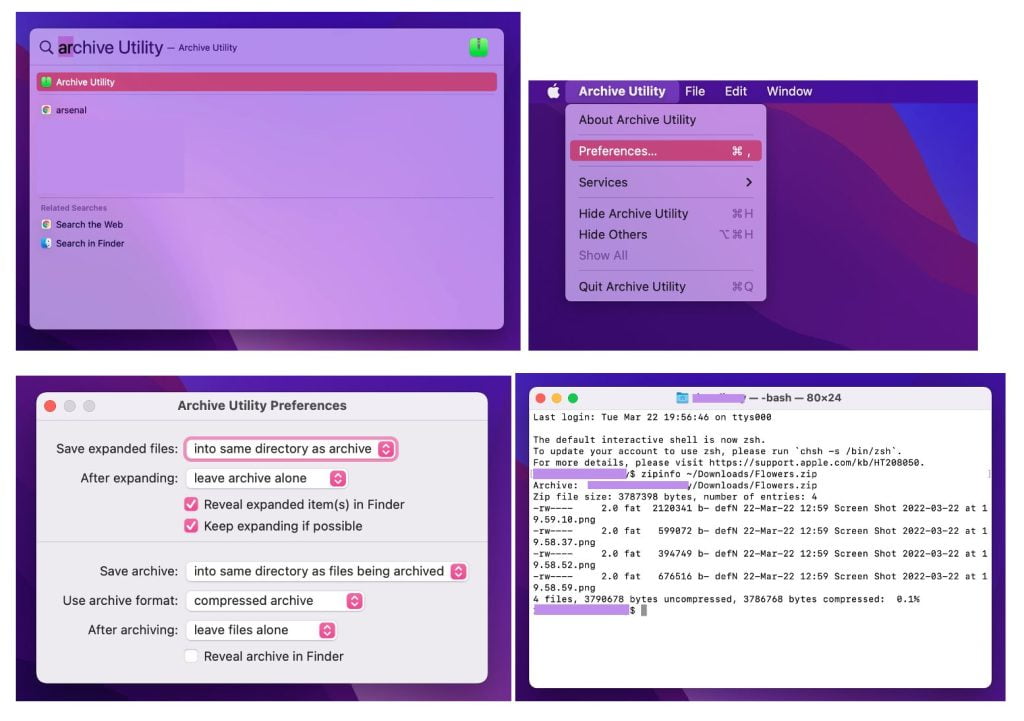
Finish. I hope you find this tutorial useful. Let your family and friends know about this article. So they can see what items on their ZIP are.
Let me know in the comment section below if you found any difficulties in following the steps, or if you have any questions that are related to the topic that is being discussed, I will be happy to answer and help you out.
Thanks a lot for visiting nimblehand.com. As the pandemic hasn’t ended yet, please keep yourself safe and healthy. See you in the next article. Bye 😀





