How to Paste Text on iPhone with Just One Swipe — As iPhone users, who don’t know how to copy and paste the text. It is one of the simple tasks to do. We just need to find the text, copy it, and paste it into the other page or any app that allows us to paste the text. However, surprisingly, there is a simpler way of pasting a text. Can’t hold off your curiosity already?
How to Paste Text on iPhone Just One Swipe
Alright, here are the steps of How to Paste Text on iPhone Just One Swipe for you to read and follow:
- Find the text that you want to copy.
- Then, copy the text. You will see some options appear. Tap the Copy option.
- After that, launch the Notes app or any app where you can paste what you copied previously.
- Now, use your three fingers. Those can be index finger, middle finger and ring finger. Or, you can use your thumb, index finger and middle finger.
- Place your three fingers to the iPhone screen. Make sure those fingers are close to each other.
- After that, open those three fingers and each of your finger tip must touch the screen, but you have to do those motion fast.
- Finish, now you see the result. The text is pasted successfully.
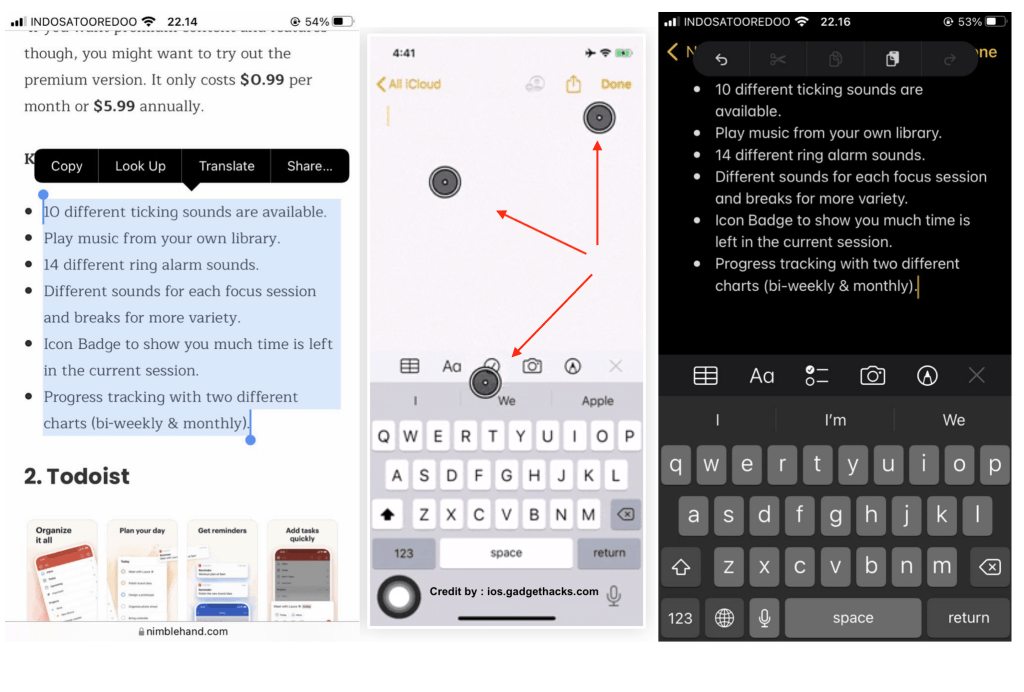
Well, this is the last section of the tutorial. I hope you find this tutorial useful. Let your family and friends know about this article. So they can copy any text and paste it in just one swipe.
Let me know in the comment section below if you found any difficulties in following the steps, or if you have any questions that are related to the topic that is being discussed, I will be happy to answer and help you out.
Thanks a lot for visiting nimblehand.com. As the pandemic hasn’t ended yet, please keep yourself safe and healthy. See you in the next article. Bye 😀





