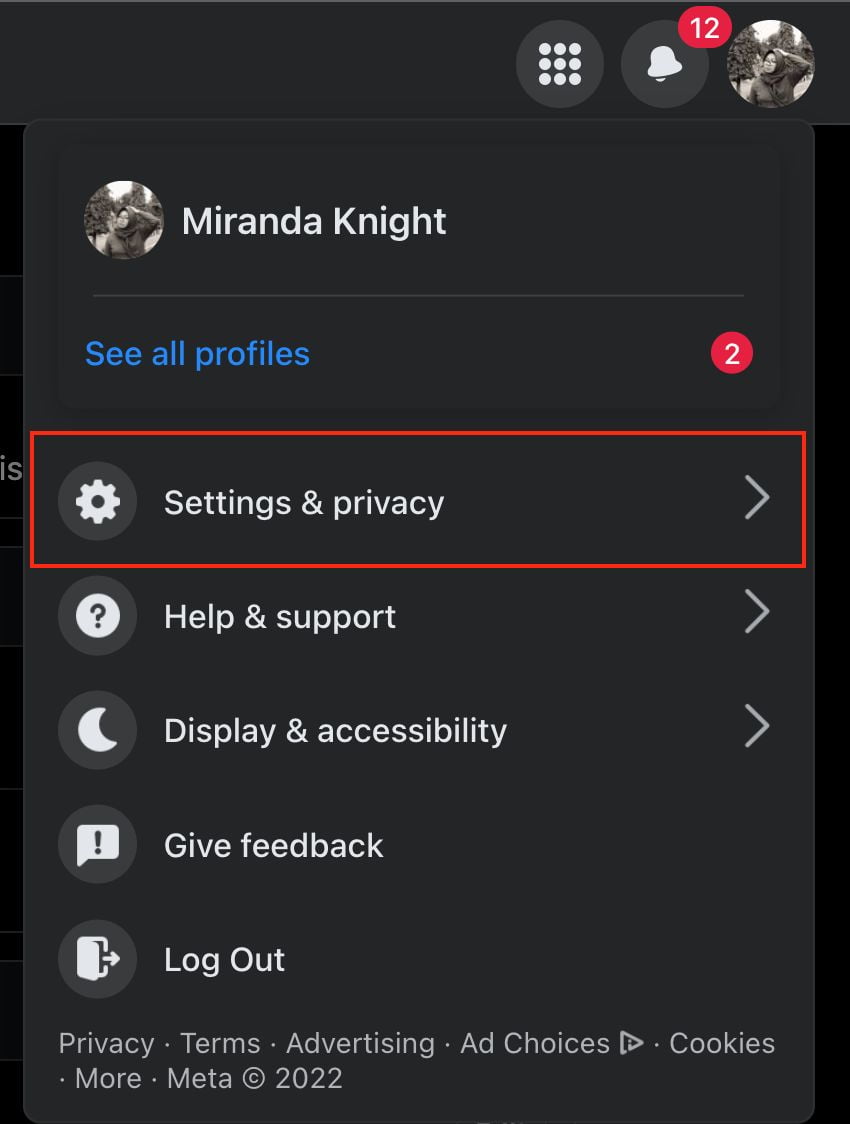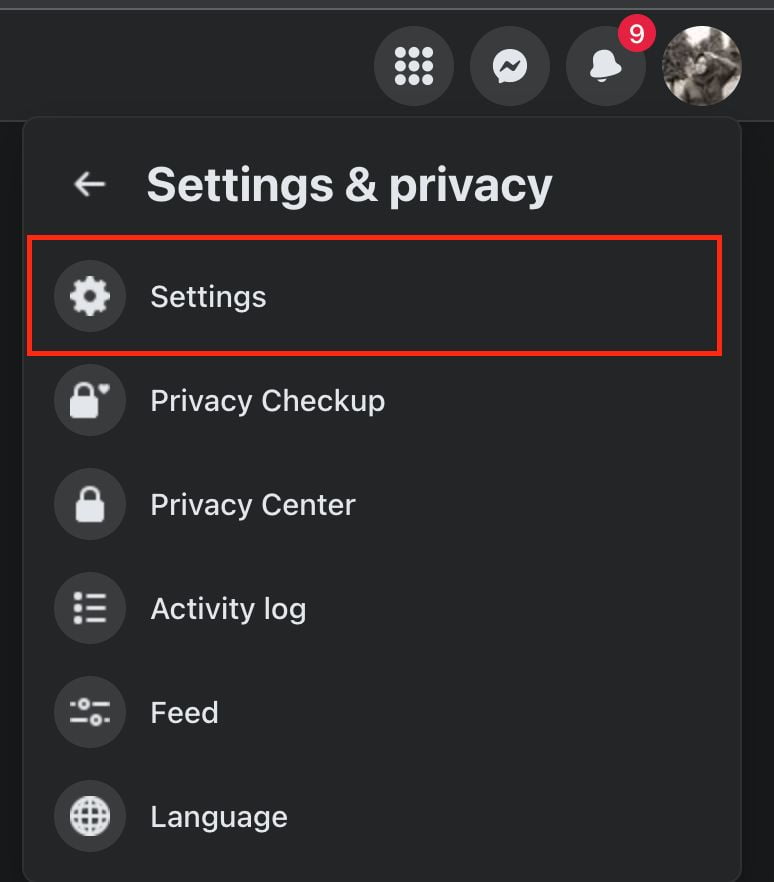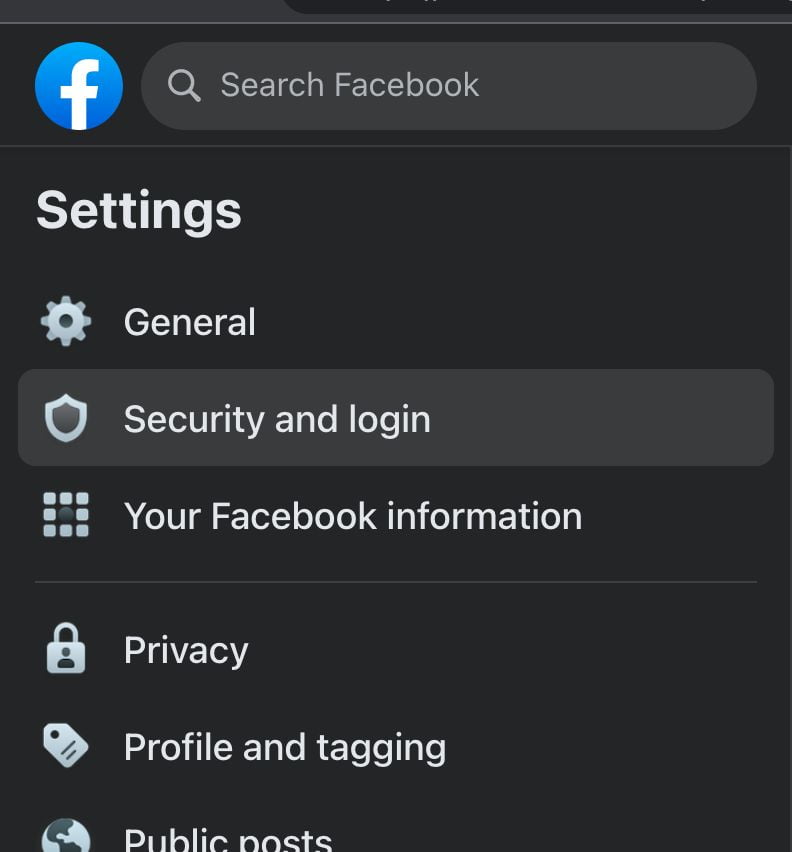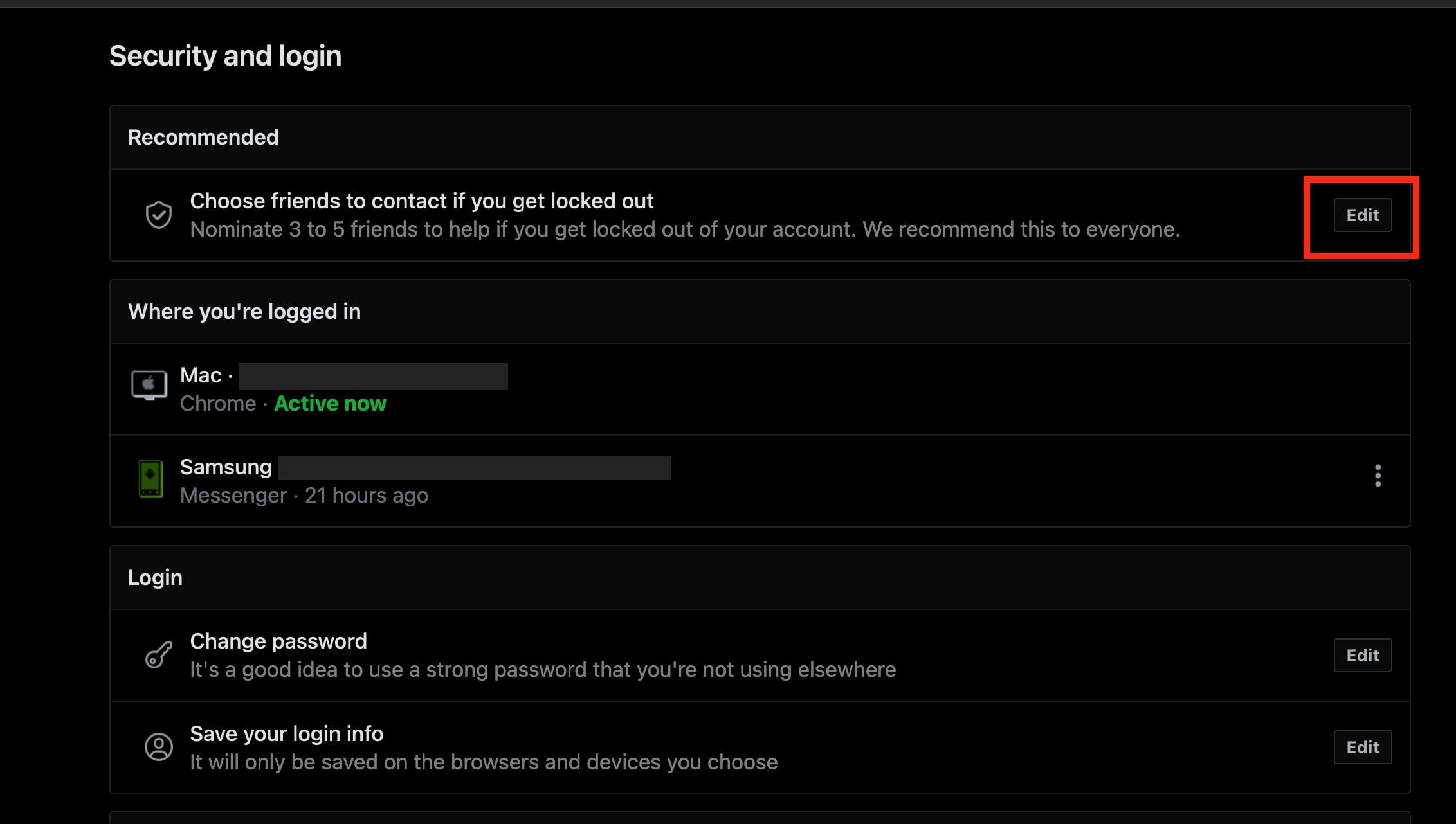As a human being, it is very normal to be forgotten about something such as our Facebook password. To regain access to our Facebook account we can use the Forgot password feature there. Unfortunately, it will not solve our problem if we are also forgetting our email that is registered to Facebook. So, to prevent that kind of problem from happening, we must set up and enable Facebook trusted contacts first.
What is Facebook?
Facebook is a social media that most people in the world use. Not only teenage but early adult adults people are also actively using Facebook. By using Facebook we can share posts containing photos, videos, and text, and we can receive likes from friends that are connected.
Who develops Facebook?
Facebook is developed by Meta. It is formerly named Facebook until October 2021. Facebook was founded by Mark Zuckerberg in 2004. At first, Facebook was only developing one product, that is Facebook. Starting from 2011 to 2020 they start to release and acquire some products such as Facebook Messenger, WhatsApp, Instagram, Oculus, Workplace, Portal, and Novi.
Why do we set up and enable Facebook trusted contacts?
Even though Facebook has the Forgot password feature, we will not always be successful to regain access to our Facebook account if we fully forgot our password with its credential email. So, it is very important to set up and enable Facebook trusted contacts. By setting up and enabling it, once we really forgot our credentials, we will be able to access our account again with the help of contacts we added as trusted contacts.
How to Set up and Enable Facebook Trusted Contacts
Here are the steps on How to Set up and Enable Facebook Trusted Contacts that you can read and follow.
- Head to facebook.com from your computer’s browser.
- Click on your avatar on the top-right corner of the screen.
- Then, click Settings & privacy option.

- There, choose the Settings.

- Select Security and login on the left pane.

- See the Recommended section, click the Edit button of the only option there.

- After that, click the Choose Trusted Contacts.
- Input 3 to 5 people as your trusted contacts.
- Now, click Confirm.
Well, this is the last section of the tutorial. I hope you found this tutorial useful. Let your buddies know about this trick. So, they can set up and enable Facebook trusted contacts.
Let me know in the comment section below if you found any difficulties in following the steps, or if you have any questions that are related to the topic that is being discussed, I will be happy to answer and help you out.
Thanks a lot for visiting nimblehand.com. Have an extra-special, amazingly fun, undeniably awesome, super fantastic day, and see you in the next article. Bye 😀