How to Block an Email Address in Gmail from Web Browser — Sending and receiving emails are very common things. Through email, companies can build awareness or execute marketing by funneling their brands to people. However, it sometimes feels overwhelming to people who receive the emails. So, as the solution, they can use the block email feature on their Gmail. Basically, you just need to go to the inbox you receive and then use the block email feature. Once you successfully block the email, you will no longer receive emails from that brand. To know the detailed steps, let’s move to the next section.
How to Block an Email Address in Gmail from Web Browser
Here are the steps of How to Block an Email Address in Gmail from Web Browser for you to read and follow. Please be aware that this tutorial can only be applied to the Gmail web version. If you try it to the app version, you will get some different steps.
- Launch the browser that you usually used on your computer.
- After that, open your Inbox.
- Select the Inbox of an email that you want to block.
- Then, click the more button (three-dot button) on the right side of the email.
- Click the Block “name of the email”option.
- You will see a confirmation pop-up and click the Block button.
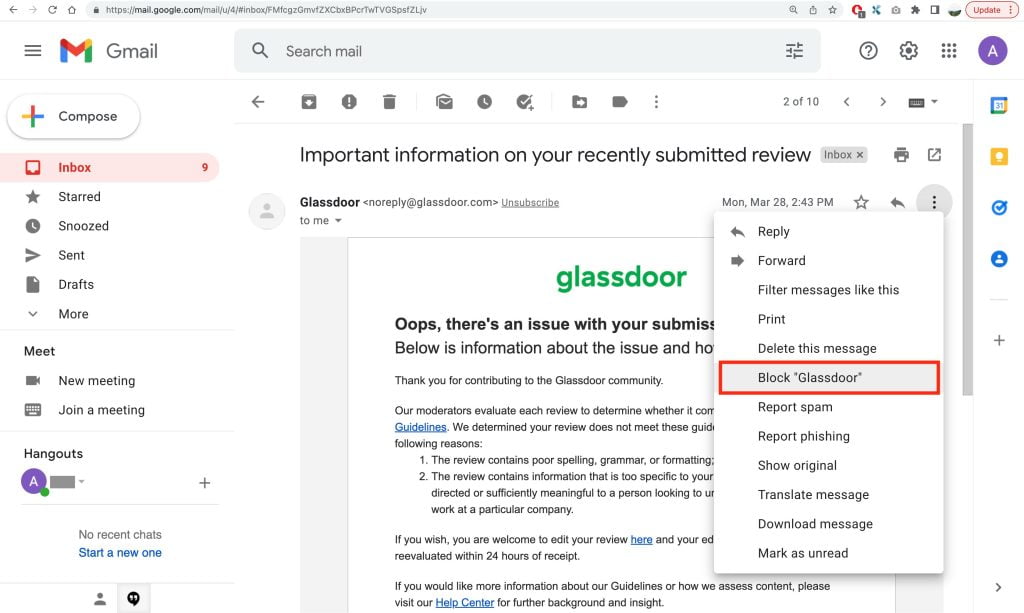
Well, this is the last section of the tutorial. I hope you find this tutorial useful. Let your buddies know about this trick. So, they can create their own Snapchat filter.
Let me know in the comment section below if you found any difficulties in following the steps, or if you have any questions that are related to the topic that is being discussed, I will be happy to answer and help you out.
Thanks a lot for visiting nimblehand.com. Have an extra-special, amazingly fun, undeniably awesome, super fantastic day, and see you in the next article. Bye 😀





