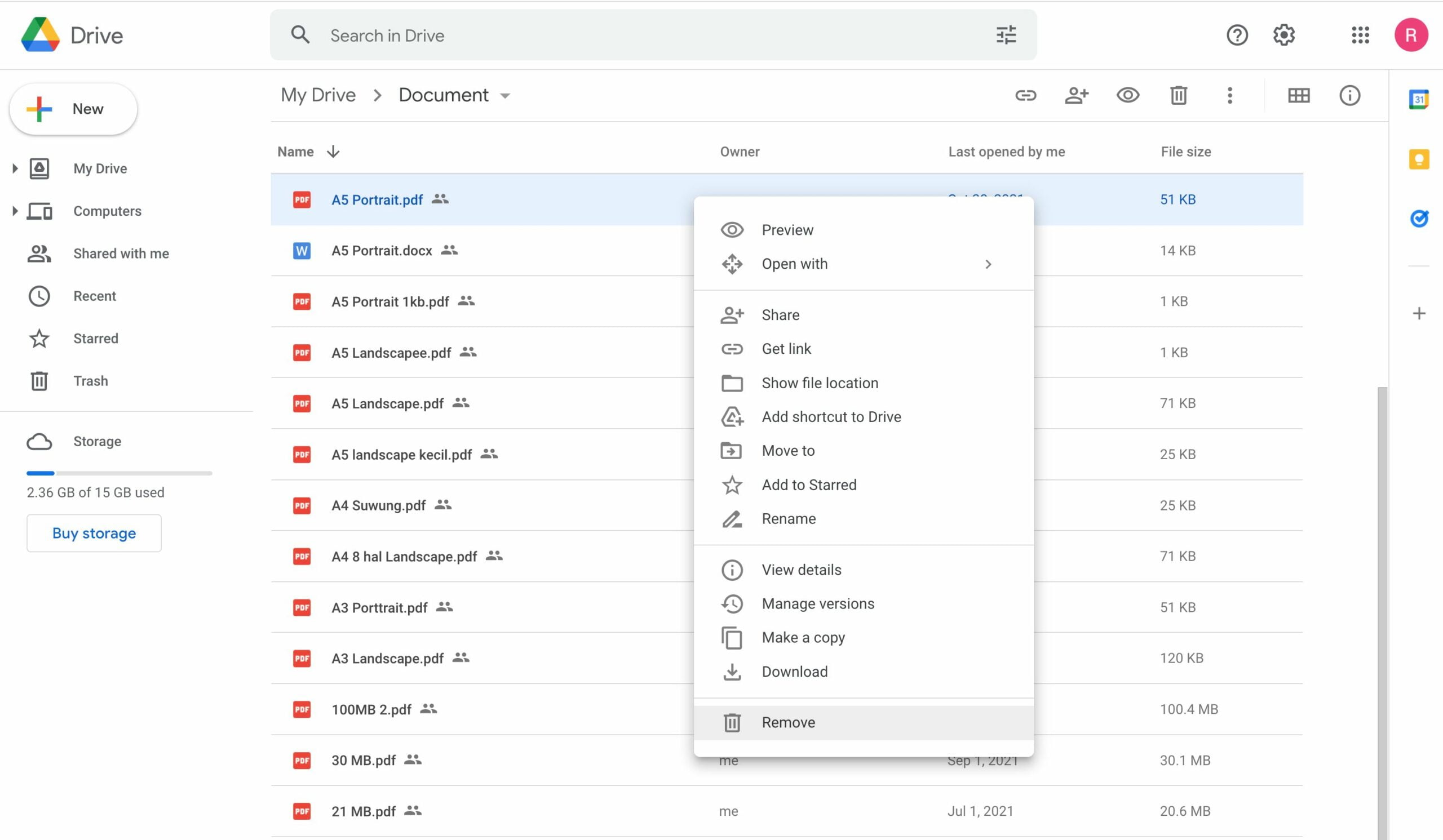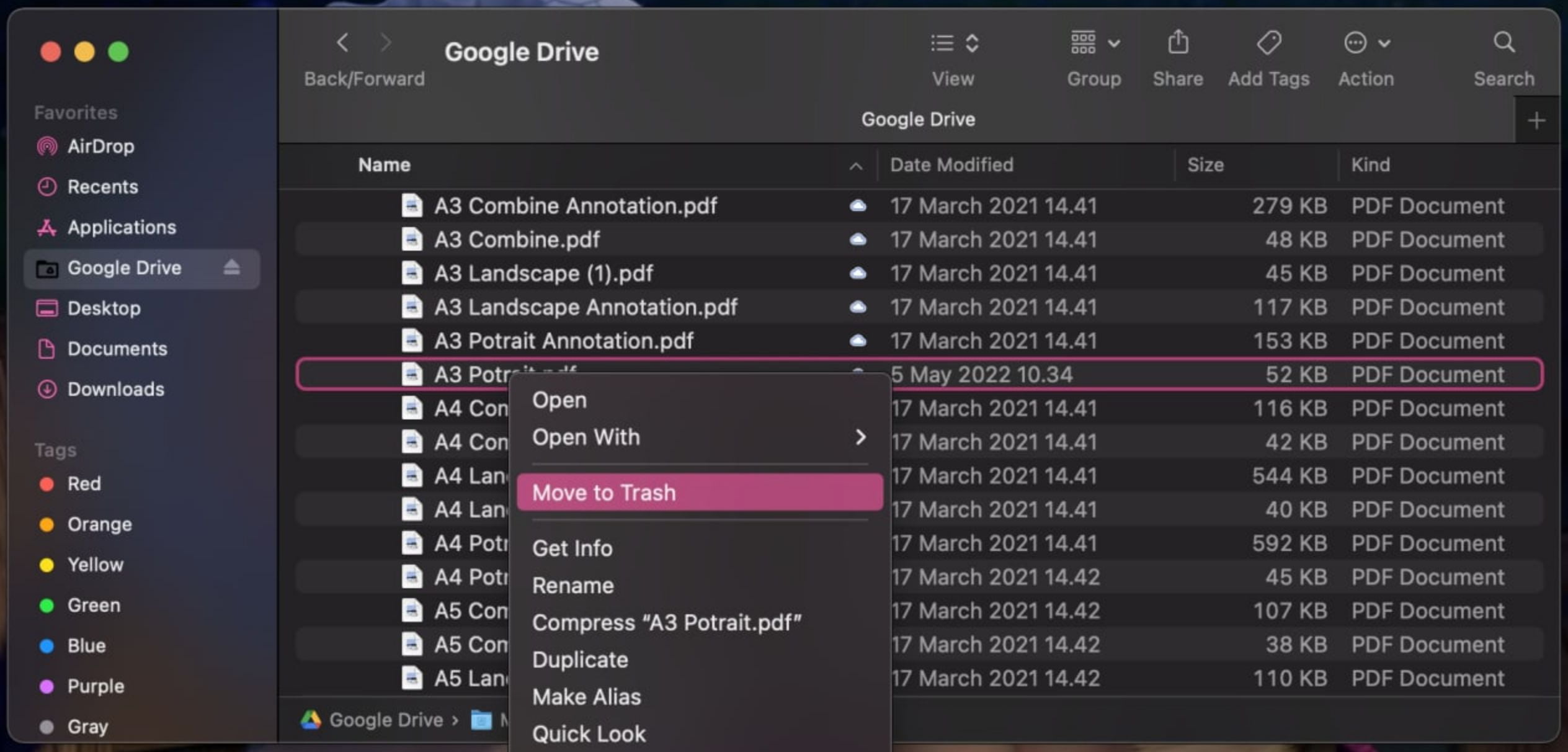Saving our important files to Google Drive helps us in preventing the files lost. However, sometimes we also need to delete our files from Google Drive. Even though Apple already have iCloud for Mac or MacBook users to save their files, Google Drive is also can be used on Mac or MacBook. So, if you have an urge to delete Google Drive files from your Mac or MacBook you can read the entire article to know that.
What is Google Drive?
Google Drive is a file storage and synchronization service. There are some features that we can use in Google Drive that allows us to create docs, sheets, slides, forms, drawings, sites and etc online. Besides, we can access the docs and sheets offline too. By using Google Drive we will not worry about files lost like we experience when we create files from offline desktop apps.
Who develops Google Drive?
Google Drive is launched on April 24, 2012. It is developed by Google. No matter what device you use, this service is available on the web, desktop apps, and mobile apps (Android and iOS). Google Drive allows users to store files in the cloud, synchronize files across devices, and share files.
Why do we delete files from Google Drive on Mac or MacBook?
As we know we can also use Google Drive on Mac or MacBook to save and sync files we have between devices, but time by time the files are no longer needed. So, the best solution that we can do is to delete the files. So, those files will not appear on the devices that we have.
How to Delete Files From Google Drive on Mac or MacBook
Here are the steps on How to Delete Files From Google Drive on Mac or MacBook that you can read and follow.
How to Delete Files From Google Drive on Mac or MacBook via Web Browser
- Launch the browser that you usually used on your Mac or MacBook.
- Head to Google Drive.
- Make sure that you already logged in to your Google Account.
- Find the file that you want to delete.
- Then, right-click the file.
- Click Remove.

How to Delete Files From Google Drive on Mac or MacBook via Desktop App
- Launch the Google Drive desktop app on your Mac or MacBook.
- Then, open Finder.
- Click the Google Drive folder on the left pane.
- Find the file that you want to delete.
- Do right-click and click Move to Trash.

Well, this is the last section of the tutorial. I hope you found this tutorial useful. Let your buddies know about this trick. So, they can Delete Files From Google Drive on Mac or MacBook.
Let me know in the comment section below if you found any difficulties in following the steps, or if you have any questions that are related to the topic that is being discussed, I will be happy to answer and help you out.
Thanks a lot for visiting nimblehand.com. Have an extra-special, amazingly fun, undeniably awesome, super fantastic day, and see you in the next article. Bye 😀