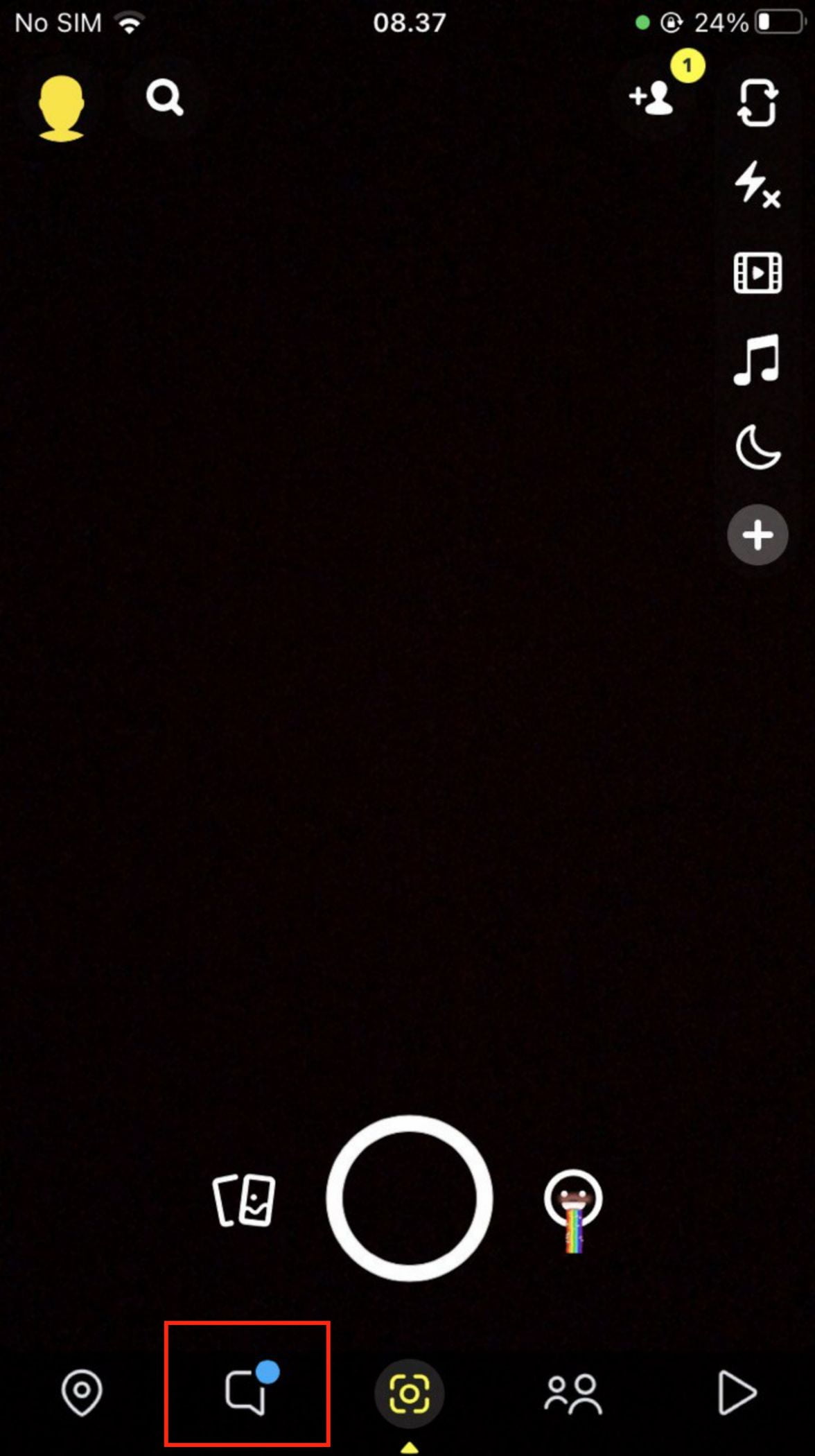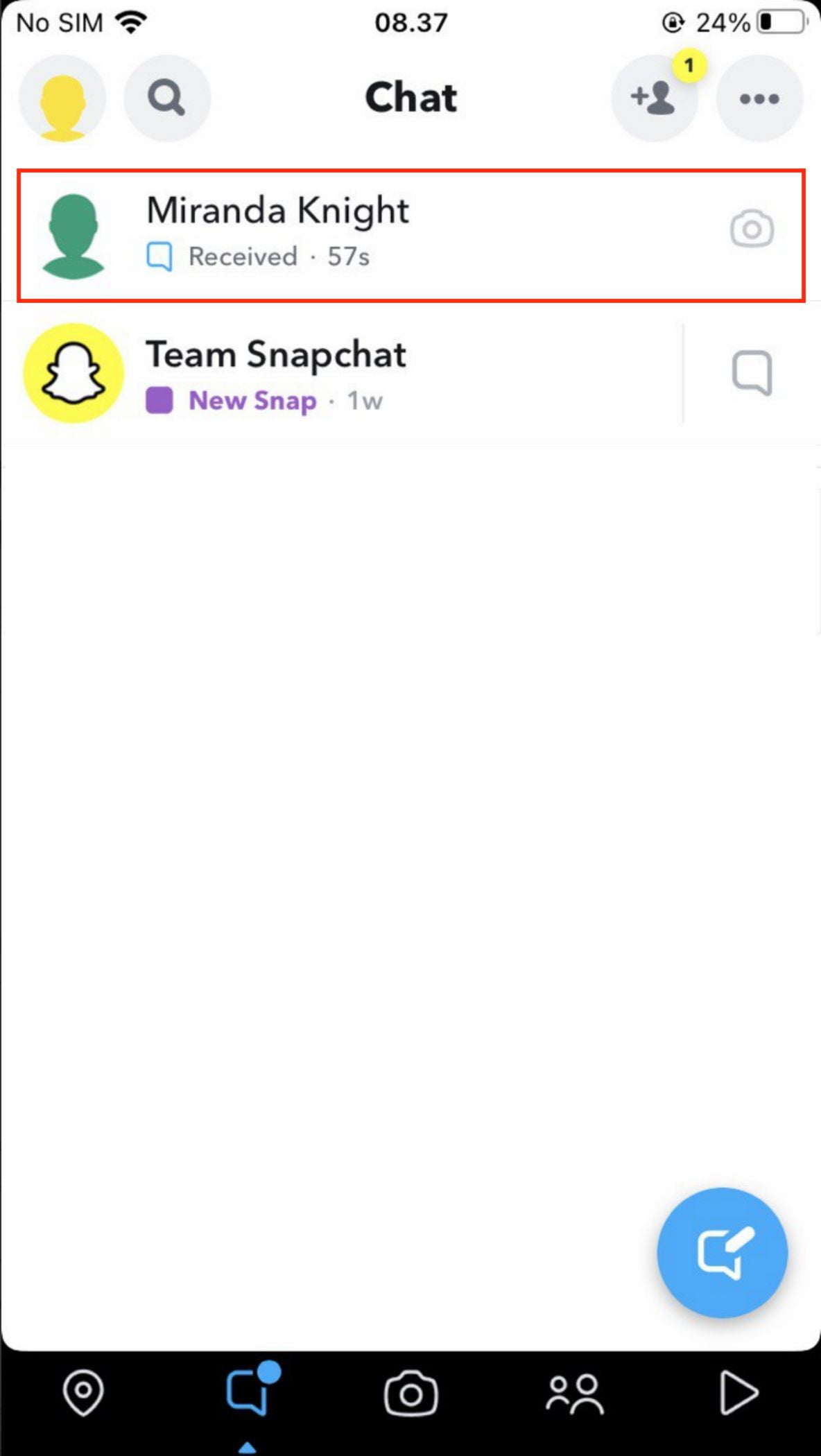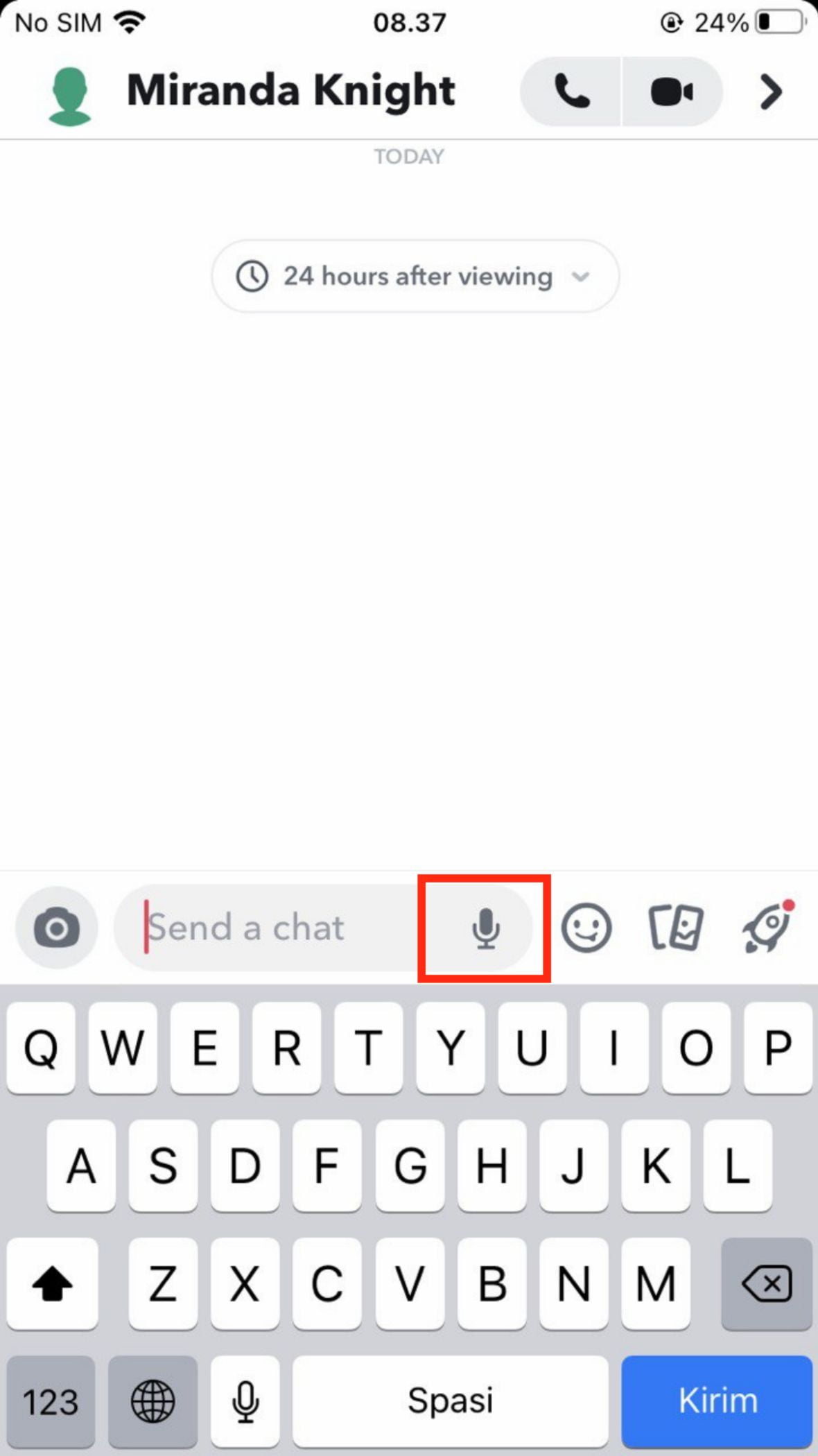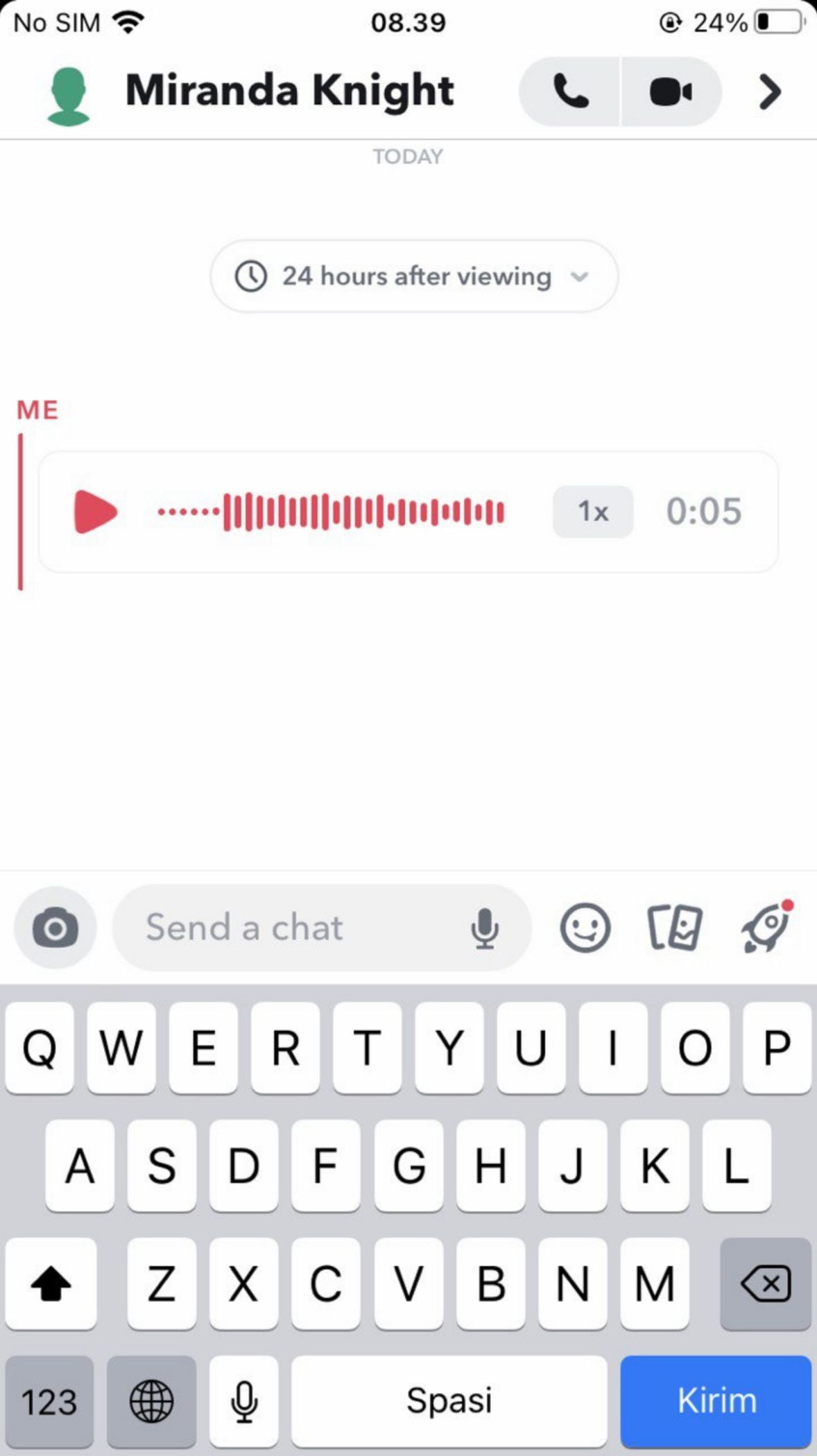Similar to Instagram, on Snapchat, we can also send voice messages. This voice message is easy to send. We just need to record the message and send it to the targeted person. If you want to know the way in sending a Snapchat Voice Message using iPhone, let’s read this article carefully.
Even though sending messages to someone via Snapchat in the form of sentences is very common to do, we can also send voice messages too. Especially when we are unable to type messages, and the person is not available to receive a voice call, but we need to tell someone something to him. By sending voice messages we still are able to deliver information and that person also can get the information without being bothered or receiving calls.
Here are the steps on How to Send a Snapchat Voice Message Using iPhone that you can read and follow.
- First, launch Snapchat on your iPhone.
- Tap the chat icon button tab.

- Select the contact that you want to send the voice message.

- Tap and hold the mic icon button.

- Speak to the mic, and tell something that you want to say to the Snapchat voice message.

- Once you finish speaking, release the mic you held to send it.

Good luck!