Some of us are already familiar with using Safari and installing Chrome on Mac. Besides we can also maximize those browsers’ performance by adding some extensions. But do you know that we can do so to the Firefox browser on Mac too? You may don’t know yet as you are here visiting this tutorial. 🙂
Well, I am going to show you how to do that. But, before I start, please read this article thoroughly so you will not miss any single information.
Here is the steps of How to Install and Enable Firefox Add-ons on Mac or MacBook.
Quick-Step
Installing the add-ons: Launch Firefox > Click 3-line button > Add-ons > Extensions > Add to Firefox
Enabling the add-ons: Click 3-line button > Add-ons > Extensions > Enable the toggle of extension you prefer
Firefox Browser: Installing and Enabling Its Add-ons on mac or MacBook
Installing the add-ons
1. Make sure you already installed the Firefox browser.
2. Launch the Firefox browser on your MacBook. If you can’t find it, press Command + Space, type firefox, and hit Enter key on your keyboard.
3. Now, click the three-line button on the right-top corner of the browser window.
4. Choose Add-ons, or you can use its shortcut by press Shift + Command +A.
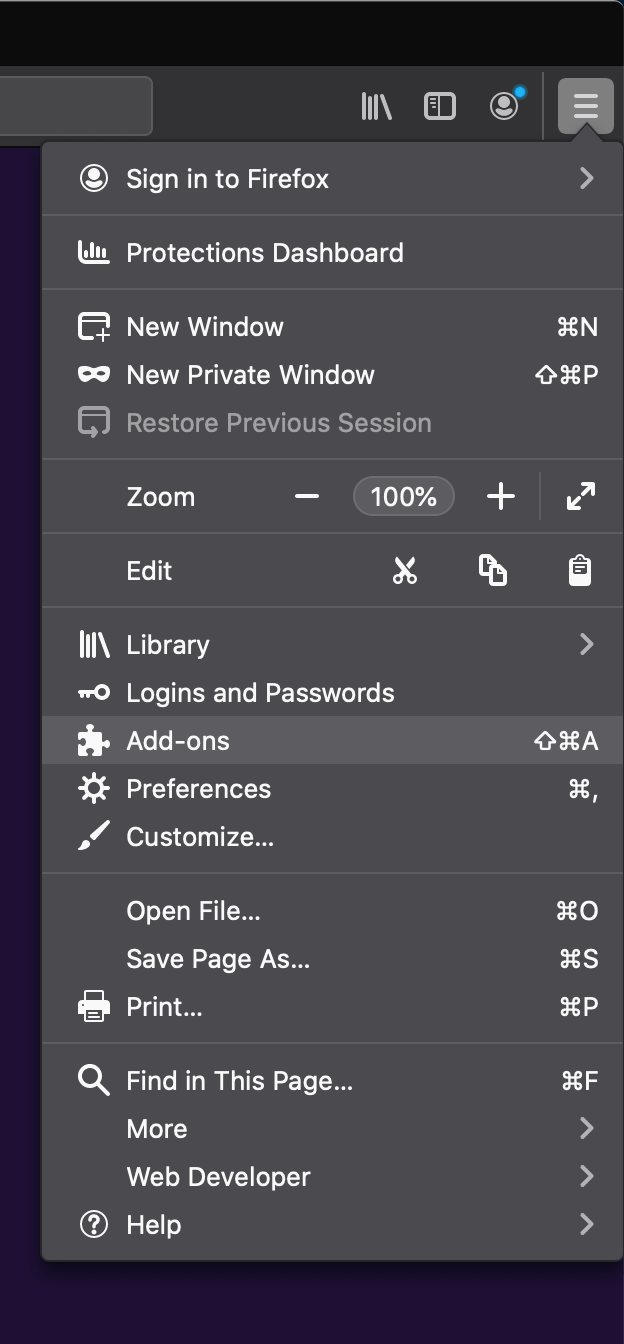
4. Then, click Extensions menu.
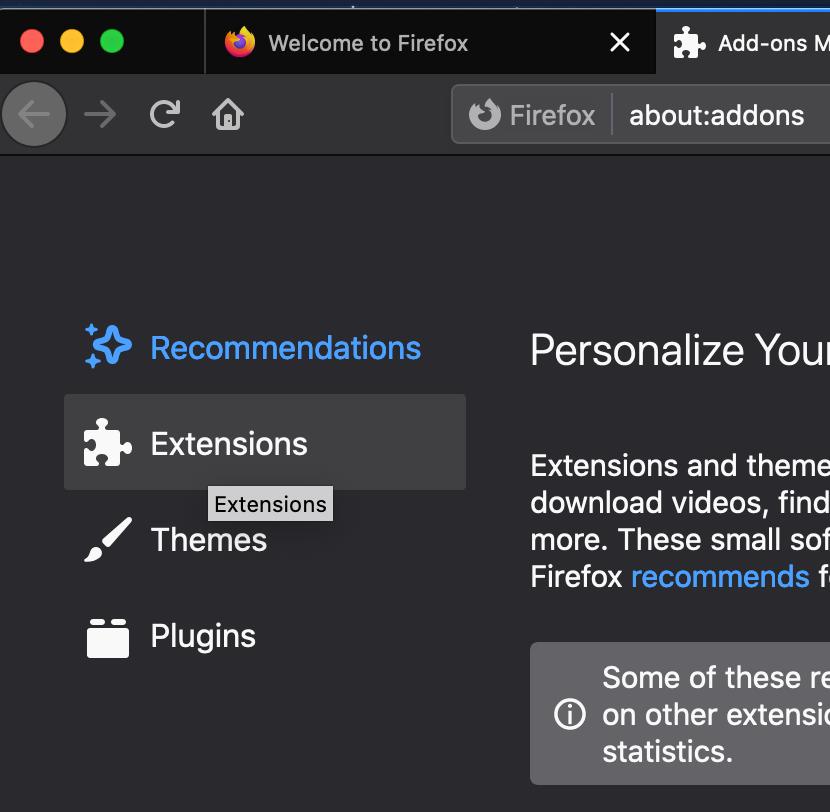
5. After that you will see some extensions there.
6. Click Add to Firefox button if you want to add it.
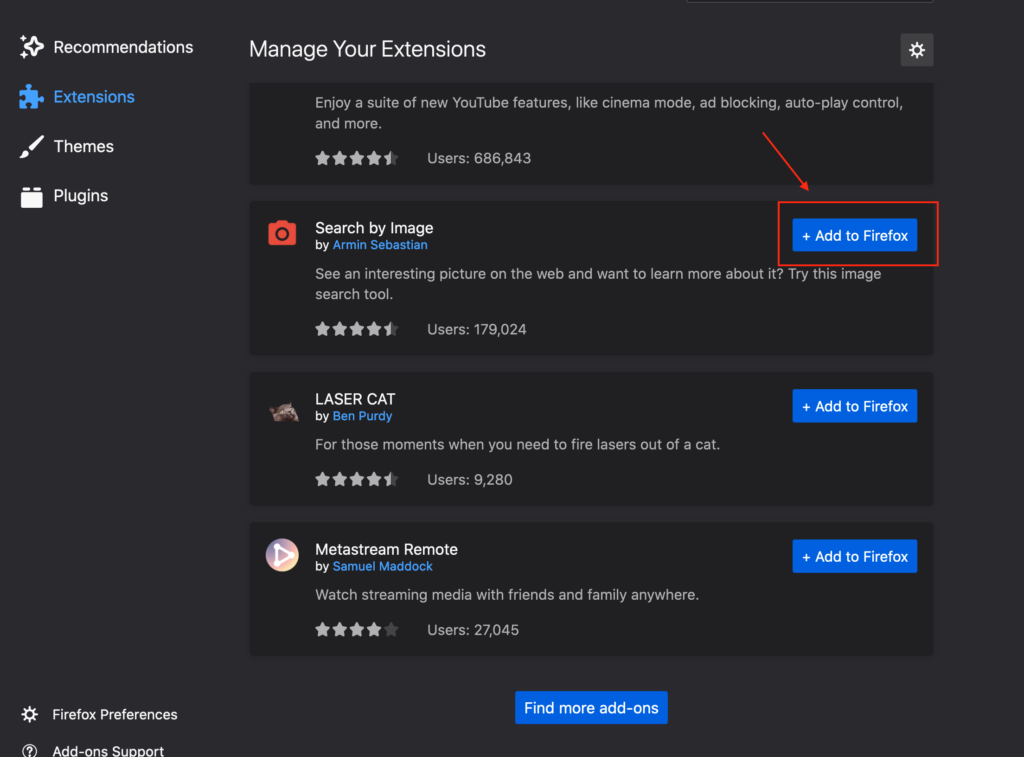
7. On the confirmation pop-up, click Add to add the extension on your Firefox browser.
8. If you can’t find the kind of extension that you want, click Find more add-ons button on the bottom of the extensions list.
Enabling the add-ons
1. Find the three-line button on the right-top corner of the browser, and click it.
2. Choose Add-ons.
3. Click the Extension menu.
4. There, you will see the add-ons that you already have but it is still disabled.
5. Now, turn on the toggle of the extension to enable it.
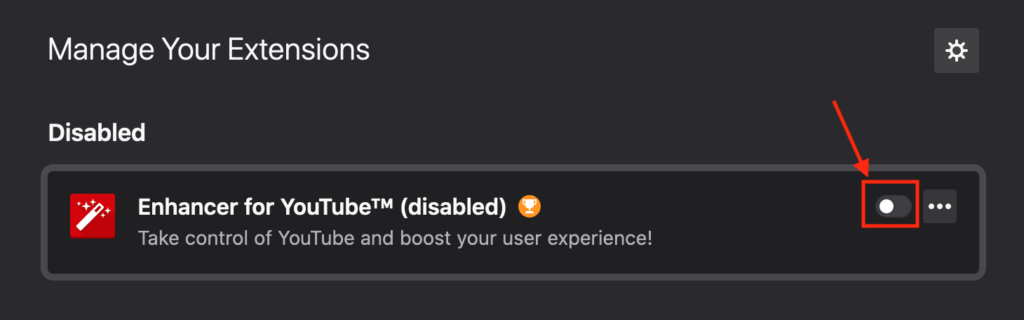
6. Once it is enabled, it is ready to use.
That’s it. Now, you will be able to use the Firefox browser on your Mac with better performance and ability.
Thanks a lot for visiting nimblehand.com. If there is any question related to Mac usage, kindly ask it out through the comment section below. I would be happy to help you. See you on the next article. Bye. :))





