Enabling or Disabling WhatsApp Fingerprint Lock on iOS & Android — Privacy and security issues become a high concern to solve in many online platforms and apps including WhatsApp. Because of that, the app allows us to lock and unlock our accounts using fingerprints. By using fingerprints, the privacy and security of our account will be protected way better as a human fingerprint is unique and no one in the world has the same fingerprint.
To know the way of Enabling or Disabling WhatsApp Fingerprint Lock on iOS & Android, please follow the provided steps below:
On iOS
- Launch WhatsApp on your iPhone.
- Tap the Settings tab on the bottom corner of your screen.
- Then, tap the Account menu on the second section.
- Now, choose Privacy.
- After that, scroll down the screen and tap the Screen Lock.
- Switch on the Require Touch ID toggle.
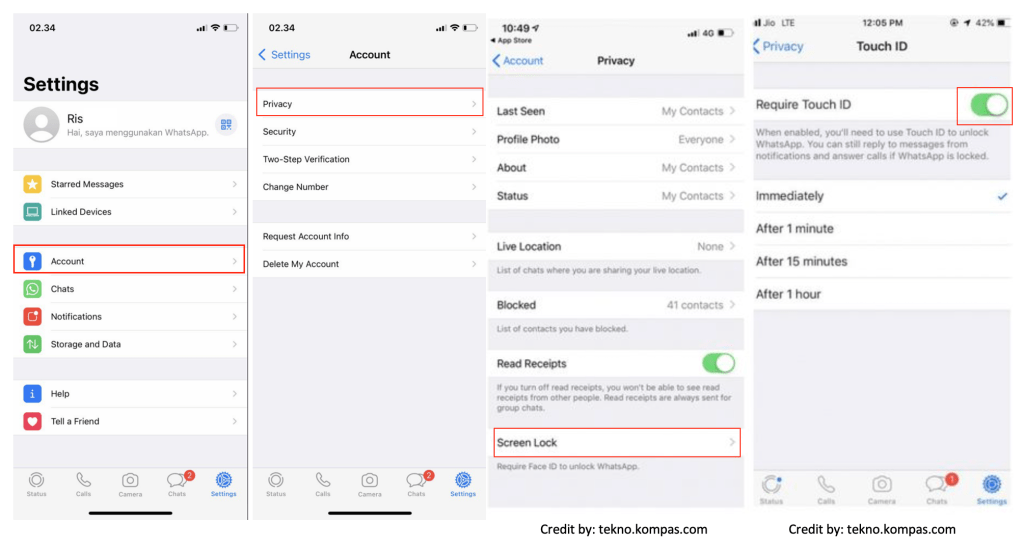
On Android
- Launch WhatsApp on your Android smartphone.
- Tap the three-dot button on the top-right corner.
- Then, tap the Settings menu.
- After that, choose Account.
- Now, tap the Privacy.
- Find the Fingerprint lock at the bottom of the screen. You have to scroll down to find it if it is necessary.
- Switch on the Unlock with fingerprint toggle.
- If you already set the fingerprint lock on your device, you will be asked to place your fingertip to the fingerprint reader on your device.
- After the toggle is on, you can set when your device is going to be locked automatically.
- You can also switch on the toggle of Show content in notifications so you will be able to see the message content without opening your WhatsApp chat.
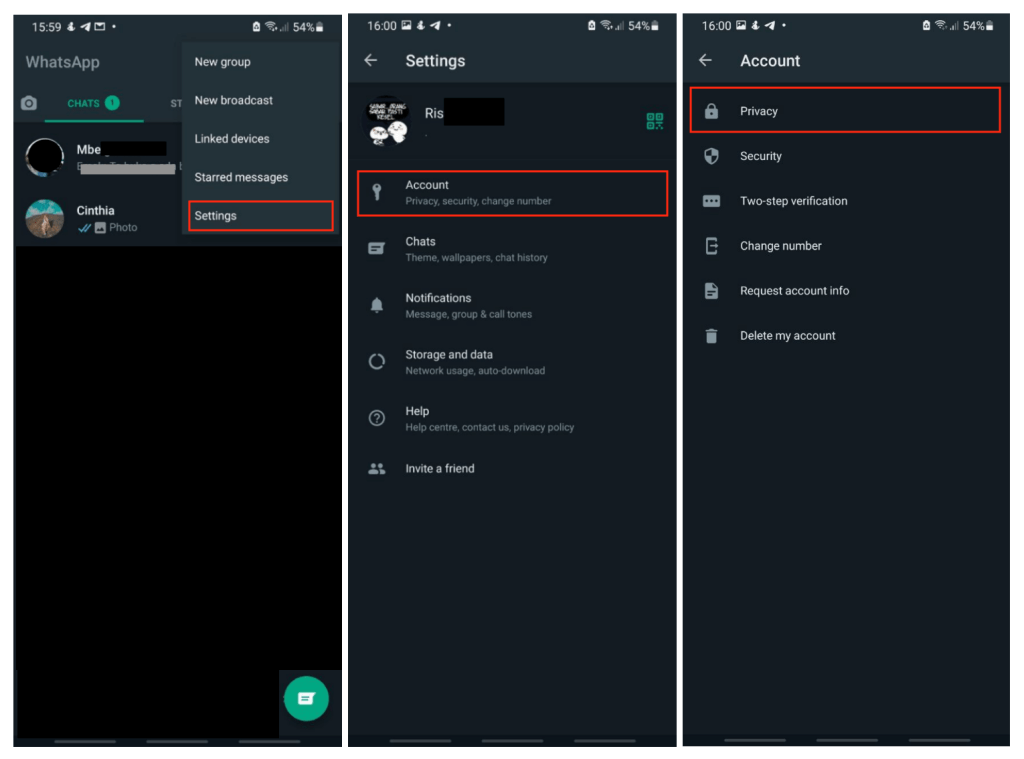
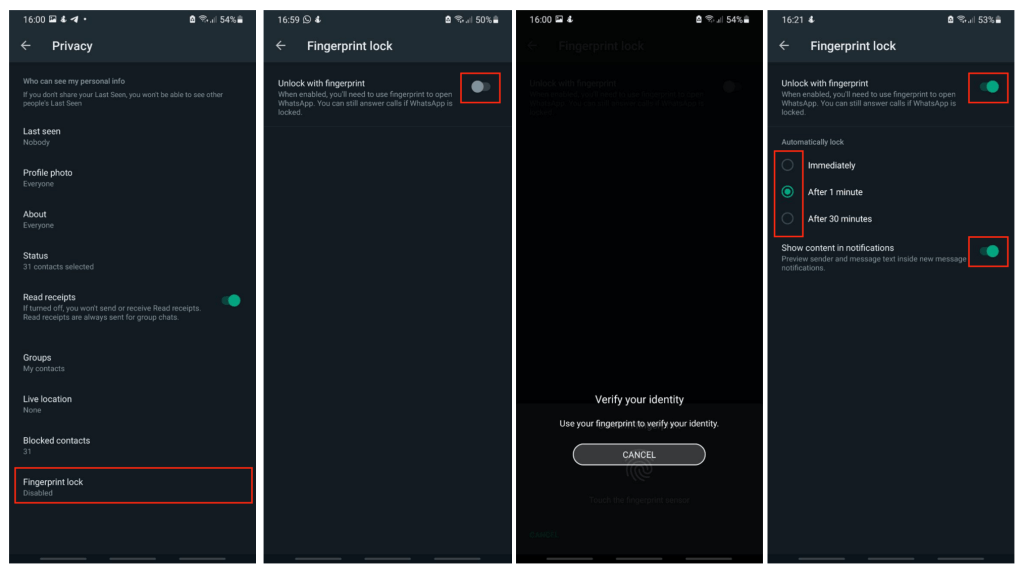
Finish! Now you finally know about the way of Enabling or Disabling WhatsApp Fingerprint Lock on iOS & Android. Share this tip with your family and friends, so they will know how to protect their WhatsApp account to the next level. Please let me know in the comment section below if you have any problems or questions that are related to the topic that is being discussed. I will be happy to answer and help you out.
Thanks a lot for visiting nimblehand.com. As always, stay safe, stay healthy and see you in the next article. Bye 😀





