How to Pin Presenter On Zoom Using Android or iPhone — Zoom Meetings is a proprietary videotelephony software program developed by Zoom Video Communications. Since the pandemic becomes wild the users of zoom are also increased wildly. This app is not only available to be accessed on the website from our computer or laptop but also available on android and iOS. When we are using zoom and there are a lot of audiences is there we need to pin the presenter to get focused on the material that is being delivered. It is very easy for us to pin the presenter when we use the zoom on our computer or laptop. However, do you know how to pin the presenter when we are using the zoom on android or iPhone? If you don’t know yet you are in the right place. I will show you how to pin it in detail in the next section.
How to Pin Presenter On Zoom Using Android or iPhone
Here are the steps of How to Pin Presenter On Zoom Using Android or iPhone for you to read and follow. Please follow every single step carefully to avoid the wrong expected result:
- First, launch zoom on your smartphone.
- If you are the host of the meeting you can tap the new meeting option. Then share the link with your audiences. If you are the audience of a meeting please tap the join option and input the meeting ID, or you can also ask the host to share the link of the meeting and you can simply click on the link from your smartphone to join.
- After you were already joined a meeting pop the participant menu.
- There you will see a list of the participants of the meeting. Now select the participant’s name and you can click on the select video option
- The user that you still liked now will be pinned on the top of your screen.
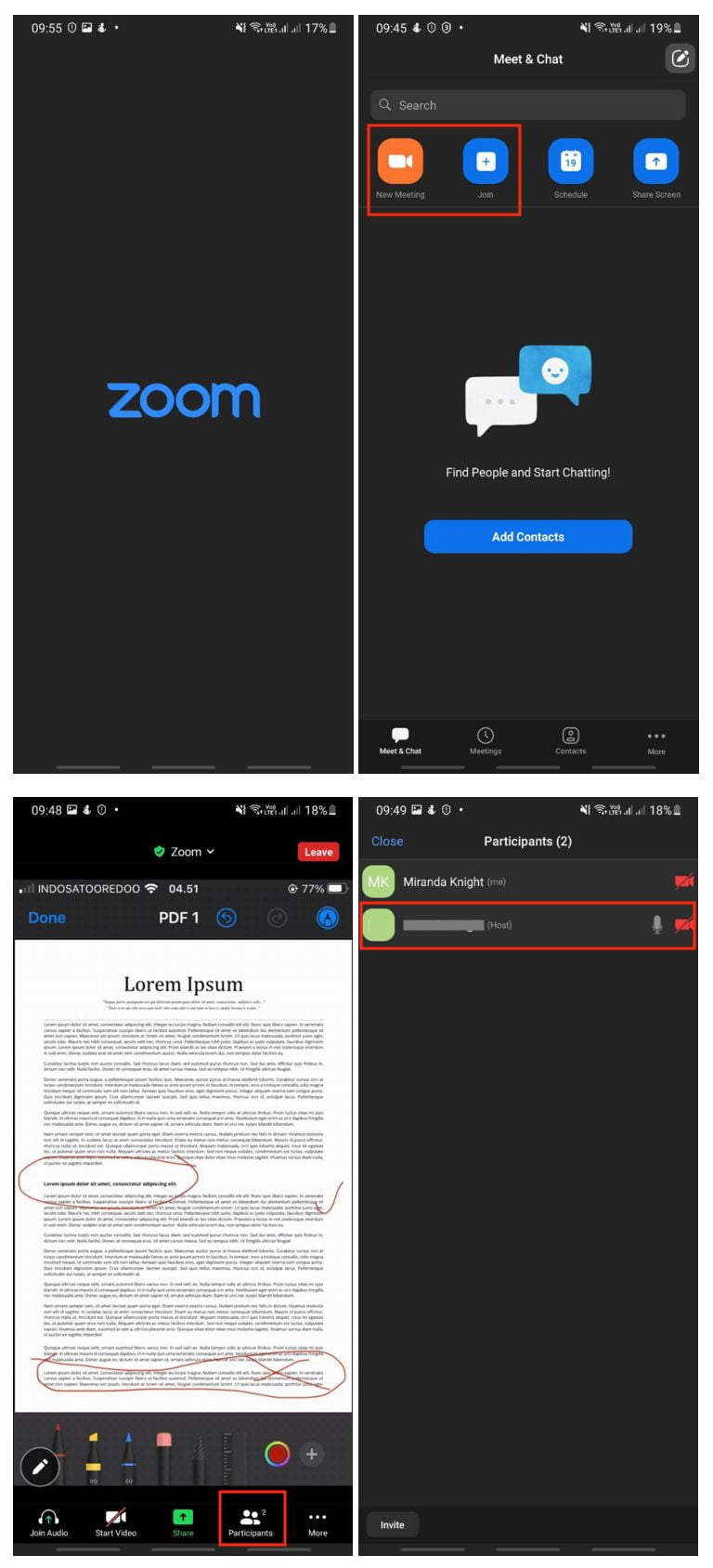
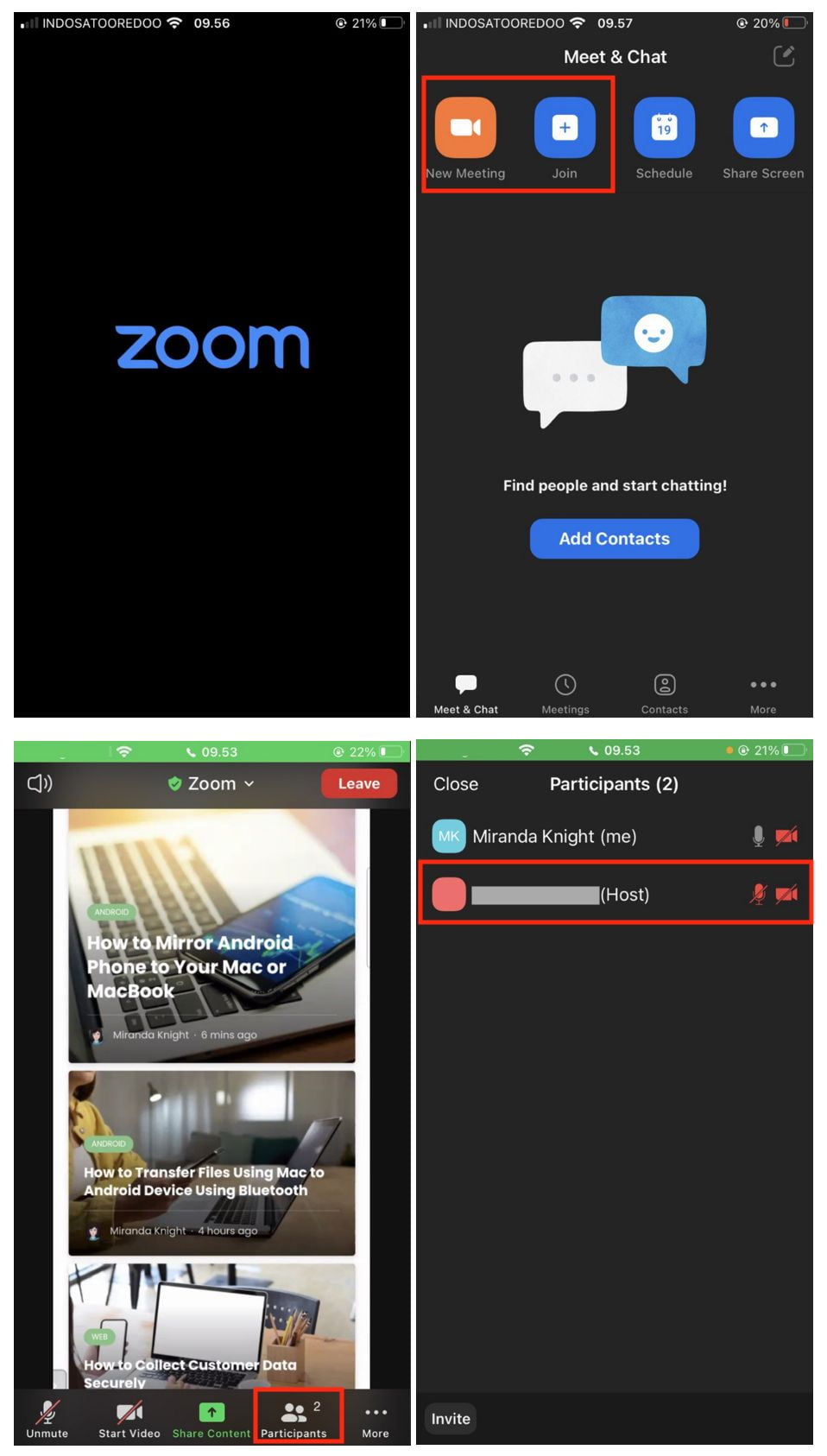
Well, this is the last section of the tutorial. I hope you find this tutorial useful. Let your family and friends know about this article. So, they can pin the Zoom presenter on their smartphones.
Let me know in the comment section below if you found any difficulties in following the steps, or if you have any questions that are related to the topic that is being discussed, I will be happy to answer and help you out.
Thanks a lot for visiting nimblehand.com. Have an extra-special, amazingly fun, undeniably awesome, super fantastic day, and see you in the next article. Bye 😀





