How to Mirror an iPhone Screen to Your Mac or MacBook Wirelessly — Sometimes we need to demonstrate something that we usually do on iPhone. It’s easy if we just need to demonstrate it to one or two people. We can show them one by one in person. But, there will be a problem when we need to demonstrate it to a group of people. Of course, we’ll be so tired if we must show to all of them one by one. As a solution, we can mirror it to our MacBook. Don’t worry, you don’t need to have any other hardware accessories to mirror your iPhone because we can do this wirelessly.
Quick-Step
Visit Reflector > Click Download > Install it > Launch it > Grab your iPhone > Open the lock screen > Swipe down > Tap Screen Mirroring > Let your iPhone detect your MacBook
> After detected, tap the name of your MacBook
Wirelessly Mirroring your iPhone Screen to Mac or MacBook
So, here are the steps of How to Mirror an iPhone Screen to Your Mac or MacBook Wirelessly
1. Visit Reflector on your MacBook browser.
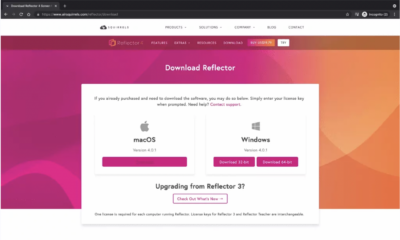
2. Click the Download button to download it for your MacBook.
3. Wait for a while until the download process is finished. Once Reflector has been downloaded, you can start to install it.
4. After Reflector has been installed, open it. You can do it by clicking the icon of Reflector on the right side of the toolbar line near the battery status indicator or you can manually find it with Command + Space.
5. Now, take your iPhone. On your iPhone, swipe down the screen when it is on the standby screen.
6. Tap the Screen Mirroring option.
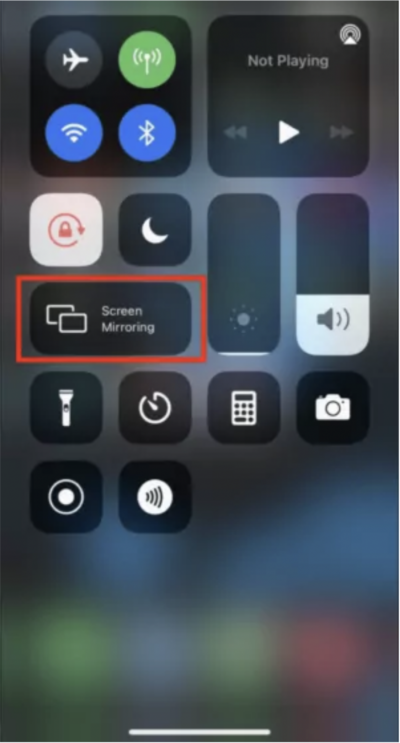
7. Wait for a moment while your iPhone tries to detect your MacBook. After your MacBook is detected, tap it and your iPhone will be mirrored on your MacBook.
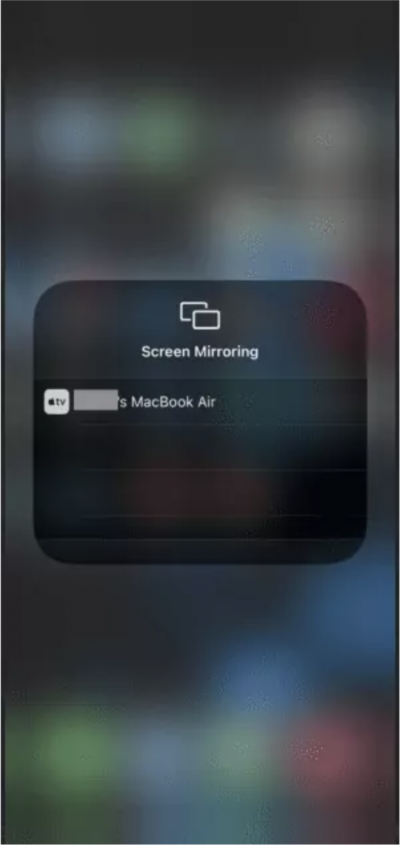
8. Now, your iPhone is being mirrored to your MacBook.
Easy, right? Don’t forget to share it to your friends if you think you find this useful.
Anyway, if you have any other ways How to Mirror an iPhone Screen to Your Mac or MacBook Wirelessly kindly tell us know through the comment section below. You can also be doing so when you have questions or any problems related to MacBook usage.
Thanks a lot for visiting nimblehand.com. See you on the next article, bye. :))





