You may want to find your MAC address for a variety of reasons, including perhaps you’re configuring a router and want to exclude certain devices from your network for added security. Perhaps your router lists connected devices by MAC address, and you want to know which one is which. Alternatively, you may need to know your PC’s MAC address in order to diagnose or resolve some computer network errors.
What Exactly is a MAC address?
A MAC address is a one-of-a-kind, alphanumeric hardware identifier assigned to a device that connects to the internet. Every network device or interface, such as your laptop’s Wi-Fi adapter, has a MAC (or “media access control”) address.
A MAC address is assigned by manufacturers and embedded in the device’s network interface card; it is permanently associated with the device, which means it cannot be changed.
The MAC address is listed as a series of 12 digits divided into six pairs. A MAC address is required for your device to communicate with other local network devices. When your device detects a router, it broadcasts its MAC address in order to establish a connection. This is where the IP address comes in; your router will assign you one so that you can connect to the internet.
So, what exactly is the distinction between a MAC address and an IP address? MAC addresses are permanently burned into your device, whereas IP addresses can change depending on where you are. Local networks use MAC addresses, whereas IP addresses can be used to identify network devices all over the world.
How to Find Your MAC Address in Windows Laptop with CMD
The Command Prompt is the best way to find your MAC Address on a Windows laptop.
Step 1 – Enter CMD into the Windows search bar and select the appropriate result.
Step 2 – Type ipconfig/all into the Command Prompt window and press Enter.
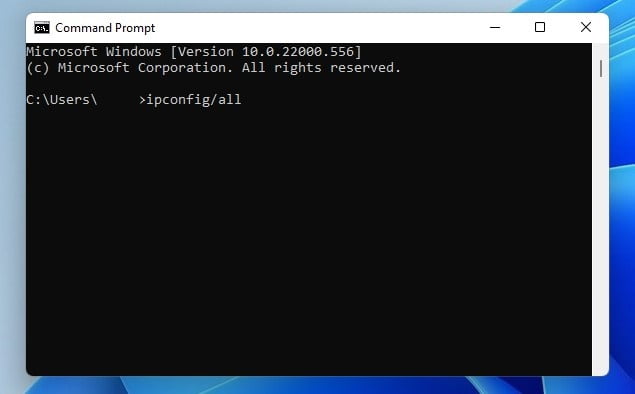
Step 3 – Look through the information that appears in the list. The MAC Address of your laptop is the string of letters and numbers next to your network adapter’s Physical Address.
It will look like this: 00:2A:C6:4B:00:44.
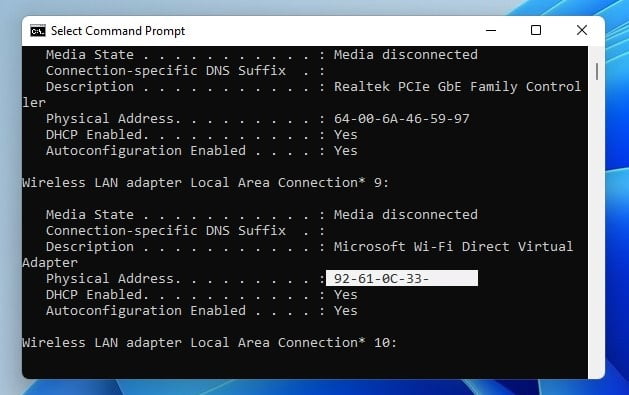
As can be seen, Windows provides a method for determining the MAC address. The method shown in this article is the simplest we’ve found, utilizing commands available in Windows. If you know of any other methods for determining the MAC address, please share them in the comments section.




