It is so easy for us to download and install any apps we want on our iPhones. We just need to open App Store, find the app, download it, and install it. Because of the easiness, we are also easily deciding to install a new app again and again. Without realizing it, our iPhone is full of unused apps.
Those apps at first are used, but not for a long time, and we forgot to uninstall them. Based on this matter, Apple finally released the Offload Unused Apps feature around the year 2018. This feature will help us to delete or uninstall any kinds of apps that have not been used by us for a long time automatically. So, we don’t need to uninstall them manually one by one. Once you enable this feature, the installed apps that are not used by you for quite long a time will be uninstalled. You can also disable this feature if you think you don’t need this feature anymore.
How to Enable or Disable Offload Unused Apps on iPhone or iPad
To know How to Enable or Disable Offload Unused Apps on iPhone or iPad, you can read and follow the steps below:
Enabling Offload Unused Apps feature:
- First, launch Settings on your iPhone or iPad device.
- Then, scroll down a little bit and tap General.
- After that, tap the iPhone Storage option.
- Tap the Enable option on the Offload Unused Apps.
- Now, the Offload Unused Apps feature is enabled.
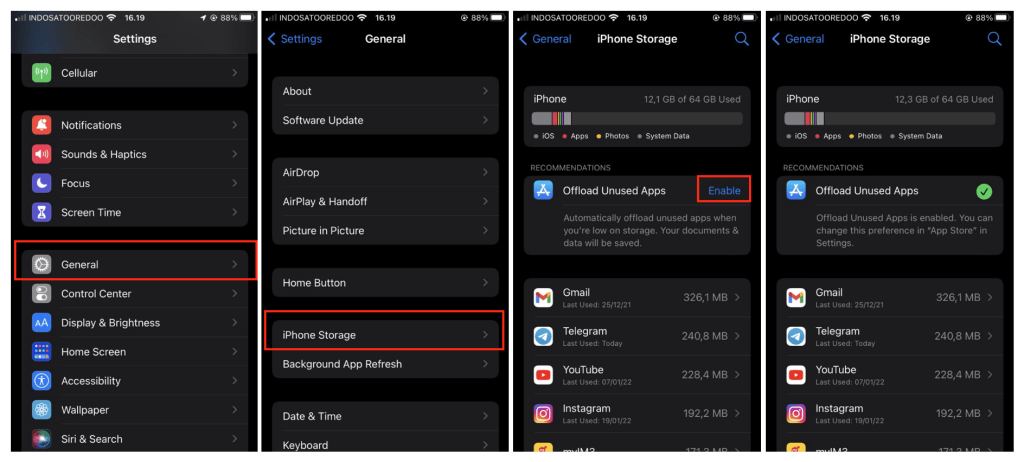
Disabling Offload Unused Apps feature:
- First, launch Settings on your iPhone or iPad.
- Scroll down the screen to find App Store. Once you see it, tap it.
- After that, switch on the toggle of Offload Unused Apps on the near bottom of the page.
- Now, the Offload Unused Apps feature is disabled.
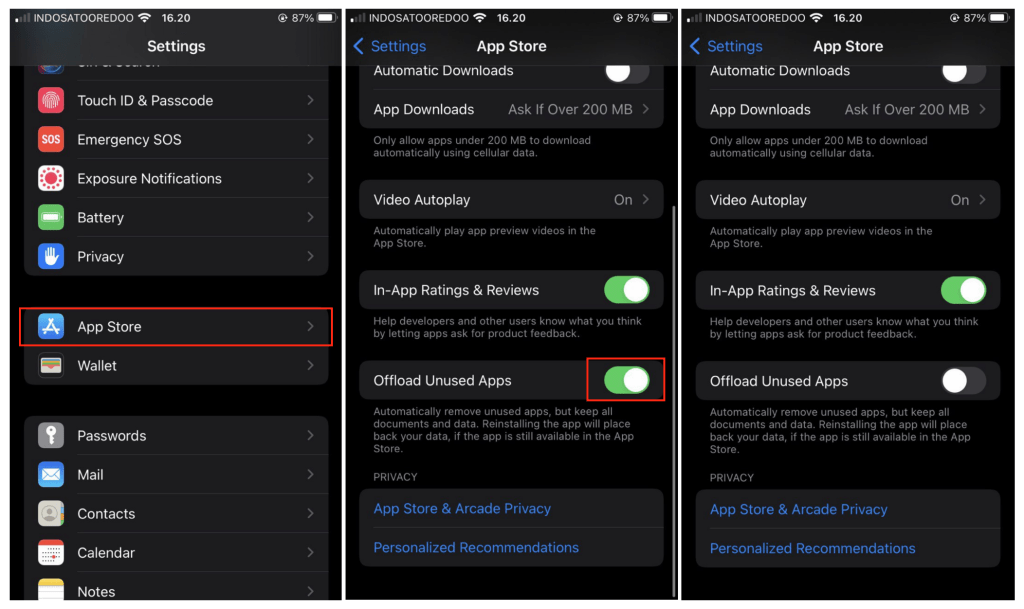
Well, this is the last section of the tutorial.
Let me know in the comment section below if you found any difficulties in following the steps, or if you have any questions that are related to the topic that is being discussed, I will be happy to answer and help you out.
Thanks a lot for visiting nimblehand.com. As the pandemic hasn’t ended yet, please keep yourself safe and healthy. See you in the next article. Bye 😀





This article was very helpful. Thanks a lot