How to Insert Watermark at Your Google Docs File — The use of Google Docs is not a new thing anymore in this digital era. As we are required to work fast and to collaborate with a lot of people digitally, using Google Docs will help us a lot. We don’t need to upload and share the file by Telegram, Email, or any other communication tools with people. We can easily share the link of the document with the people we collaborate with.
How to Insert Watermark at Your Google Docs File
To know the detailed way about How to Insert Watermark at Your Google Docs File. Let’s follow the steps below:
- First, launch the browser that you usually used on your laptop or computer.
- Copy and paste the URL below to the address field of your browser:
https://drive.google.com/ - Or, if you accessing this article on your laptop or computer, you can directly click here.
- Then, click the Go To Drive button.
- Input your credential. If you have not registered to Gmail, please create an account.
- After that, click the New button on the left pane under the Drive icon.
- Point to the Google Docs option with the cursor, and click the left arrow button in front of the Google Docs option to see the expanded menu.
- Choose the Blank document.
- After the blank document is shown, click Insert.
- The list of menus will appear, click the Watermark.
- Now, see on the right pane. Click the Text tab.
- Type the text that you want to show as a watermark. You can adjust the format of the watermark as you prefer.
- Once you are done styling the watermark, click the Done button.
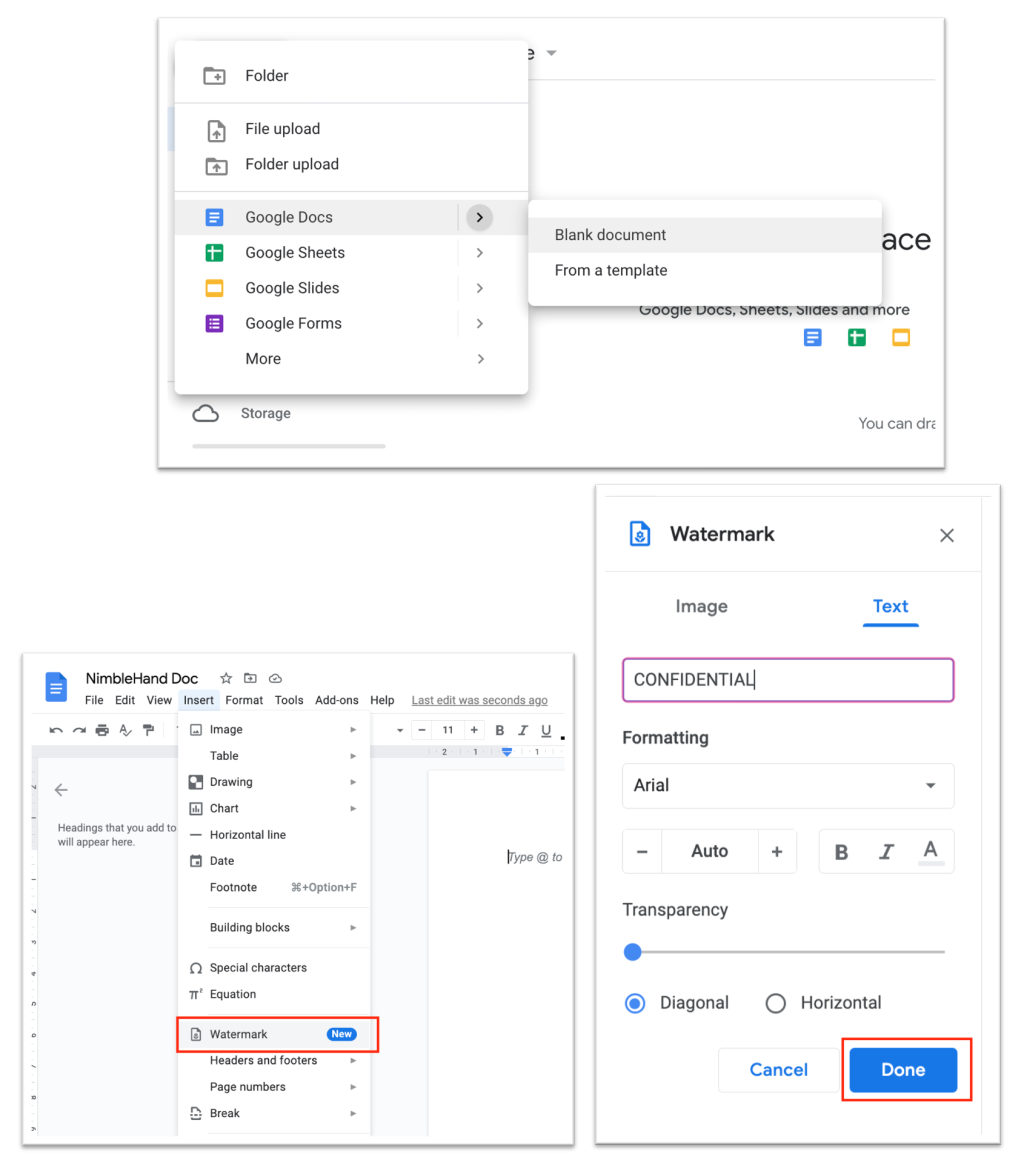
Well, this is the last section of the tutorial. I hope you find this tutorial useful. Let your family and friends know about this article. So they can insert a watermark on their Google Docs file.
Let me know in the comment section below if you found any difficulties in following the steps, or if you have any questions that are related to the topic that is being discussed, I will be happy to answer and help you out.
Thanks a lot for visiting nimblehand.com. As the pandemic hasn’t ended yet, please keep yourself safe and healthy. See you in the next article. Bye 😀





