How to Add and Make New Themes for Your Google Chrome — If we can change the theme of our laptop or computer, we can also change the background of our Google Chrome browser. There are some ways that we can do to add and make themes for our Google Chrome browser. Two of those ways are using themes from Chrome Web Store and Themebeta. To know the detailed explanation in using those 2 things, let’s move to the next paragraph.
Here are the steps of How to Add and Make New Themes for Your Google Chrome for you to read and follow:
Add Google Chrome Themes from Chrome Web Store
- First, launch the Google Chrome browser on your computer or laptop.
- Browser the themes on Chrome Web Browser.
- Select a theme that you love to apply to your Chrome browser.
- After that, click the Add to Chrome button.
- You can click Undo if you don’t like the theme and want to change to another theme.
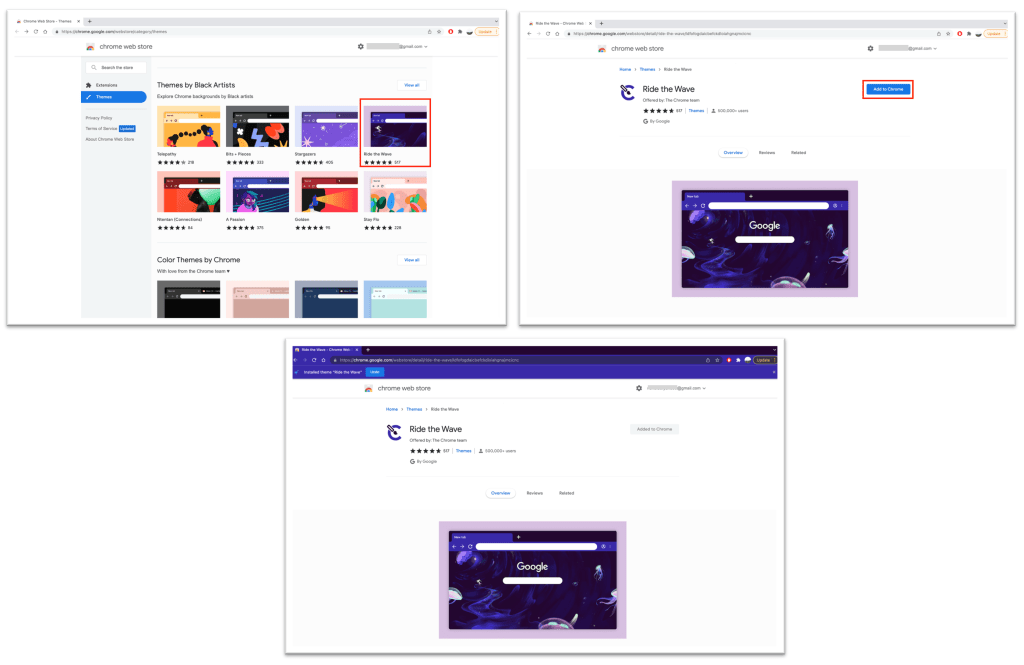
Add Google Chrome Themes from Themebeta
- Visit Themebeta from the Chrome browser of your computer or laptop.
- Then click the THEME CREATOR.
- Click number 1. Upload an Image.
- Choose a picture from your local storage.
- Adjust the background using the available tools under the background preview. The section names are Background Image and Scale.
- Once you finish adjusting, click the number 3. Pack and Install.
- Now, restart your browser and the theme will apply.
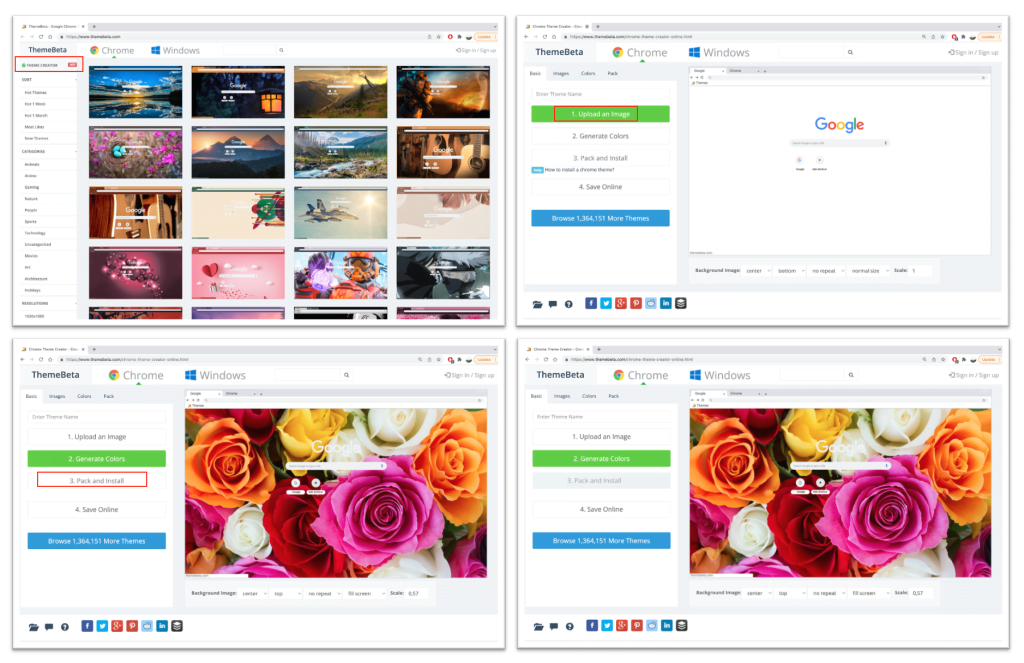
Well, this is the last section of the tutorial. I hope you find this tutorial useful. Let your family and friends know about this article. So they can add and make a new theme for their Google Chrome browser on their computer or laptop.
Let me know in the comment section below if you found any difficulties in following the steps, or if you have any questions that are related to the topic that is being discussed, I will be happy to answer and help you out.
Thanks a lot for visiting nimblehand.com. As the pandemic hasn’t ended yet, please keep yourself safe and healthy. See you in the next article. Bye 😀





