Microsoft Word documents, Excel spreadsheets, PDFs, photos, videos, audio files, and other files are almost certainly on your Windows 10 PC. Wouldn’t it be great if you could quickly and easily view or play each of those files without having to open them in their respective applications? You can accomplish this feat with the assistance of a file viewer.
A file viewer can help you view unknown files that have been sent to you in addition to checking out your own files. In some cases, you may be unsure of which program to use to open a file of this type. In some cases, you may not even have the required application installed on your computer.
The File Explorer in Windows 10 has its own preview pane that can display specific file types. You can, however, enlist the assistance of a number of third-party programs.
Using the Windows Preview Pane
The preview pane is visible in File Explorer’s right column. This page displays a preview of selected images, videos, text files, PDFs, Word documents, or other supported files.
Unlike the thumbnail preview, which has a fixed size based on the view mode you’ve chosen, the preview pane is resizable, allowing users to preview media at a larger size.
If we want to see a preview of a video, we will only be shown a fixed image taken at random at the beginning of it, so this panel will never be reproduced.
To do so, we must launch the File Explorer, which can be accessed by pressing the key combination “Windows + E” or by clicking on its icon in the form of a folder on the taskbar. Later, click on the “View” section at the top of the window’s menu bar. In the upper left, we look for the “Preview Panel” option and click on it. We can also use the keyboard shortcut “Alt + P.”
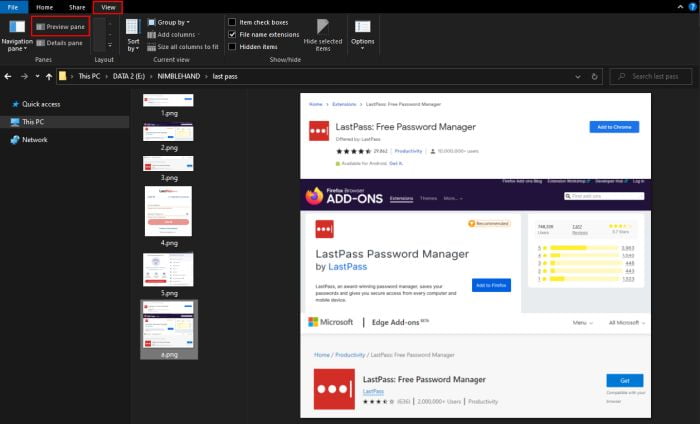
This will activate it, so we can now navigate through Explorer and see a preview of any compatible file that we have in a folder. It will appear on the right side of the window.
Using Third-Party Apps
We can also use third-party applications to view the contents of various files as a preview without having to open them with their default application, and in many cases in a much more appealing manner than the one included by default in Windows.
Quick Look
This free application emulates the “Quick View” function of the macOS Finder (File Explorer) in both Windows 10 and Windows 11, making it very easy to preview documents. It is compatible with images, PDF files, Office documents, and almost any multimedia file you can think of. Also, contrary to what happens in Windows Explorer, when we use it to preview videos, this does play.
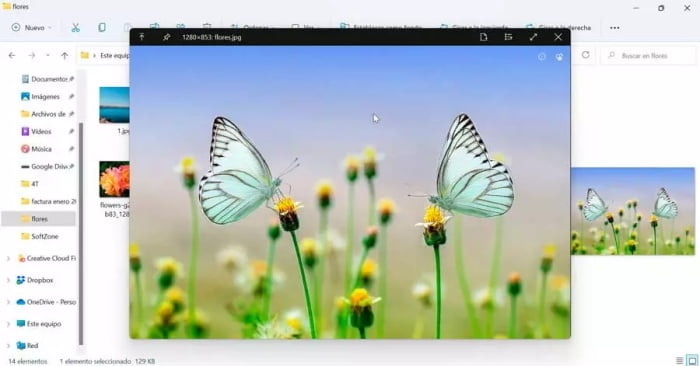
QuickLook is a free and open source application that can be downloaded from both its GitHub repository, where we can also obtain its source code, and the Microsoft Store. Once installed, it runs in the background in the system tray.
It will only be necessary to have any compatible file marked or selected and press the space bar to use it. A new window with a preview of the file opens automatically. To close it, click the cross in the upper right corner or press the space bar once more.
SageThumbs
It is a program that lets us enable a preview window for any image. It has 162 extensible formats and 224 extensions via the GPL library. Because Windows Explorer does not support all image file types by default, we can see a preview of almost any image file in this manner.
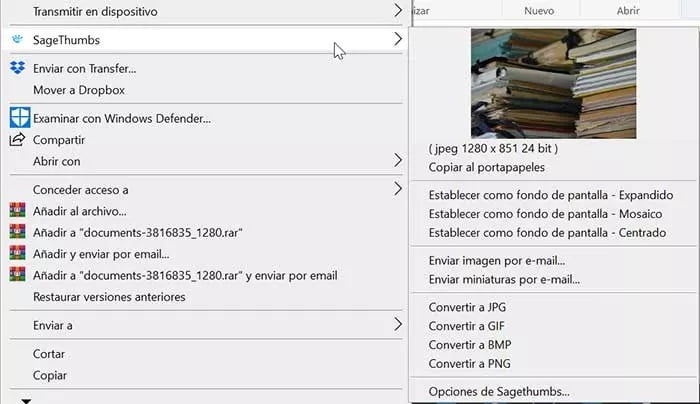
SageThums is an extension to the Explorer context menu, so to use it, simply right-click on a file and its thumbnail will appear in the context menu. We can also convert images to JPG, PNG, BMP, or GIF with a single click and set any photo as wallpaper. The application is free and can be downloaded from the developer’s website.
Now you don’t need to open file which takes some of your time. You can easily take a quick look on the files you desire to check. If you have another way to preview files without opening these files, please let us know in the comment section.




