Sometimes your family or your friends need to borrow your MacBook just to browse or to do something. But the problem is you are afraid that they will unintentionally change something on your in-progress works as you do not close the app of your works. So, what is the best solution of this? The solution is activating the Guest User account on your MacBook. By activating this Guest User account you don’t need to worry that anybody will change anything unintentionally, and also your privacy will be saved too.
Quick-Step
Click Apple > System Preferences > User Group > Click padlock > Fill in username and password > Unlock > Click Guest User > Tick the Allow guest to log in to this computer
MacBook’s User Account: The Way to Enable Guest User Account
Then, here are the steps of How to Enable Guest User Account on Your Mac or MacBook:
1. Find Apple logo button on the left corner of your Mac or MacBook screen, then click it.
2. Choose System Preferences.
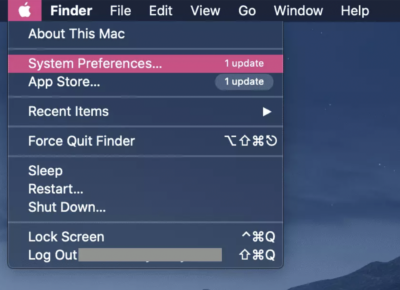
3. After System Preferences window appeared, find User Groups and click it.
4. See the padlock on the left bottom corner of the window, then click it.
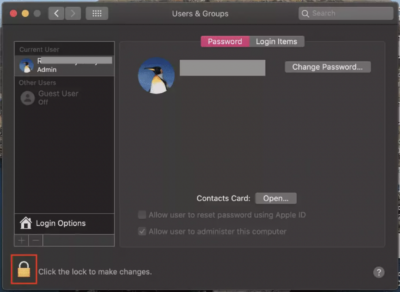
5. Enter your Mac or MacBook credential then click the Unlock button to unlock it.
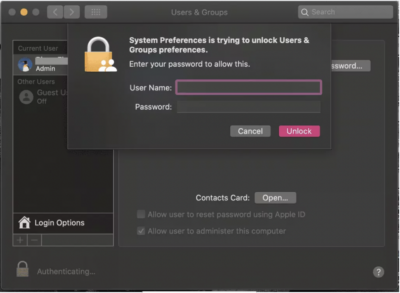
5. Once the padlock is unlocked, the Guest User choice on the Other User section will be enabled.
6. When the Guest User is already enabled, click it then tick the Allow guest to log in to this computer checkbox.
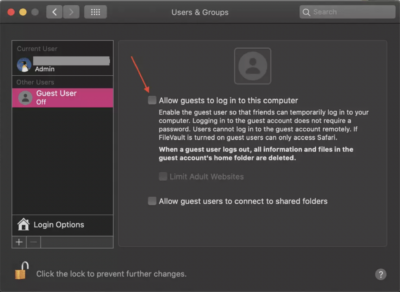
7. Last, to activate this Guest User you have to log out or switch to the login window of your Mac or MacBook.
For additional information, once the Guest User account has enabled on your MacBook, each time you want to log in, there are two accounts appeared on your screen. Here is the look of the screen.
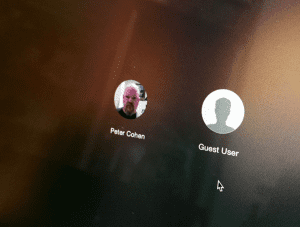
I hope you don’t find any difficulties in activating or enabling Guest User account. From now on, you don’t have to worry about all the files or your works on your MacBook.
Thanks a lot for visiting nimblehand.com, hope this article is helpful for you. Stay healthy, stay safe and see you on the next article. :))





