How to Create a Backup for iPhone and iPad on Your Mac or MacBook — You might need to back up your iPhone and iPad. One of the reasons for doing this is to keep your data safe before you update your OS. Besides, there are also various ways that we can do to back up your iPhone and iPad. But the most simple and conventional way is by using a data cable. By using a data cable, you can connect your iPhone and iPad to your Mac or MacBook and back up your data to your Mac or MacBook. The type of data that you can back up are documents, photos, device settings, and also contacts. To know the detailed step about this way, you can move to the next section.
How to Create a Backup for iPhone and iPad on Your Mac or MacBook
Here are the steps of How to Create a Backup for iPhone and iPad on Your Mac or MacBook for you to read and follow:
Using Cable Data
- First, please connect your iPhone or iPad to your Mac or MacBook using a data cable.
- Then, confirm the device’s trustworthiness on your Mac or MacBook by responding to the pop-up that is appeared on your Mac or MacBook screen.
- See to the left bar. There, you will find the Apple device of yours under Locations.
- Now, select your device and scroll until you find the Backups area.
- Find the Create a backup of all data on this Mac option and click it.
- Click the Create backup now.
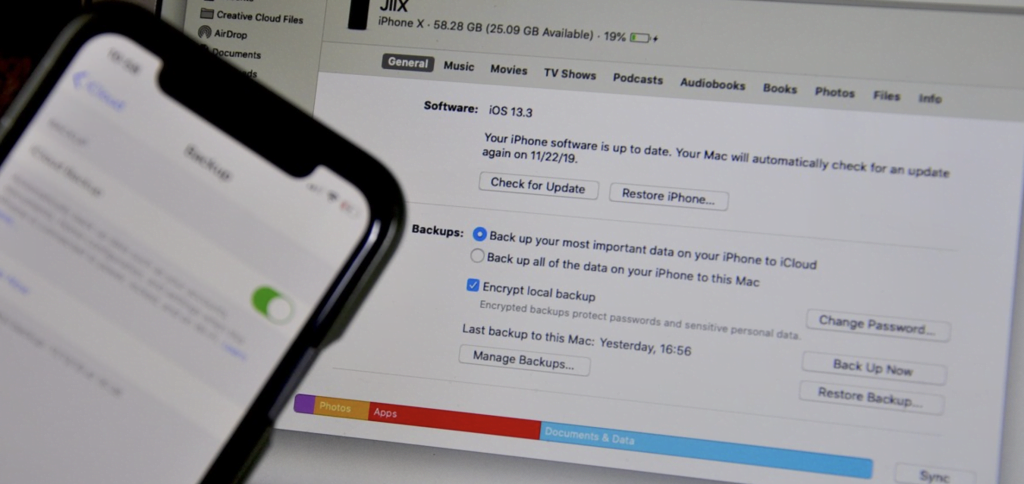
Well, this is the last section of the tutorial. I hope you find this tutorial useful. Let your family and friends know about this article. So they will know how to do the same thing when they need it.
Let me know in the comment section below if you found any difficulties in following the steps, or if you have any questions that are related to the topic that is being discussed, I will be happy to answer and help you out.
Thanks a lot for visiting nimblehand.com. As the pandemic hasn’t ended yet, please keep yourself safe and healthy. See you in the next article. Bye 😀





