Instagram recently launched a feature called Instagram Stories, which allows users to take photos and videos directly on Snapchat. While the feature has grown in popularity, with many users using it, there is one aspect of it that irritates me. And I’m sure the same holds true for you. When you upload a wide image as a story, it is cropped from the sides. Though it isn’t a big deal, not everyone likes it, and you’re probably here because you know there’s no getting around it on Instagram. Here’s How to Stop Cropping When You Make Instagram Stories.
Use Screenshot to Stop Cropping in Instagram Stories
This method is very simple. Furthermore, until Instagram addresses the issue, this method may be the best workaround. Follow the steps below to get started.
- To begin, open the image you want to include in your Instagram stories in any Gallery app and take a screenshot of it.
- Now, open Instagram and use this image to create an Instagram Story.
Use the 16:9 Setting on Your Phone
This is for you if you take all of your photos on your phone.
If you have an iPhone, you can change the size of your photo before taking it.
Follow the steps below to get started.
- Open your phone camera
- Press on the arrow on top of your screen
- Press on “4:3”
- Choose “16:9”
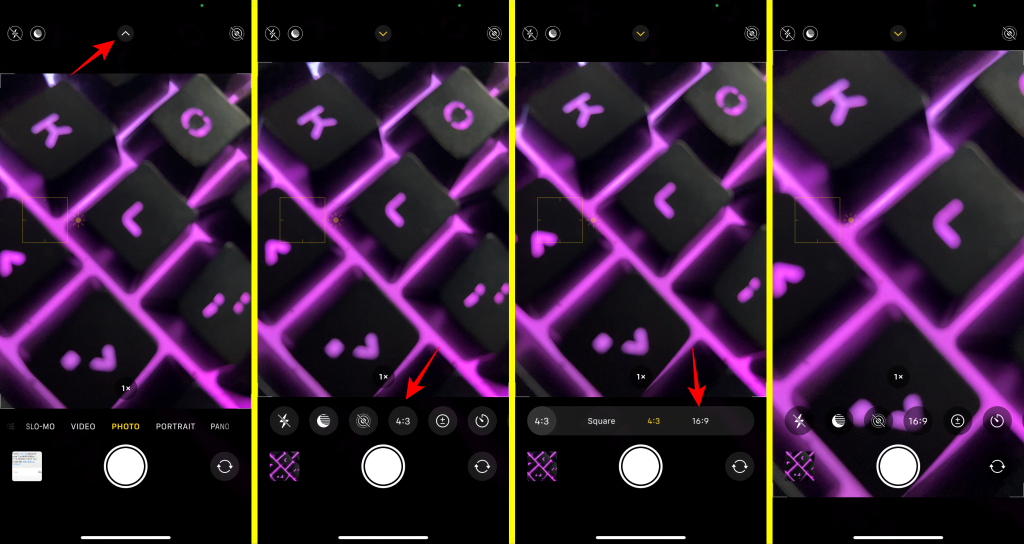
The exact dimensions for your Instagram Stories will be 16:9. You won’t have to worry about Instagram cropping, zooming, or stretching your photos automatically.
What about video clips?You don’t have to worry about the sizes if you want to record a video on your iPhone. Videos will be recorded in a 16:9 aspect ratio by default. Instagram will not crop them for you.
Edit the Photo or Video to Fit the Screen
What if you’ve already taken a photo or video and want to check to see if it will fit on the screen? Or you might want to resize it to fit the screen before posting it.
You can do the following:
- Upload a photo or video in your Story.
- Check to see if Instagram cropped or zoomed in.
- If it has, make adjustments to your photo or video (you can use your fingers to zoom in and out and move the photo or video).
- If you want to save it after you’ve edited it, click the “Save” button. You are welcome to post it later.
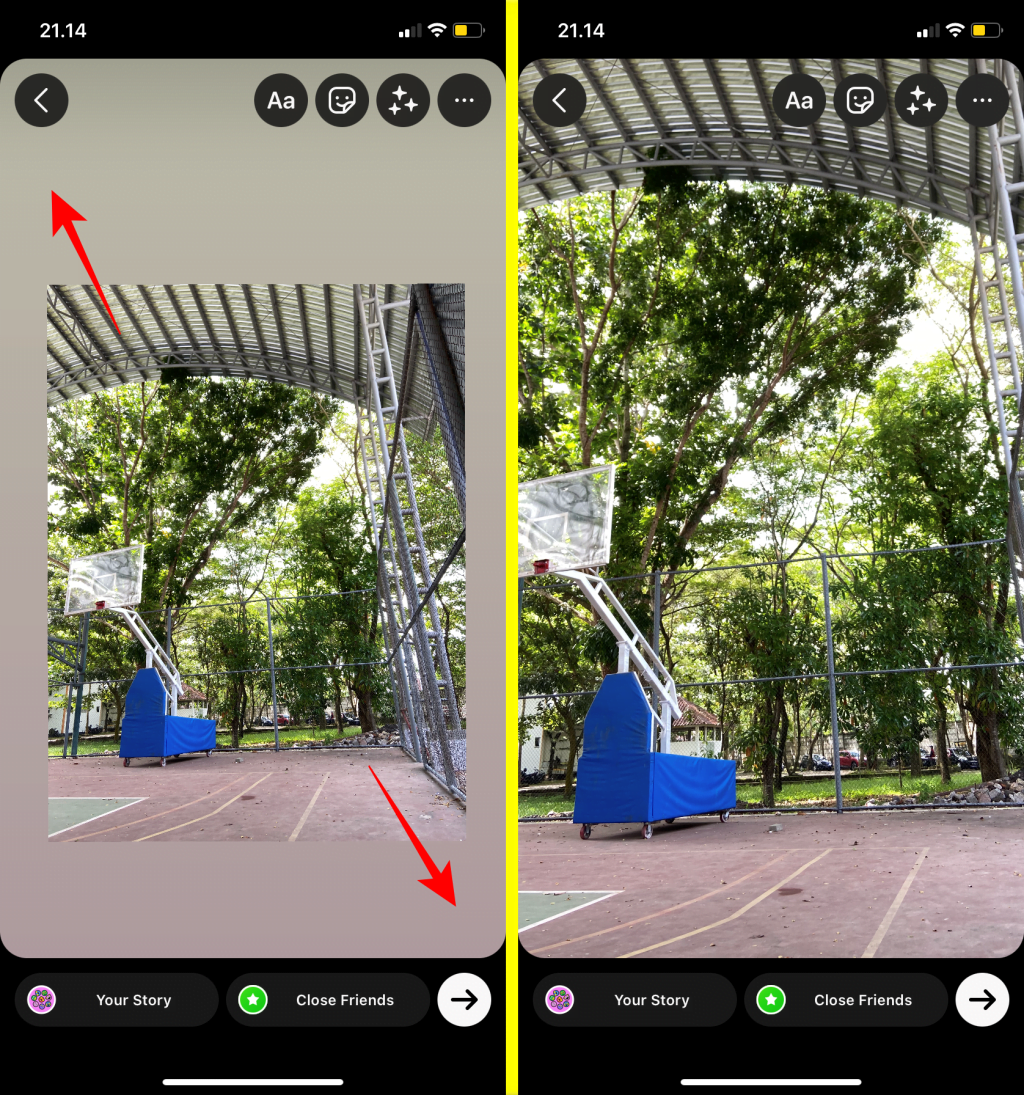
Until Instagram allows you to upload wide photos in Stories natively, this is a very simple workaround for uploading one without the image being cropped. You can now brag about it to your friends if you didn’t already. Is there another method that you are aware of that does the same thing as this one? Please share your thoughts in the comments section below.





